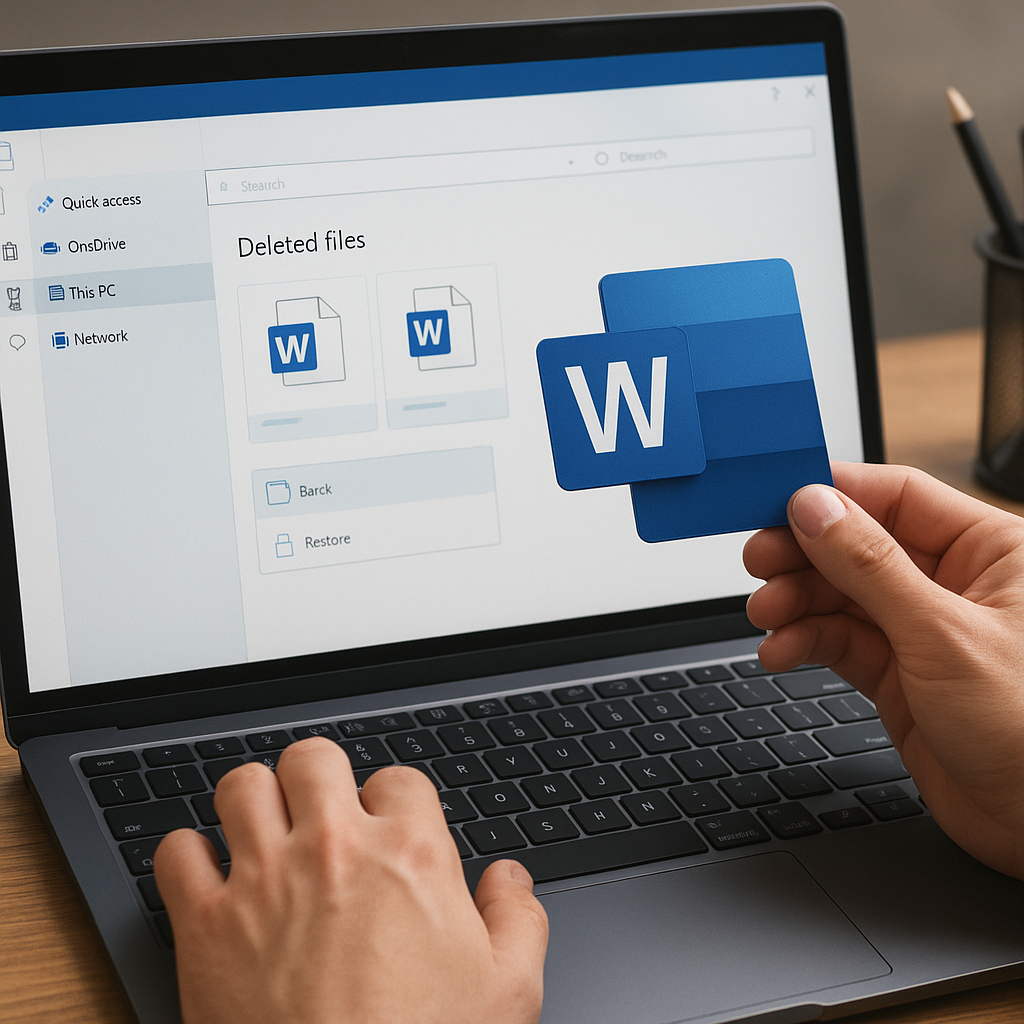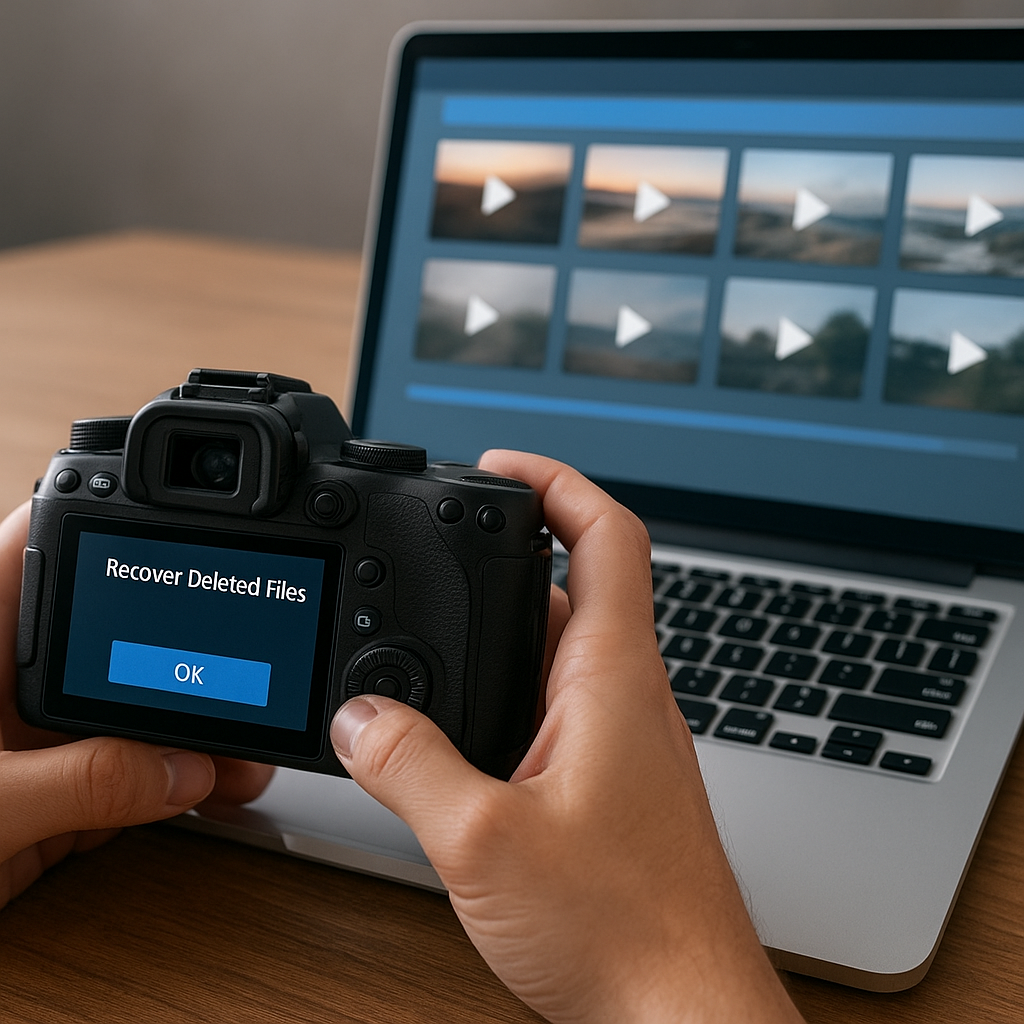Recovering lost or deleted files on a Mac can feel like navigating a maze without a map. Whether it’s an accidental deletion, a corrupted drive, or a system crash, having the right tool at your disposal can mean the difference between salvaging precious memories and losing them forever. This comparison aims to guide Mac users through which data recovery software stands out based on real-world performance, feature set, and overall ease of use.
Understanding the Importance of Mac Data Recovery
When digital storage fails, a sense of panic often sets in. Macs are renowned for their robust hardware and sleek software, yet they remain vulnerable to human error, hardware malfunctions, and software glitches. Recognizing the role of specialized data recovery tools is the first step toward protecting your valuable files. These tools leverage advanced recovery algorithms to reconstruct lost data, ensuring that every possible byte is retrieved.
- Data Integrity: Ensuring the recovered files remain uncorrupted.
- Compatibility: Supporting a wide range of file systems like HFS+, APFS, FAT32, and exFAT.
- Performance: Balancing scan speed with thoroughness.
- Support: Offering assistance through live chat, email, or detailed documentation.
In professional and personal contexts alike, the loss of critical documents, family photos, or business databases can lead to severe consequences. A reliable Mac data recovery solution acts like a safety net, ready to catch you when file systems collapse or when you inadvertently hit “Move to Trash.”
Key Features to Evaluate
Not all recovery tools are created equal. When comparing Mac data recovery software, consider the following core attributes:
- Scanning Modes: Quick scan versus deep scan. Quick scans retrieve recently deleted files by checking the file table, while deep scans dive sector by sector.
- File Preview: The ability to check recoverable files before saving them.
- User-Friendly Interface: An intuitive design that guides both novices and experts.
- Recovery Speed: Fast results without compromising scan thoroughness.
- Filter and Search Options: Narrow down by file type, date, or size.
- External Device Support: Recover from USB drives, SD cards, external HDDs, and network volumes.
- Encryption and Security: Tools must handle encrypted volumes and maintain strict privacy over recovered data.
By focusing on these elements, you can narrow down your choices to software solutions that offer the best balance between simplicity and power. A top-tier product will not only locate lost files but also ensure they remain intact during the restoration process.
Top Mac Data Recovery Solutions Compared
Disk Drill
- Pros:
- Comprehensive scanning suite with both quick and deep modes.
- Built-in backup utility (Recovery Vault) to prevent future data loss.
- Supports virtually all popular file formats and file systems.
- Clean, user-friendly interface.
- Free plan recovers up to 500 MB of data.
- Cons:
- Free version is limited in recoverable capacity.
- Deep scan can be time-consuming on very large drives.
Data Rescue
- Pros:
- High-end recovery algorithms designed for corrupted and formatted drives.
- Clone tool to image failing disks for safe recovery.
- Detailed recovery log and diagnostics.
- 24/7 technical support.
- Cons:
- Higher price point compared to peers.
- Interface can be overwhelming for beginners.
Stellar Data Recovery for Mac
- Pros:
- Modular approach: Photo, Audio, Email, and Video recovery modules.
- Recovered files preview before saving.
- Supports encrypted APFS volumes.
- Selective recovery to save only essential files.
- Cons:
- Modular licensing can become pricey if you need multiple modules.
- Scan times increase significantly for large capacity drives.
EaseUS Data Recovery Wizard for Mac
- Pros:
- Clear step-by-step recovery workflow.
- Recover more than 1,000 file types.
- Option to pause and resume scans mid-process.
- Regular software updates for new macOS compatibility.
- Cons:
- Free version only allows up to 2 GB of data recovery.
- Magnetized interface can consume more system resources during scans.
Wondershare Recoverit for Mac
- Pros:
- Advanced file filter and search capabilities.
- Supports Time Machine recovery.
- Rich media recovery with built-in media player.
- 24/7 live chat and email support.
- Cons:
- Some recovered files may lose original filenames.
- Requires registration before initiating any recovery.
Making the Right Choice
Choosing the best Mac data recovery software ultimately comes down to your particular needs. If you require a free solution for occasional use, Disk Drill’s introductory plan may suffice. Power users dealing with severely corrupted volumes might prefer Data Rescue for its robust imaging and diagnostic tools. Photographers and videographers often gravitate toward Stellar for its specialized media recovery modules, while those seeking a balanced, reliable solution with ongoing updates could opt for EaseUS or Recoverit.
Regardless of which tool you select, keep in mind that no software can guarantee 100% recovery in every scenario. Avoid installing recovery software on the same drive that’s experiencing data loss, and always act promptly. With the right combination of performance, protection, and proactive backup strategies in place, you can minimize data loss risks and ensure that your digital assets remain safe and accessible.