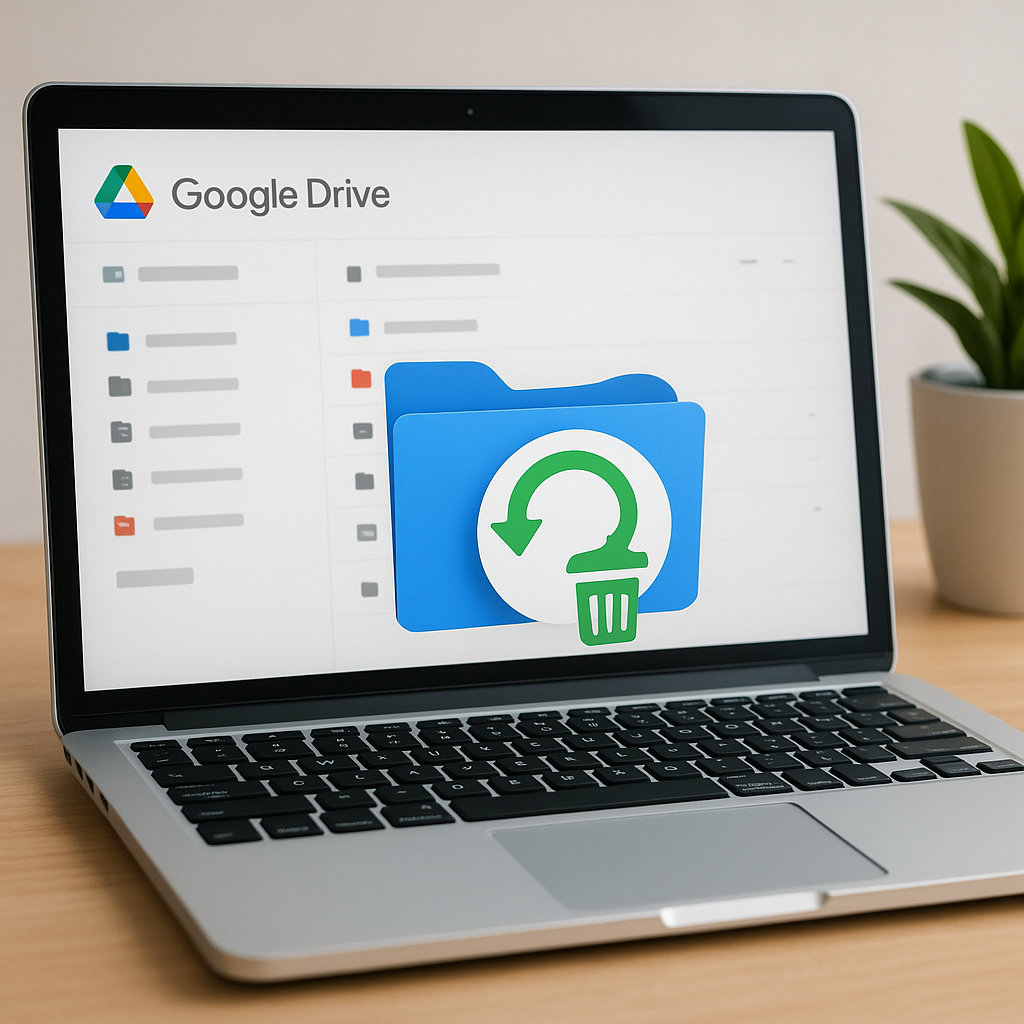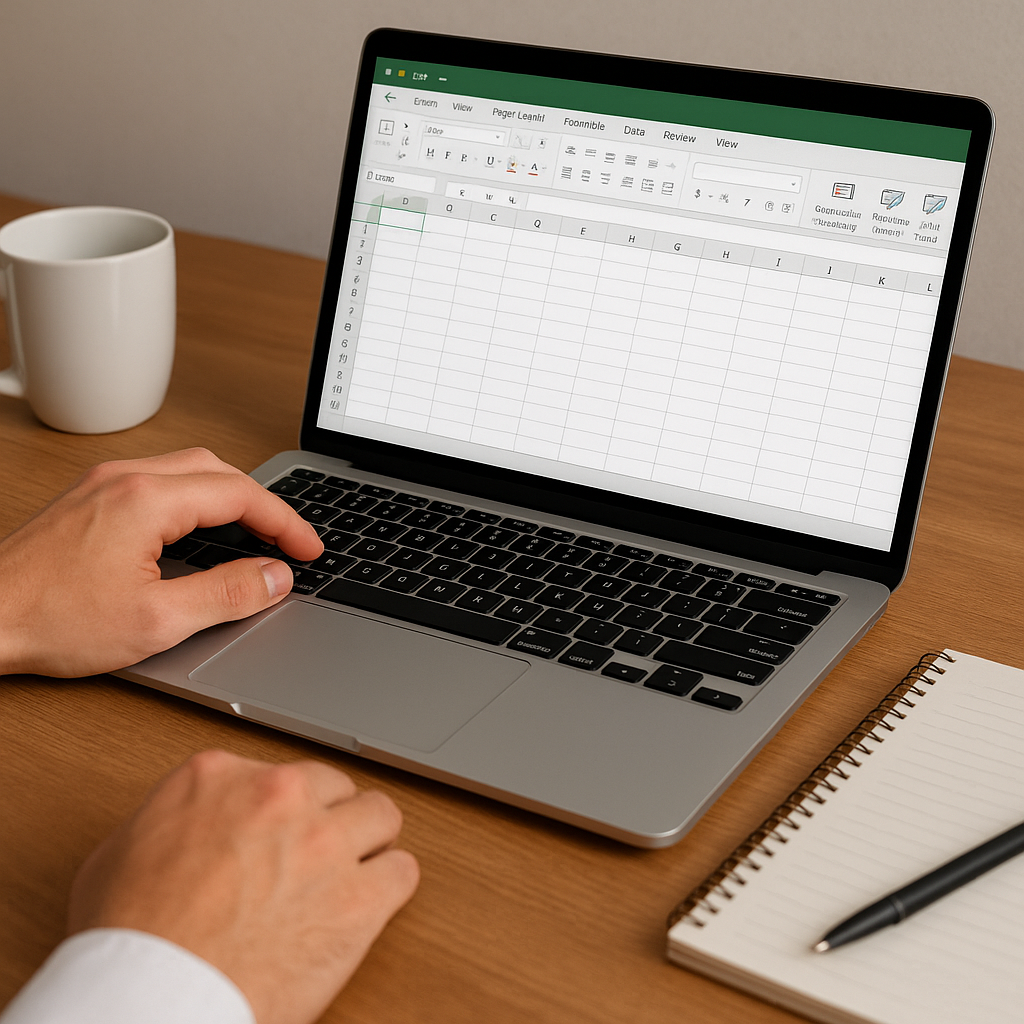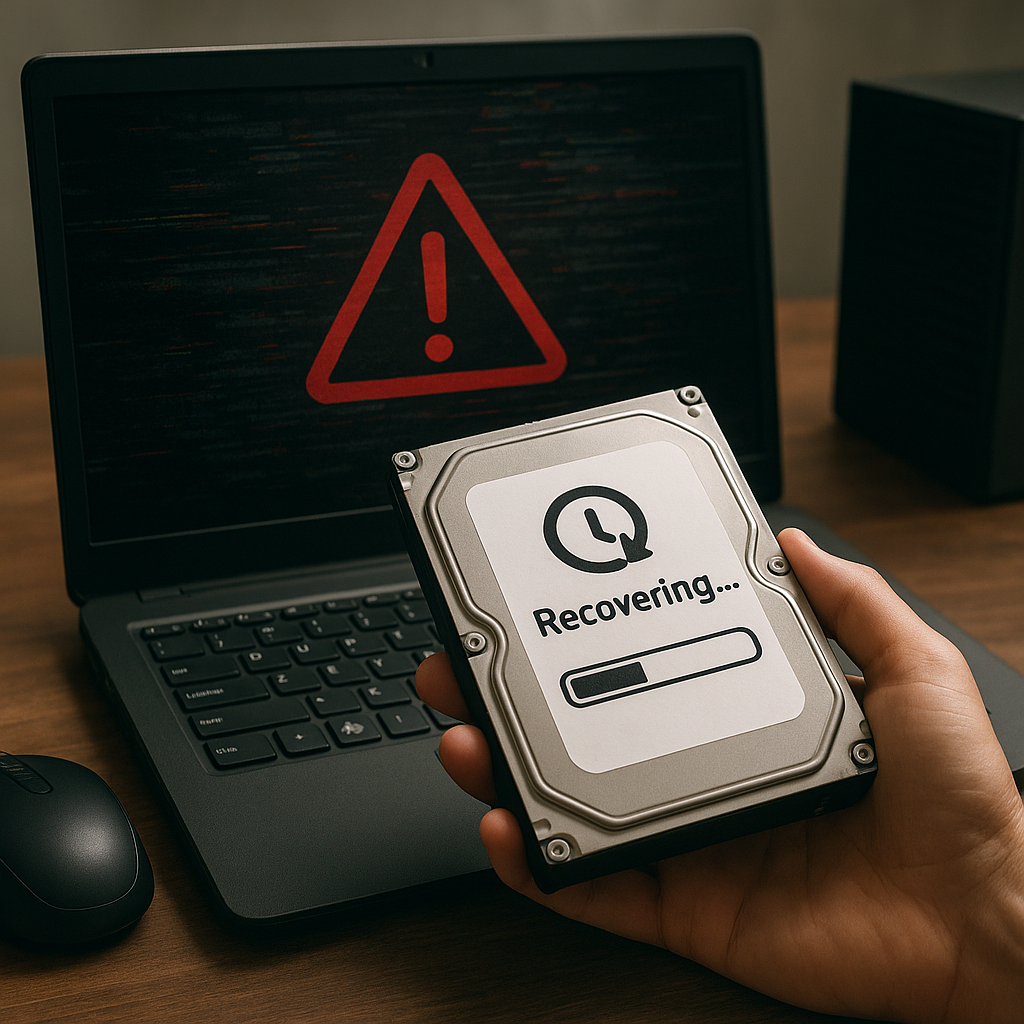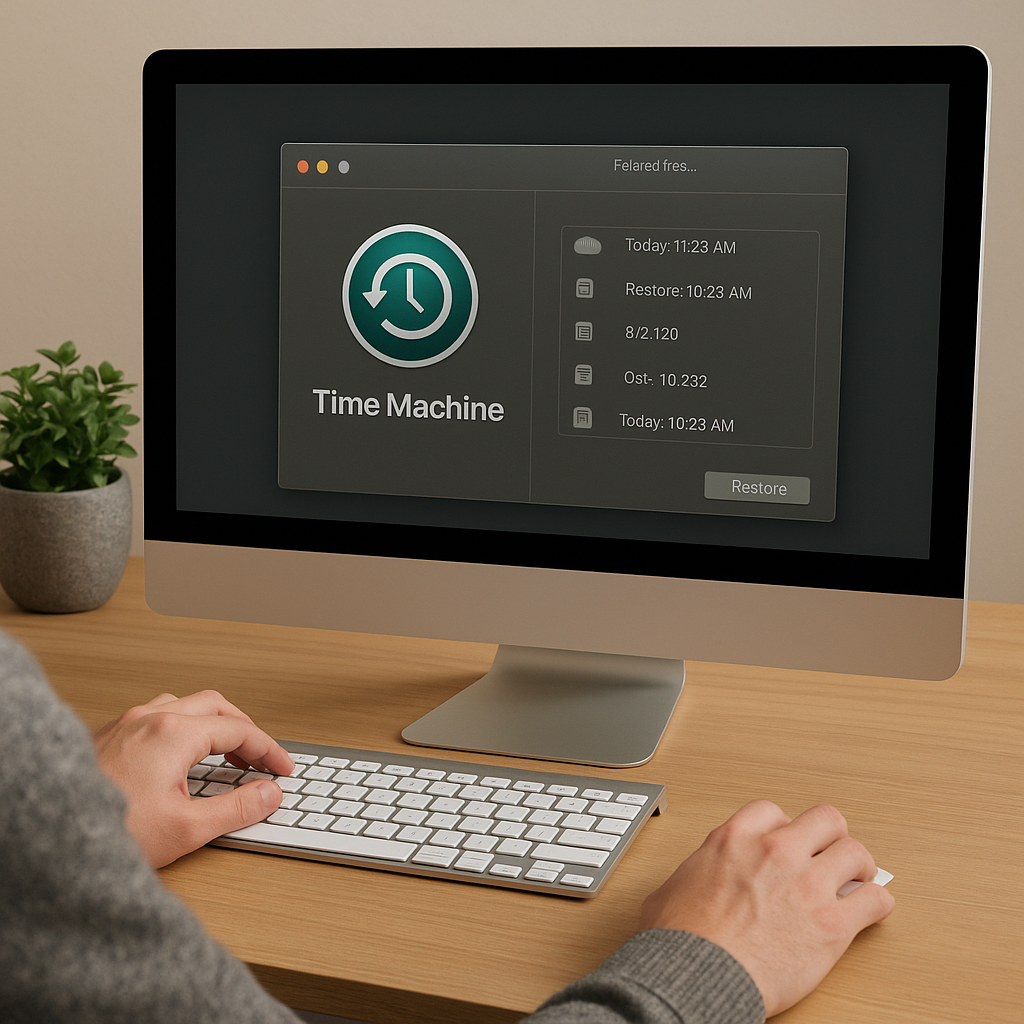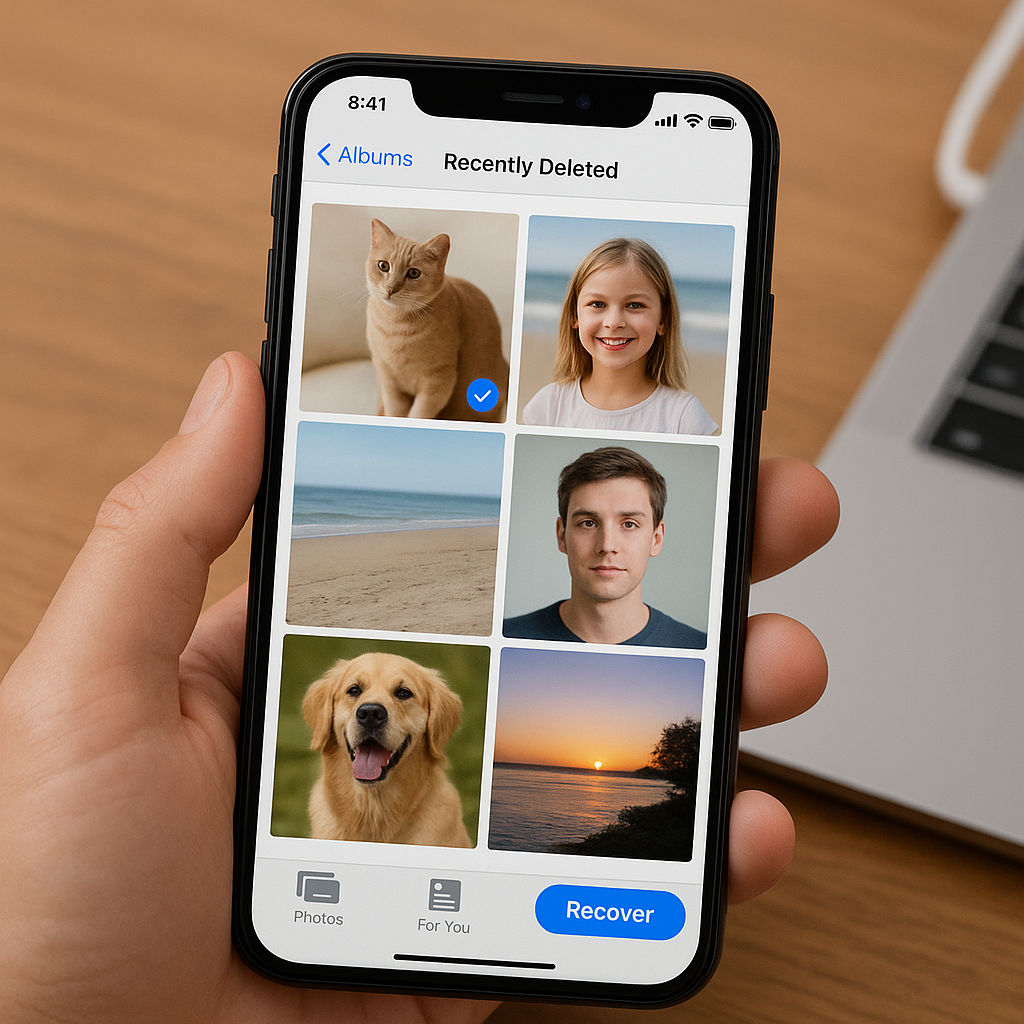Recovering data from a failing hard drive can be a daunting task, but with the right tools and knowledge, it is possible to retrieve your valuable information. This guide will walk you through the steps necessary to recover data from a failing hard drive, ensuring that you can salvage as much data as possible before the drive becomes completely unusable.
Understanding the Signs of a Failing Hard Drive
Before diving into the recovery process, it is crucial to recognize the signs of a failing hard drive. Identifying these symptoms early can increase the chances of successful data recovery.
Common Symptoms
- Unusual Noises: Clicking, grinding, or whirring sounds coming from the hard drive can indicate mechanical failure.
- Frequent Crashes: If your computer crashes frequently or displays the infamous “blue screen of death,” it could be a sign of a failing hard drive.
- Slow Performance: A noticeable slowdown in system performance, especially when accessing files, may indicate hard drive issues.
- Corrupted Files: Files that suddenly become corrupted or inaccessible can be a red flag.
- Bad Sectors: Running a disk check utility that reports bad sectors is a clear indication of a failing drive.
Preparing for Data Recovery
Once you have identified that your hard drive is failing, it is essential to take immediate steps to prepare for data recovery. This preparation can make the difference between successful recovery and permanent data loss.
Stop Using the Drive
Continuing to use a failing hard drive can exacerbate the problem and reduce the chances of successful data recovery. If possible, stop using the drive immediately to prevent further damage.
Backup Important Data
If the drive is still accessible, prioritize backing up the most critical data to an external storage device or cloud service. This step ensures that you have a copy of your essential files in case the recovery process fails.
Gather Necessary Tools
To recover data from a failing hard drive, you will need specific tools and software. Some of the essential tools include:
- External Enclosure or Docking Station: These devices allow you to connect the failing hard drive to another computer for data recovery.
- Data Recovery Software: Specialized software can help recover data from failing or damaged drives. Some popular options include Recuva, EaseUS Data Recovery Wizard, and Stellar Data Recovery.
- Spare Storage Device: Ensure you have a reliable storage device to transfer the recovered data.
Step-by-Step Data Recovery Process
With the necessary preparations in place, you can now proceed with the data recovery process. Follow these steps carefully to maximize your chances of successful data recovery.
Step 1: Connect the Failing Hard Drive to Another Computer
Using an external enclosure or docking station, connect the failing hard drive to a working computer. This setup allows you to access the drive without relying on the potentially compromised system.
Step 2: Run Data Recovery Software
Install and launch your chosen data recovery software on the working computer. Follow the software’s instructions to scan the failing hard drive for recoverable data. This process may take some time, depending on the size and condition of the drive.
Step 3: Review and Select Recoverable Files
Once the scan is complete, the software will display a list of recoverable files. Carefully review the list and select the files you wish to recover. Prioritize the most critical data first.
Step 4: Save Recovered Data to a Safe Location
After selecting the files, choose a safe location to save the recovered data. Avoid saving the data to the failing hard drive, as this could cause further damage. Use a reliable external storage device or cloud service instead.
Advanced Data Recovery Techniques
In some cases, basic data recovery methods may not be sufficient to retrieve data from a severely damaged hard drive. Advanced techniques may be necessary to recover data in these situations.
Using Professional Data Recovery Services
If the hard drive is physically damaged or the data recovery software fails to retrieve your files, consider using professional data recovery services. These services have specialized equipment and expertise to recover data from even the most damaged drives. However, they can be expensive, so weigh the cost against the value of the lost data.
Employing Disk Imaging
Disk imaging involves creating a complete copy of the failing hard drive, including all data and bad sectors. This technique allows you to work with the image file rather than the failing drive, reducing the risk of further damage. Tools like ddrescue can help create disk images for data recovery purposes.
Preventing Future Data Loss
Once you have successfully recovered your data, take steps to prevent future data loss. Implementing a robust backup strategy and maintaining your hardware can help protect your valuable information.
Regular Backups
Regularly back up your data to multiple locations, such as external hard drives, cloud services, or network-attached storage (NAS) devices. Automated backup solutions can simplify this process and ensure your data is consistently protected.
Monitor Hard Drive Health
Use disk monitoring tools to keep an eye on your hard drive’s health. These tools can alert you to potential issues before they become critical, allowing you to take proactive measures to protect your data.
Replace Aging Hardware
Hard drives have a limited lifespan, and their performance can degrade over time. Replace aging hard drives before they fail to minimize the risk of data loss. Solid-state drives (SSDs) are a reliable alternative to traditional hard drives, offering faster performance and greater durability.
By following these steps and implementing preventive measures, you can recover data from a failing hard drive and protect your valuable information from future loss. Remember, the key to successful data recovery is acting quickly and using the right tools and techniques.