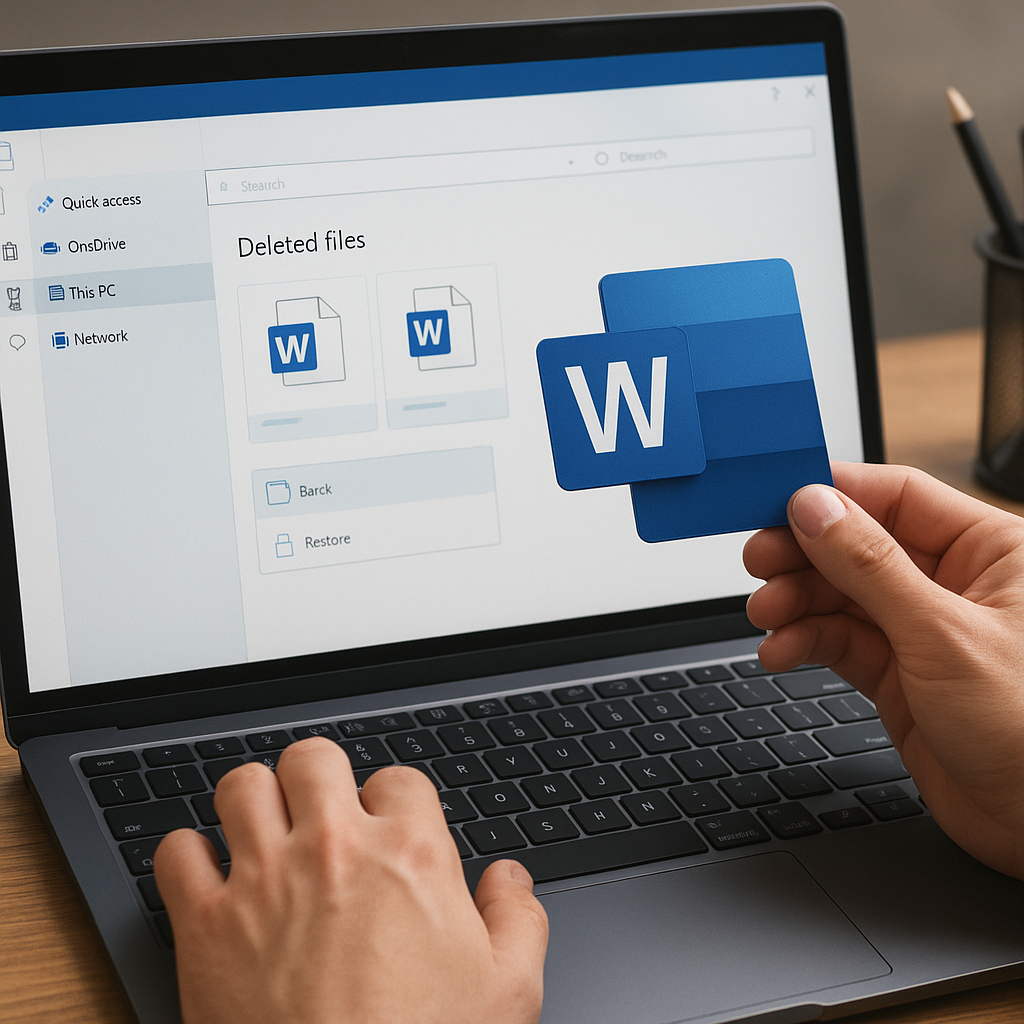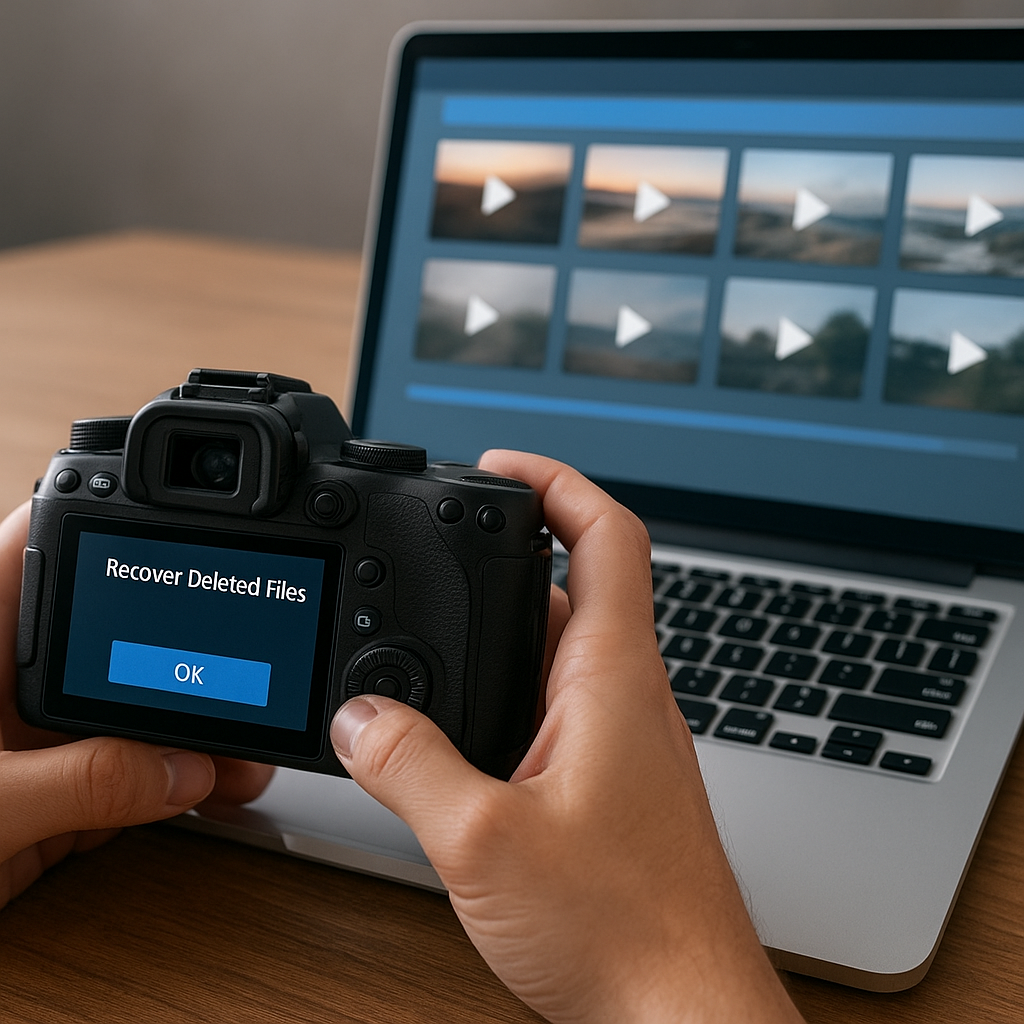Android users often encounter situations where precious photos, vital messages, or critical documents vanish without warning. Data loss can stem from several sources, including accidental deletion, system crashes, or even malware attacks. By understanding the underlying mechanisms and leveraging the right recovery tools, you can maximize your chances of successful file restoration and protect your device from future mishaps.
Understanding Android Data Loss
When you delete a file on an Android device, the operating system typically marks the storage sectors that held that data as available for overwriting. Until new information replaces the old, it may be possible to retrieve those sectors with specialized software. However, various factors influence the effectiveness of any recovery process:
- Fragmentation – As files grow and shrink, they become fragmented across the storage medium, making a complete restoration more challenging.
- Overwriting – Continued use of the device or installation of new apps can overwrite the deleted data, rendering it unrecoverable.
- File System Type – Different file systems (e.g., ext4, FAT32, exFAT) handle deleted data in unique ways, affecting how recovery tools scan and piece together lost entries.
- Encryption – Devices protected by full-disk encryption render raw data unreadable unless the correct keys or credentials are supplied.
Common Causes of Data Loss
- Accidental deletion of images, videos, or documents
- Factory reset without prior backup
- Corrupted partitions or system failures
- Android OS updates gone wrong
- Malware or virus infection leading to file corruption
Properly diagnosing the reason behind the data loss can inform your choice of recovery strategy, as each scenario may require distinct tools and techniques.
Effective Methods for Recovering Lost Data
Several commercial and open-source utilities specialize in recovering deleted or corrupted files from Android devices. These applications often connect to your phone via USB debugging, then perform a thorough scan of the internal memory or external microSD card. When exploring software options, consider the following criteria:
- Compatibility – Ensure the tool supports your specific Android version and device model.
- User-Friendly Interface – A clear, step-by-step process minimizes the chance of mistakes during recovery.
- Deep Scanning – Advanced algorithms can search both logical and physical segments of the storage medium.
- Preview Functionality – Being able to view recoverable files before restoration helps you target exactly what you need.
- Security – Choose a reputable vendor to avoid malware or unauthorized data collection.
Selecting the Right Recovery Software
Popular recovery applications include commercial titles and open-source projects that can handle a range of file types:
- Dr.Fone – Data Recovery (Android)
- Pros: Intuitive wizard interface, preview before recovery, wide device support
- Cons: Paid version required for full functionality
- EaseUS MobiSaver for Android
- Pros: Simple scan modes, quick and deep scan options
- Cons: Limited features in free tier
- PhotoRec
- Pros: Open-source, supports numerous file formats, no installation required on device
- Cons: Command-line interface may intimidate beginners
Step-by-Step Recovery Process
- Enable USB Debugging on your Android device by navigating to Settings > About Phone > Build Number (tap 7 times) then return to Developer Options.
- Connect the device to your computer using a genuine USB cable. Wait for any required drivers to install automatically.
- Launch your chosen recovery software and allow it to detect the phone. Confirm any on-device prompts to authorize the PC.
- Choose a scan type: Quick Scan for recently deleted items or Deep Scan for thorough recovery of older or fragmented files.
- Wait patiently as the program inspects each partition. Complex file systems may require up to an hour or more, depending on storage size.
- Once the scan completes, preview the list of recoverable photos, videos, call logs, messages, and documents. Select items you wish to restore.
- Click the Recover button and specify a safe destination folder on your computer. Avoid saving recovered data back onto the Android device to prevent overwriting remaining sectors.
Preventing Future Data Loss
Attempting to retrieve lost files can be time-consuming, and success is not guaranteed. Implement proactive measures to keep your information safe:
- Regular Backup
- Use cloud services (Google Drive, Dropbox) to store automatic copies of photos and documents.
- Set up scheduled local backups via PC software or ADB scripts.
- Data Encryption
- Activate native Android encryption to safeguard private information even if the device is lost or stolen.
- Update Management
- Install only vetted applications from the Google Play Store or reputable third-party repositories.
- Regularly update the OS and security patches to protect against emerging threats.
- Storage Maintenance
- Monitor available space; avoid filling the internal memory to capacity, which can corrupt files.
- Periodically clean temporary files and clear app cache using built-in cleanup tools.
Best Practices for Long-Term Data Integrity
Combining multiple strategies creates a robust defense:
- Implement a 3-2-1 backup rule: three copies of data, on two different media, with one copy off-site.
- Use encrypted cloud backups alongside physical storage devices such as external SSDs or high-quality microSD cards.
- Maintain logs of system updates and app installations to identify potential sources of corruption quickly.
- Periodically test your recovery plan by simulating minor data deletion events and verifying successful restore operations.
By familiarizing yourself with the mechanics of Android file systems, selecting a trustworthy recovery solution, and establishing rigorous backup routines, you can minimize the risk of permanent data loss. Staying vigilant and proactive ensures that your most valuable memories and documents remain accessible whenever you need them.