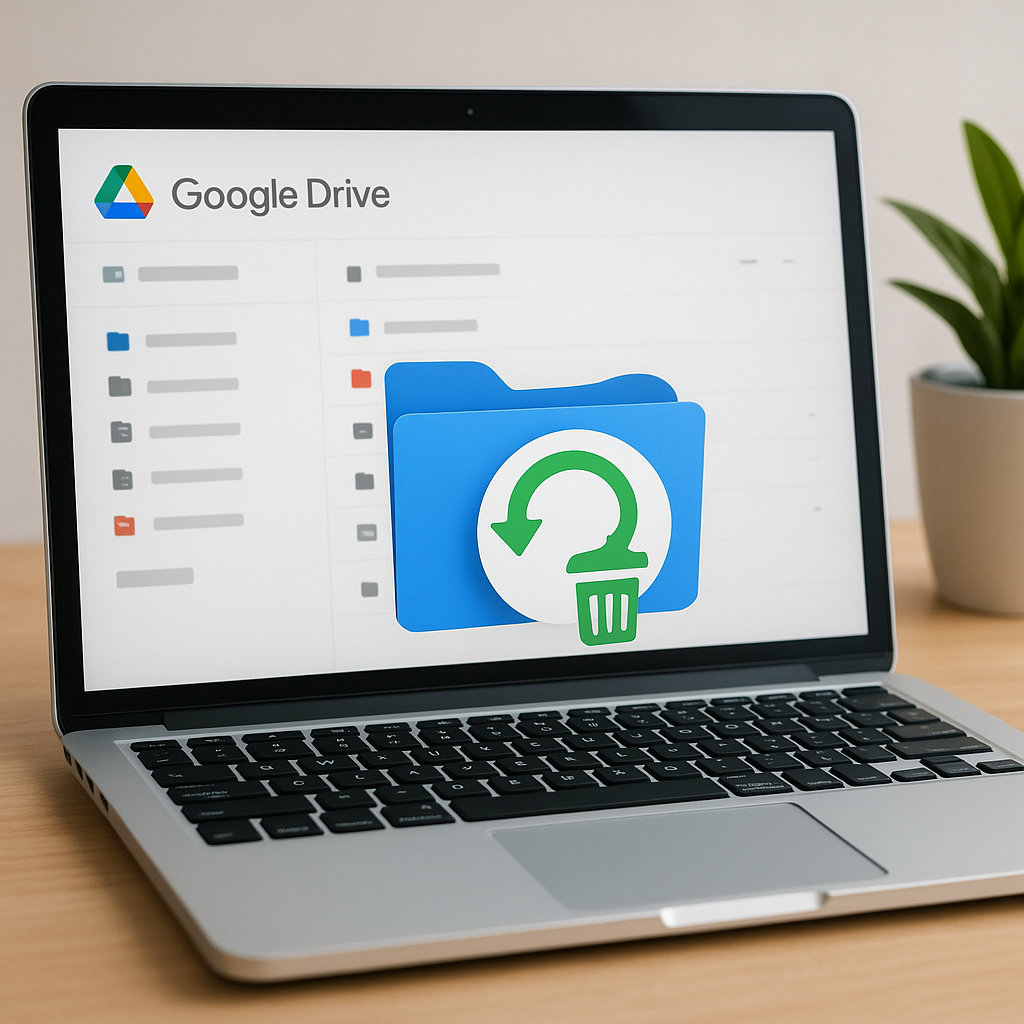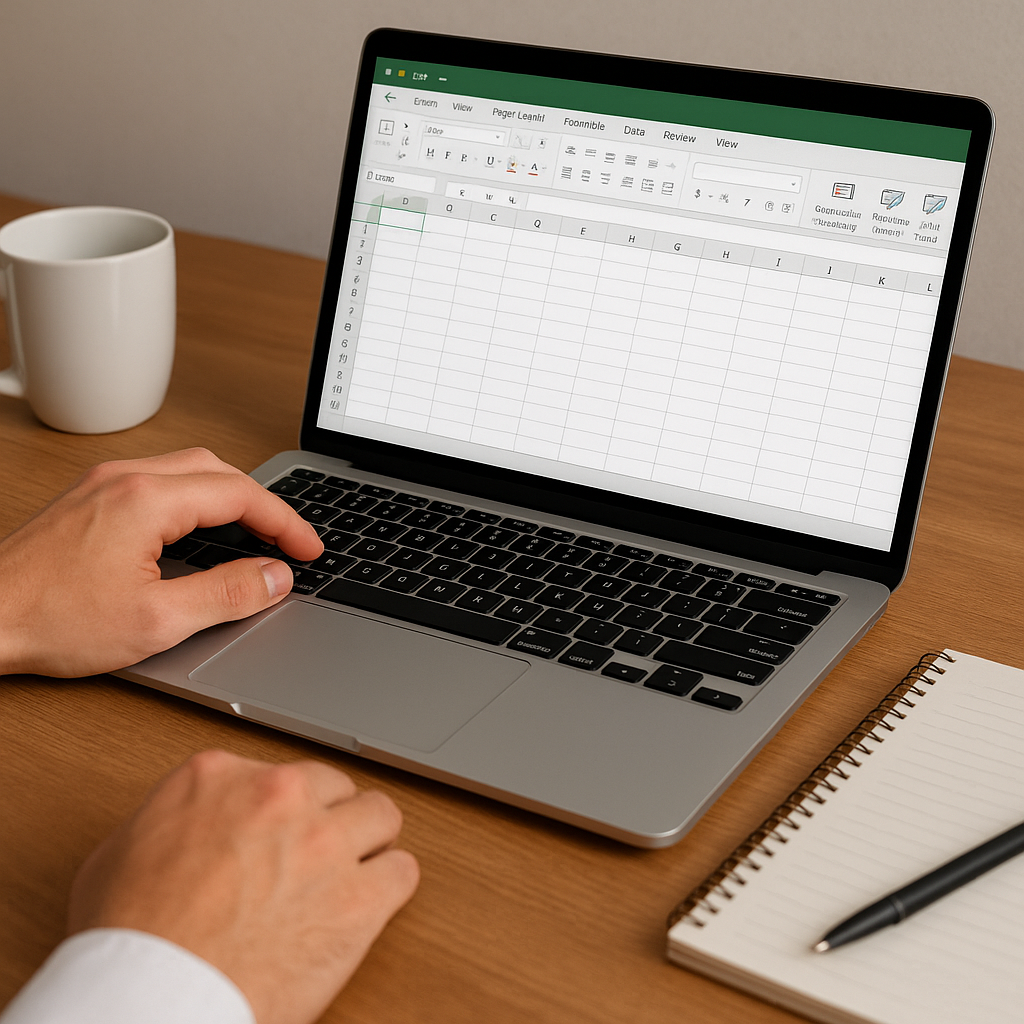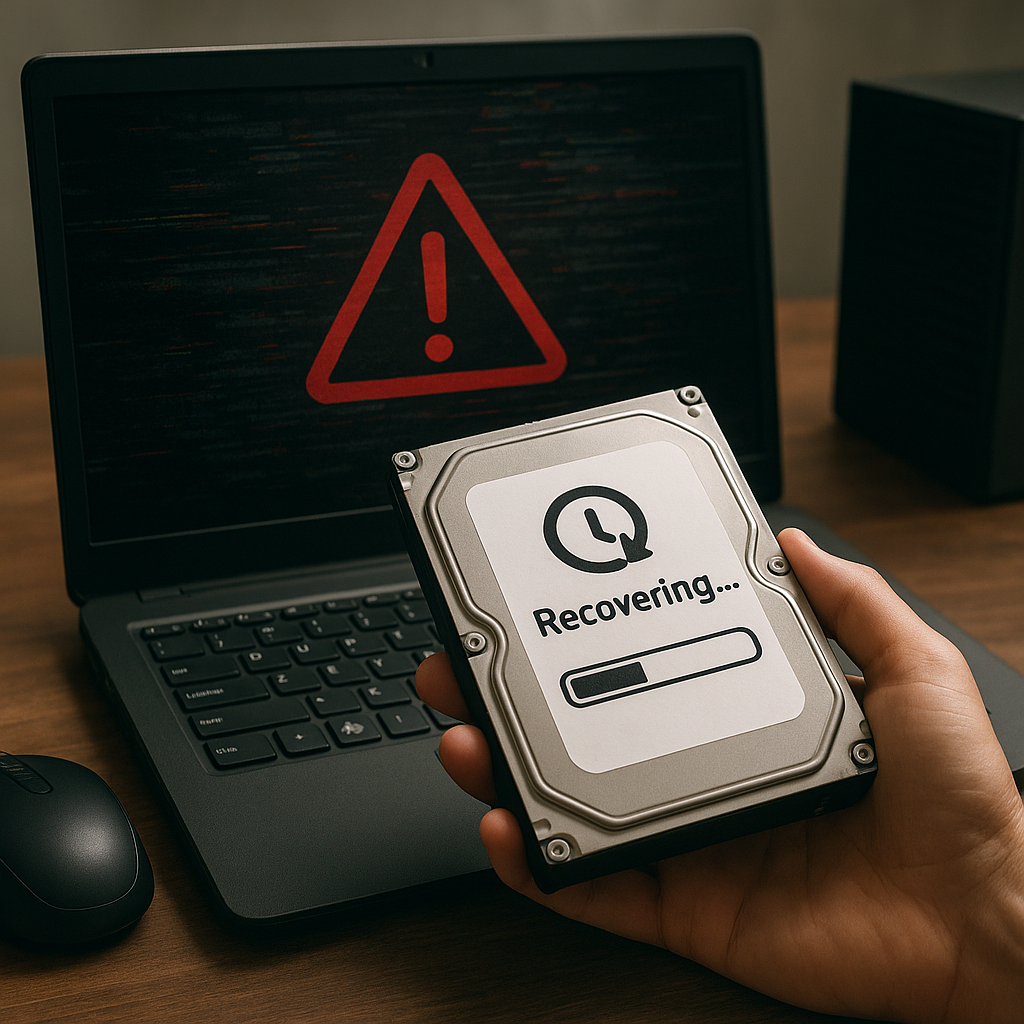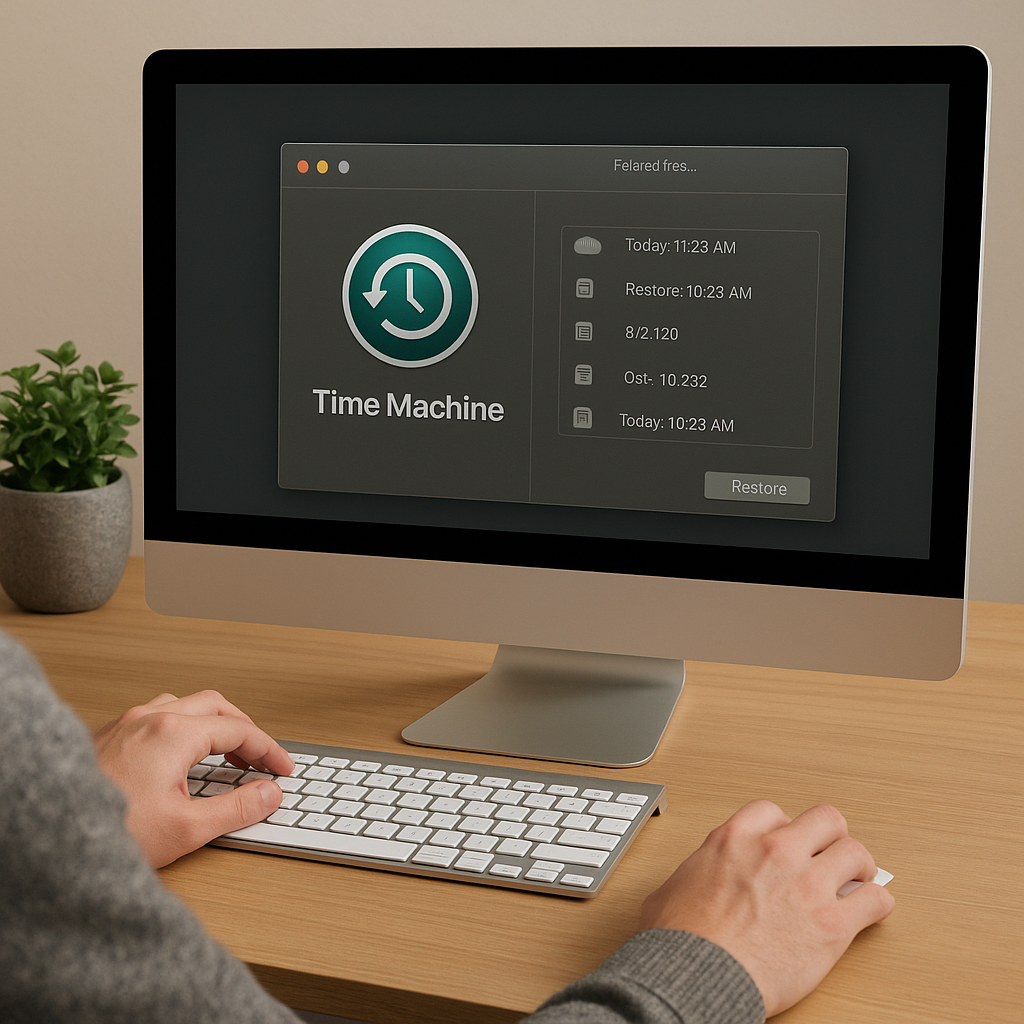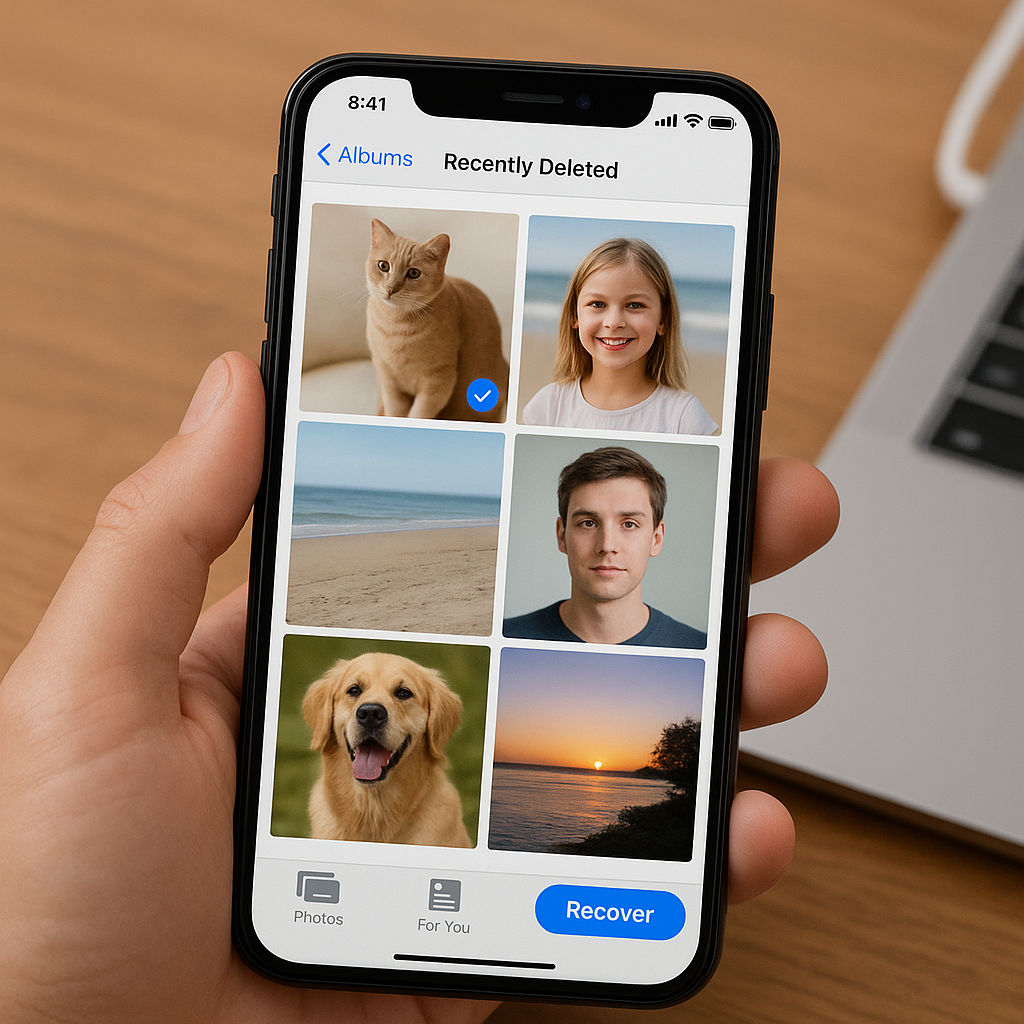Disk cloning is a powerful technique for safe hard drive recovery, offering a reliable way to duplicate the contents of a failing or compromised drive onto a new one. This method ensures that all data, including the operating system, applications, and personal files, are preserved and can be accessed seamlessly on the new drive. In this article, we will explore the fundamentals of disk cloning, its benefits, and a step-by-step guide on how to use it effectively for hard drive recovery.
Understanding Disk Cloning
Disk cloning involves creating an exact replica of a hard drive, including its structure, data, and system files. Unlike traditional backup methods that only copy selected files or folders, disk cloning duplicates the entire drive, ensuring that no data is left behind. This process is particularly useful when dealing with failing hard drives, as it allows users to transfer all their data to a new drive without the risk of data loss.
Benefits of Disk Cloning
There are several advantages to using disk cloning for hard drive recovery:
- Complete Data Preservation: Disk cloning ensures that all data, including hidden and system files, is copied to the new drive, providing a comprehensive backup solution.
- Minimal Downtime: Since the cloned drive is an exact replica of the original, users can quickly switch to the new drive with minimal disruption to their workflow.
- Ease of Use: Many disk cloning software tools offer user-friendly interfaces and step-by-step wizards, making the process accessible even to those with limited technical expertise.
- Enhanced Security: By creating a clone of the entire drive, users can safeguard their data against potential threats such as malware, ransomware, and hardware failures.
Step-by-Step Guide to Disk Cloning
To successfully clone a hard drive, follow these steps:
Step 1: Choose the Right Disk Cloning Software
There are numerous disk cloning software options available, both free and paid. Some popular choices include:
- Acronis True Image: Known for its robust features and ease of use, Acronis True Image is a popular choice for both personal and professional use.
- Clonezilla: An open-source disk cloning software that offers powerful features for advanced users.
- Macrium Reflect: A reliable and user-friendly option that provides comprehensive cloning and backup solutions.
Select a software that best suits your needs and install it on your computer.
Step 2: Prepare the Destination Drive
Before starting the cloning process, ensure that the destination drive (the drive you will clone to) is properly connected to your computer. This can be done via an internal connection or an external USB enclosure. Make sure the destination drive has enough storage capacity to accommodate all the data from the source drive.
Step 3: Backup Important Data
Although disk cloning is generally safe, it is always a good practice to back up any critical data before proceeding. This ensures that you have an additional layer of protection in case something goes wrong during the cloning process.
Step 4: Initiate the Cloning Process
Launch the disk cloning software and follow the on-screen instructions to start the cloning process. Typically, you will need to:
- Select the source drive (the drive you want to clone).
- Select the destination drive (the drive you want to clone to).
- Choose the cloning method (sector-by-sector or file-by-file).
- Review the settings and confirm the operation.
The software will then begin copying the data from the source drive to the destination drive. This process may take some time, depending on the size of the data and the speed of the drives.
Step 5: Verify the Cloned Drive
Once the cloning process is complete, it is important to verify that the cloned drive is functioning correctly. Disconnect the original drive and boot your computer from the cloned drive. Check that all your files, applications, and settings are intact and that the system operates smoothly.
Best Practices for Disk Cloning
To ensure a successful disk cloning experience, consider the following best practices:
Regular Cloning
Perform regular disk cloning to keep your data up-to-date and protected. This is especially important for businesses and individuals who rely heavily on their data for daily operations.
Use Quality Hardware
Invest in high-quality hard drives and cloning hardware to minimize the risk of hardware failures during the cloning process. Reliable hardware ensures a smoother and more efficient cloning experience.
Keep Software Updated
Regularly update your disk cloning software to benefit from the latest features, improvements, and security patches. Updated software is more likely to provide a seamless and secure cloning process.
Test Cloned Drives
Periodically test your cloned drives to ensure they are functioning correctly and that the data is accessible. This helps identify any potential issues early and allows you to take corrective action before a critical failure occurs.
Conclusion
Disk cloning is an invaluable tool for safe hard drive recovery, offering a reliable and efficient way to duplicate and preserve your data. By understanding the fundamentals of disk cloning, choosing the right software, and following best practices, you can ensure a smooth and successful cloning process. Whether you are dealing with a failing hard drive or simply want to safeguard your data, disk cloning provides a comprehensive solution that minimizes downtime and maximizes data security.