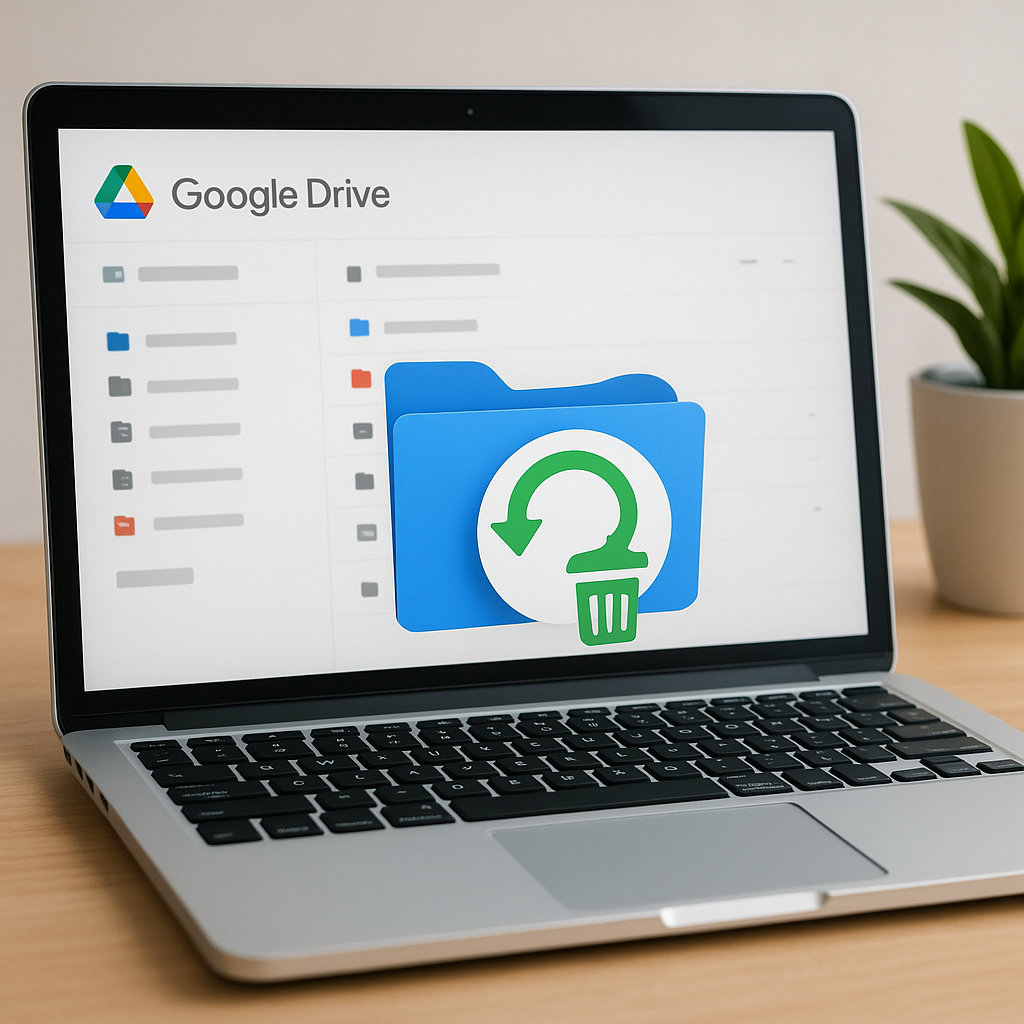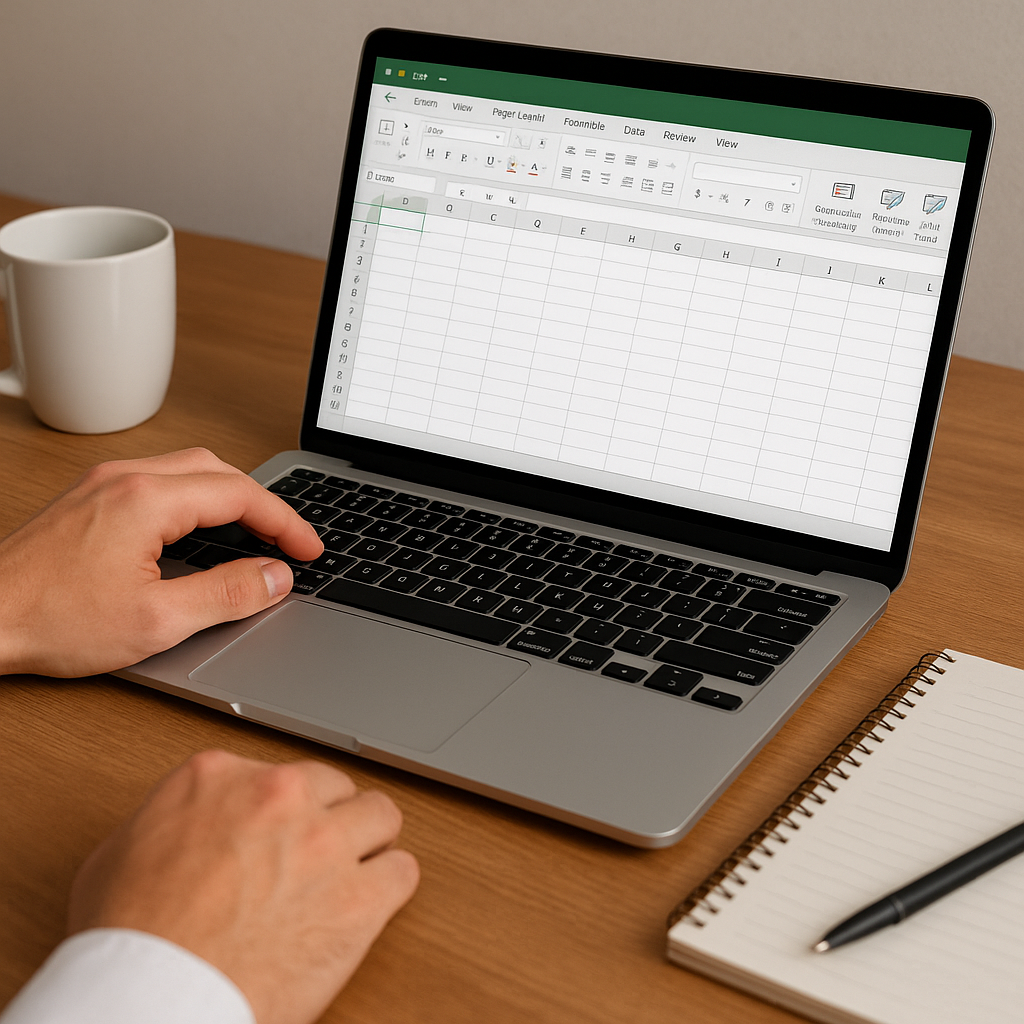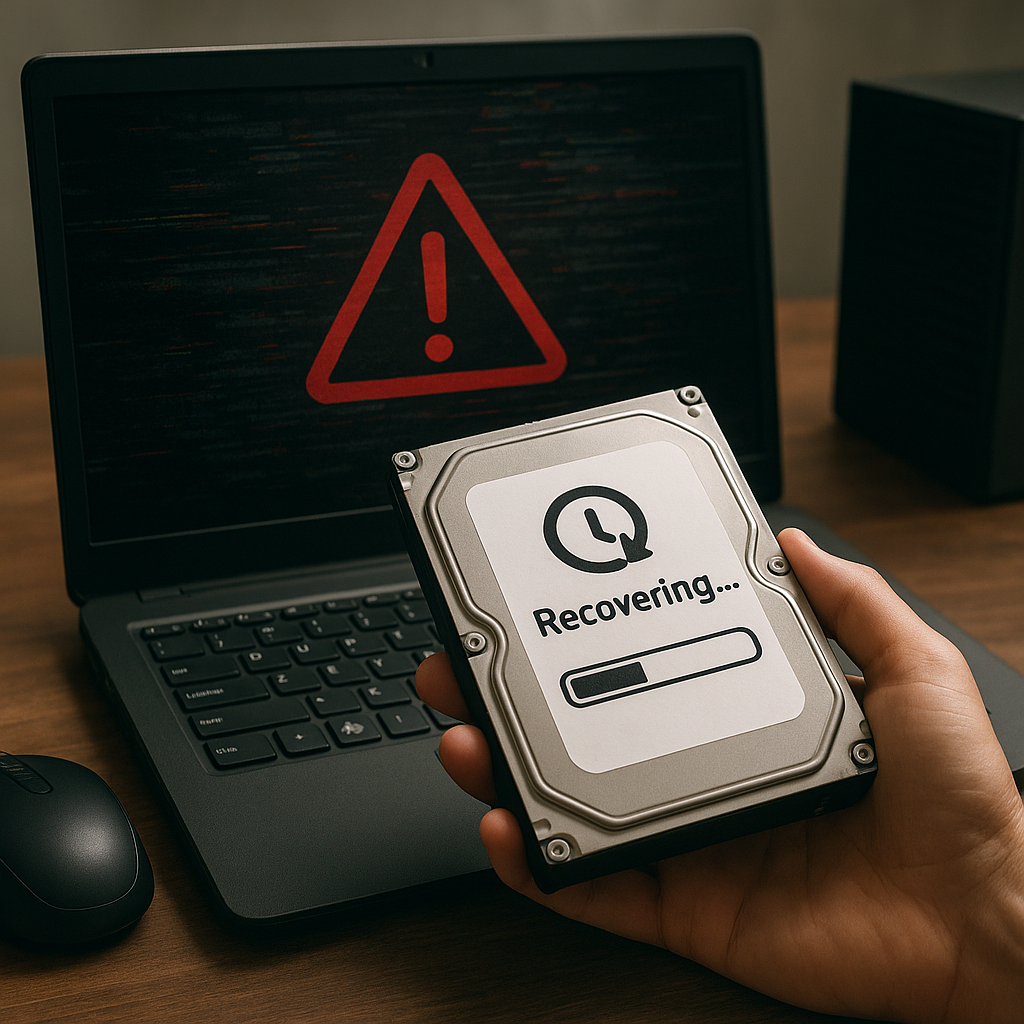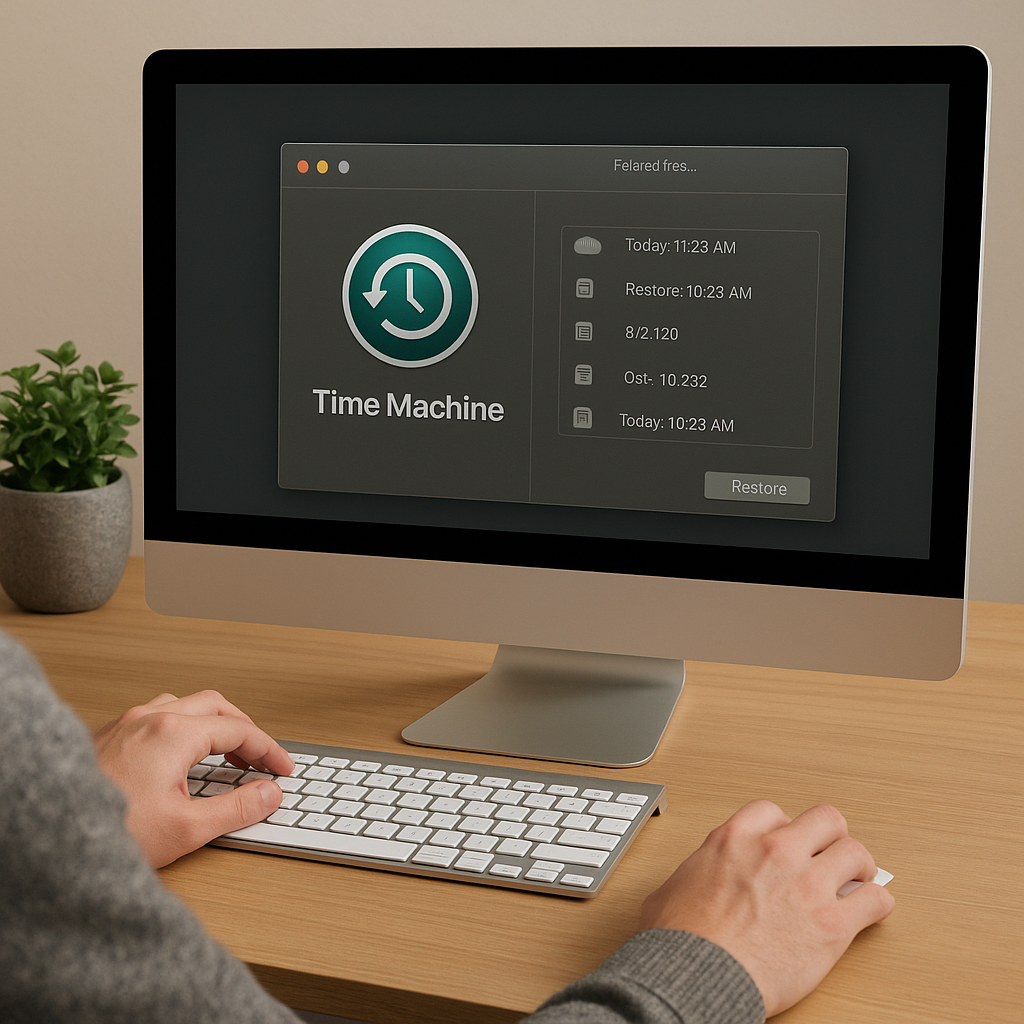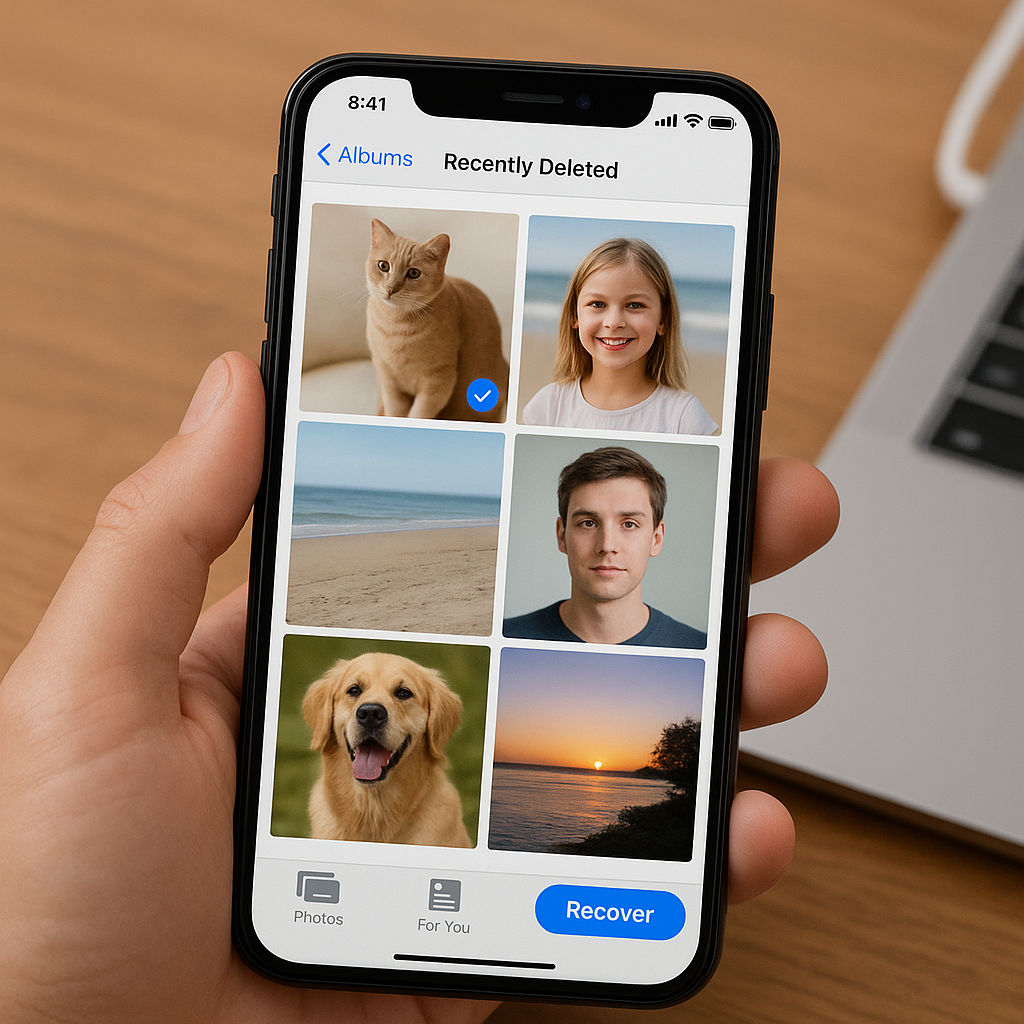Recovering data from SD cards and memory cards is a critical skill in the digital age, where these storage devices are widely used in cameras, smartphones, and other electronic gadgets. This article delves into the methods and tools available for data recovery, providing a comprehensive guide to help you retrieve lost or corrupted files.
Understanding Data Loss on SD Cards and Memory Cards
Data loss on SD cards and memory cards can occur due to various reasons, including accidental deletion, formatting errors, file system corruption, and physical damage. Understanding the root cause of data loss is essential for selecting the appropriate recovery method.
Common Causes of Data Loss
- Accidental Deletion: Users may unintentionally delete important files while managing their data.
- Formatting Errors: Formatting the card without backing up data can lead to complete data loss.
- File System Corruption: Corruption can occur due to improper ejection, power failures, or malware attacks.
- Physical Damage: Physical damage to the card can make data inaccessible.
Preventive Measures
While data recovery is possible, it is always better to prevent data loss in the first place. Here are some preventive measures:
- Regularly back up your data to multiple storage locations.
- Handle SD cards and memory cards with care to avoid physical damage.
- Use reliable antivirus software to protect against malware.
- Safely eject cards from devices to prevent file system corruption.
Methods for Recovering Data
When data loss occurs, several methods can be employed to recover the lost files. These methods range from using built-in operating system tools to specialized recovery software.
Using Built-in Operating System Tools
Both Windows and macOS offer built-in tools that can help recover lost data from SD cards and memory cards.
- Windows: The Windows operating system includes a feature called “Previous Versions,” which allows users to restore files from a previous state. To use this feature, right-click on the folder containing the lost files, select “Restore previous versions,” and choose the desired version.
- macOS: Mac users can utilize the “Time Machine” backup feature to restore lost files. If Time Machine backups are available, users can navigate to the desired date and restore the files from the backup.
Specialized Recovery Software
When built-in tools are insufficient, specialized recovery software can be used to retrieve lost data. These programs are designed to scan storage devices and recover files that are no longer accessible through normal means.
- Recuva: Recuva is a popular data recovery tool for Windows that can recover files from SD cards, memory cards, and other storage devices. It offers a user-friendly interface and deep scan capabilities.
- Disk Drill: Disk Drill is available for both Windows and macOS and supports a wide range of file systems. It offers advanced scanning algorithms and a preview feature to verify recoverable files.
- PhotoRec: PhotoRec is an open-source recovery tool that works on multiple platforms, including Windows, macOS, and Linux. It is particularly effective for recovering photos and other media files.
Step-by-Step Recovery Process
Here is a general step-by-step process for recovering data using specialized recovery software:
- Download and Install: Download and install the recovery software of your choice on your computer.
- Connect the Card: Insert the SD card or memory card into a card reader and connect it to your computer.
- Launch the Software: Open the recovery software and select the connected card as the target device.
- Scan the Card: Initiate a scan to search for lost or deleted files. This process may take some time, depending on the size of the card and the extent of data loss.
- Preview and Recover: Once the scan is complete, preview the recoverable files and select the ones you wish to restore. Save the recovered files to a different storage location to avoid overwriting existing data.
Dealing with Physical Damage
Recovering data from physically damaged SD cards and memory cards is more challenging and may require professional assistance. If the card is not recognized by your computer or shows signs of physical damage, consider the following options:
Professional Data Recovery Services
Professional data recovery services specialize in retrieving data from damaged storage devices. These services have the necessary tools and expertise to handle complex recovery scenarios. While professional recovery can be expensive, it is often the best option for critical data.
DIY Physical Repair Techniques
For minor physical damage, some DIY techniques may help restore functionality:
- Cleaning the Contacts: Gently clean the metal contacts on the card using a soft cloth or an eraser to remove dirt and debris.
- Reseating the Card: Ensure the card is properly seated in the card reader or device. Try reinserting it multiple times to establish a good connection.
- Freezing the Card: In some cases, freezing the card in a sealed plastic bag for a few hours can temporarily restore functionality. This method is not guaranteed and should be used with caution.
Conclusion
Data loss on SD cards and memory cards can be a distressing experience, but with the right tools and techniques, recovery is often possible. By understanding the causes of data loss, taking preventive measures, and utilizing specialized recovery software, you can increase your chances of retrieving lost files. In cases of physical damage, professional data recovery services may be necessary to recover critical data. Always remember to back up your data regularly to minimize the impact of potential data loss in the future.