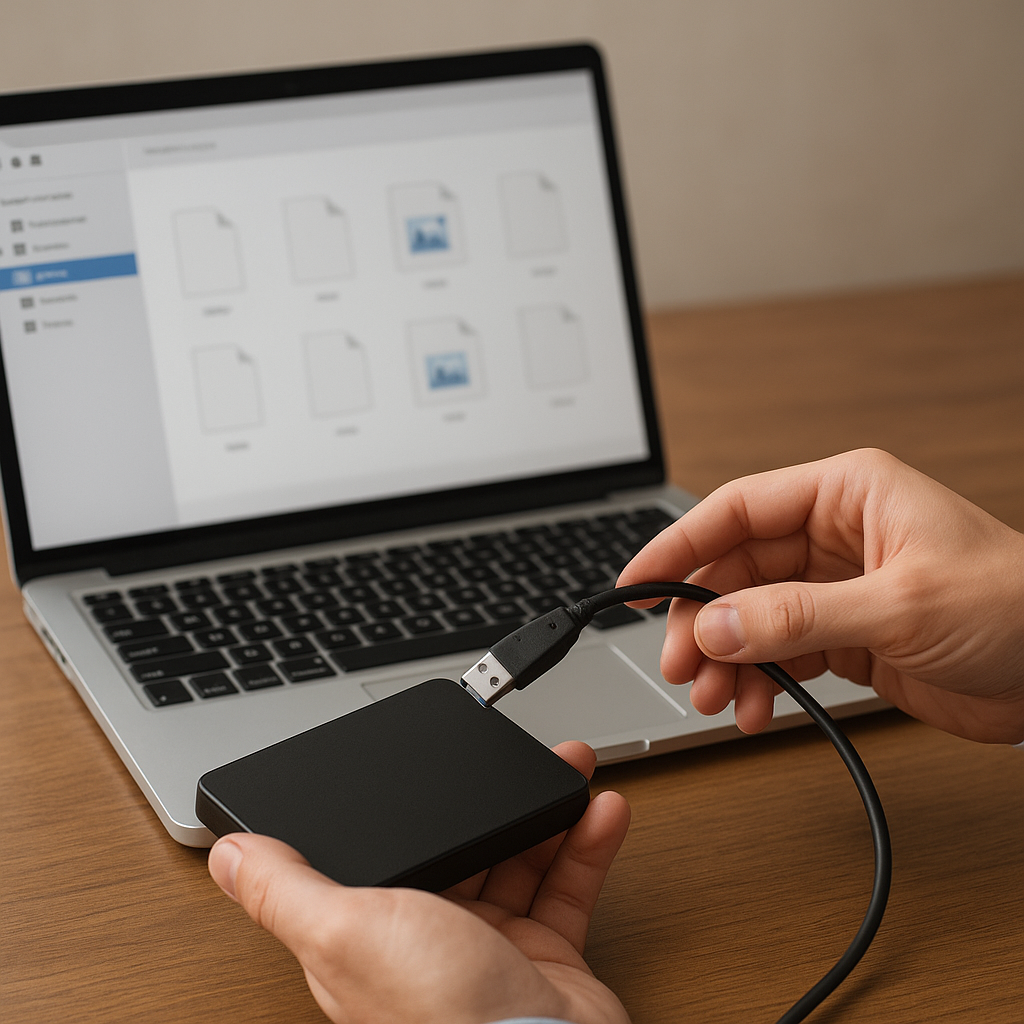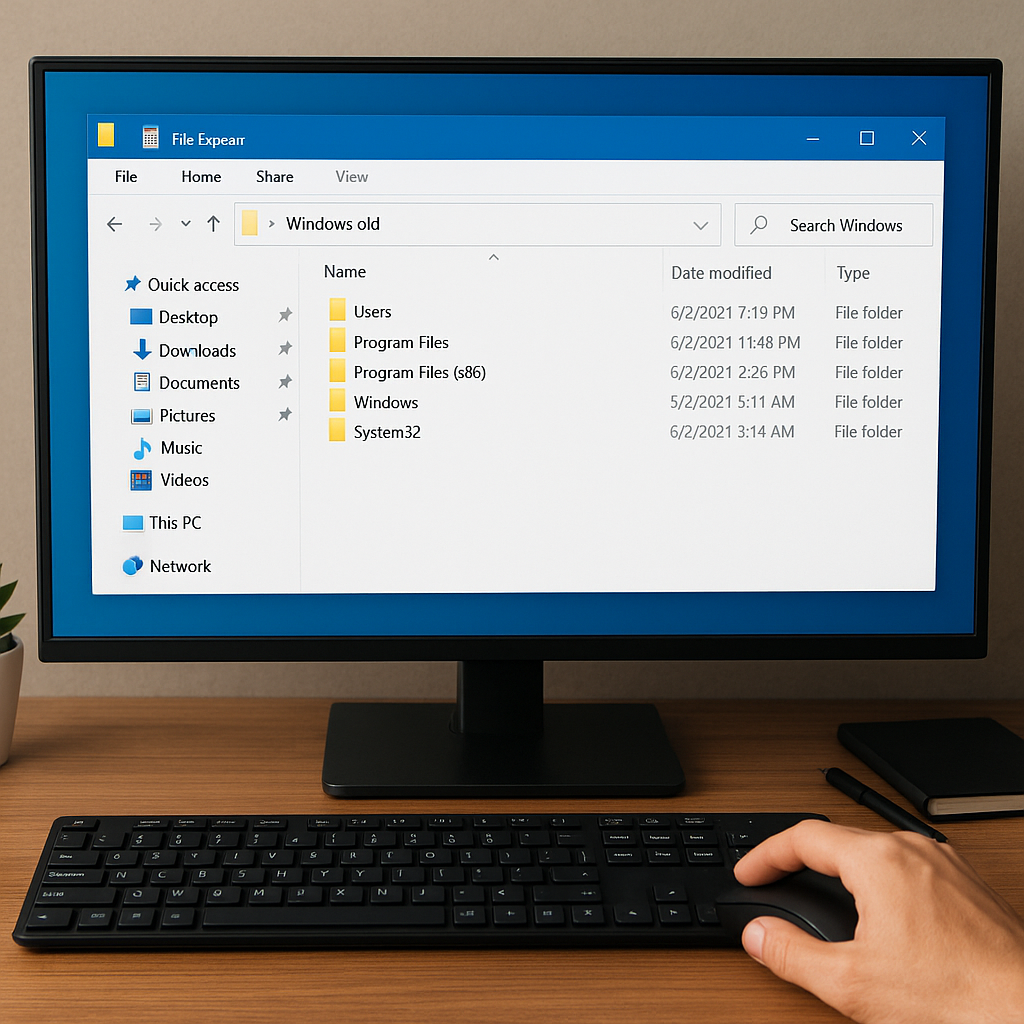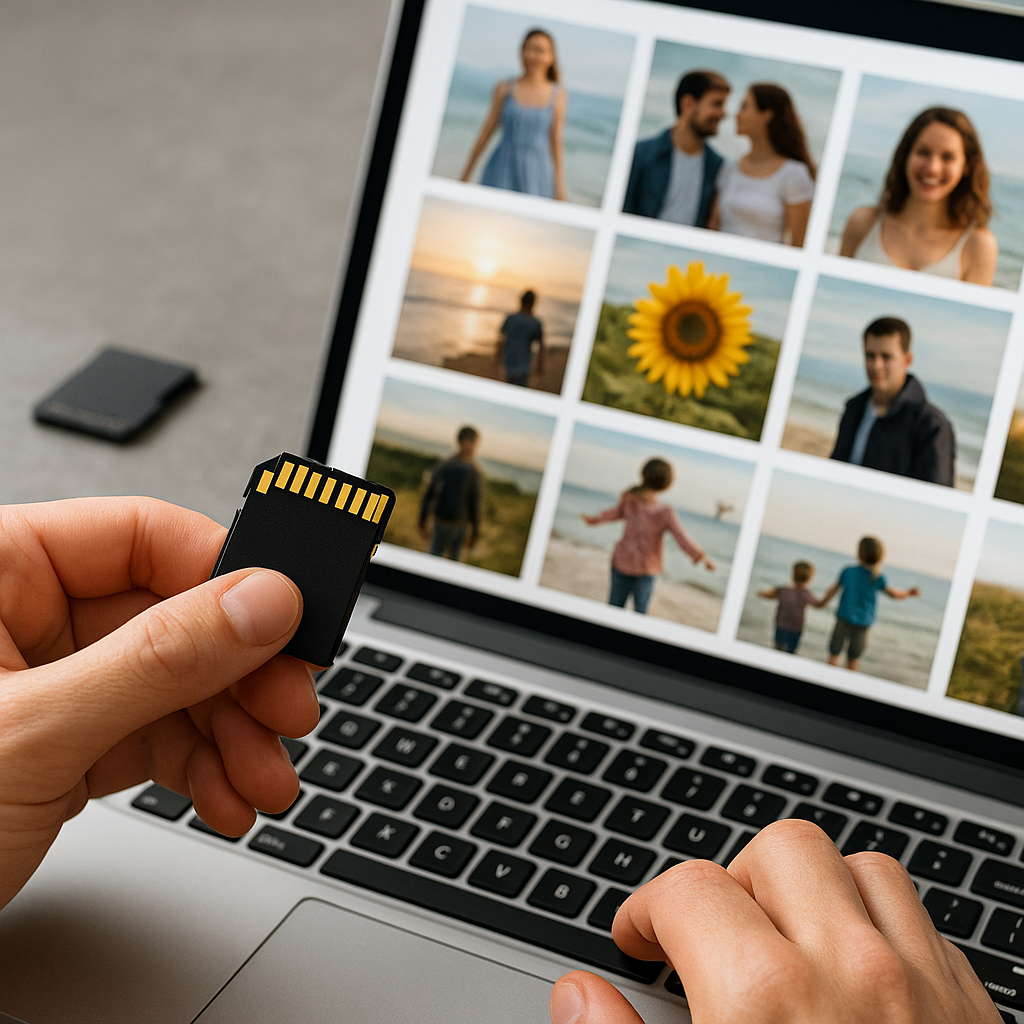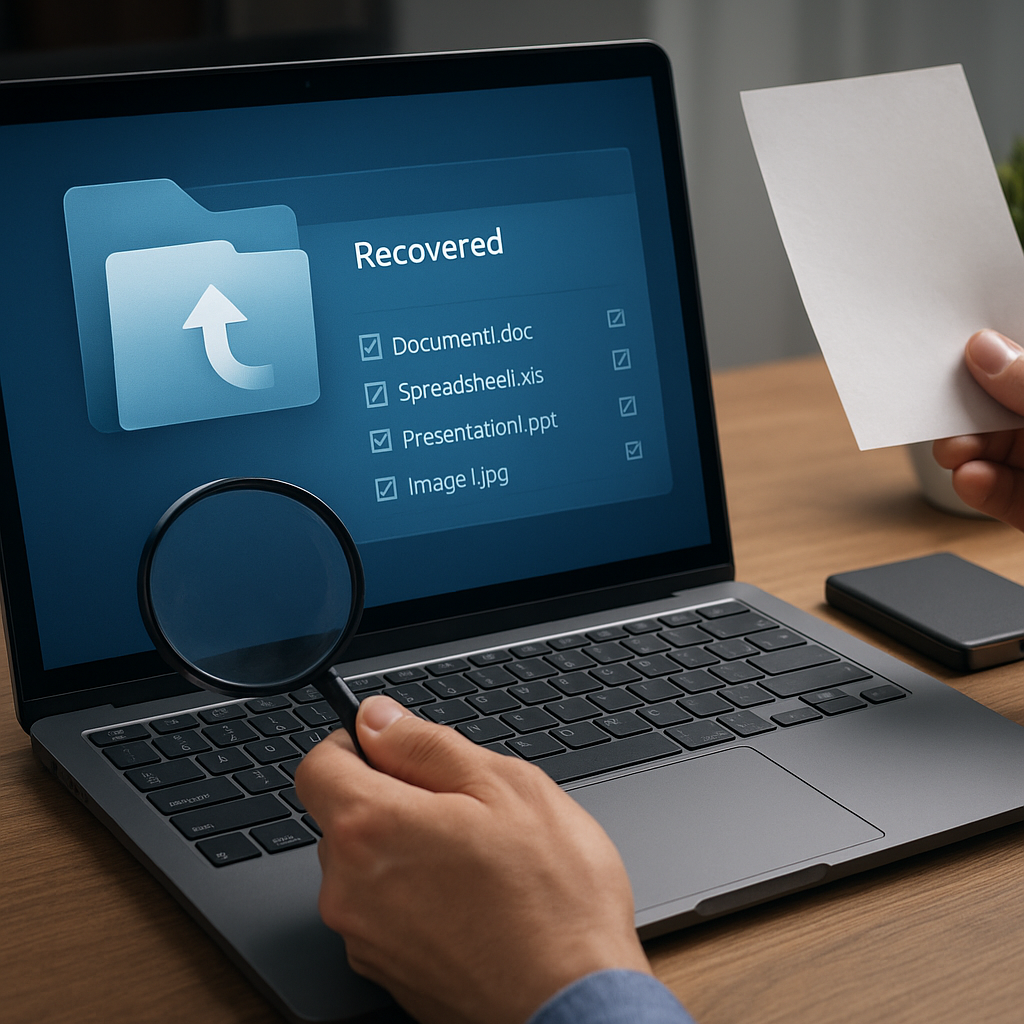Hard Drive Data Recovery for Beginners – Key Tips and Tricks
Data loss can be a devastating experience, especially when it involves important files and documents stored on your hard drive. Whether it’s due to accidental deletion, hardware failure, or a malware attack, losing data can disrupt your personal and professional life. Fortunately, hard drive data recovery software can help you retrieve lost files and restore your peace of mind. This article will guide beginners through the essential tips and tricks for using data recovery software effectively.
Understanding Hard Drive Data Recovery
What is Hard Drive Data Recovery?
Hard drive data recovery is the process of retrieving lost, deleted, or inaccessible data from a hard disk drive (HDD). This can be achieved through various methods, including software solutions, hardware repairs, and professional data recovery services. The primary goal is to recover as much data as possible without causing further damage to the storage device.
Common Causes of Data Loss
Before diving into the recovery process, it’s essential to understand the common causes of data loss. This knowledge can help you take preventive measures and choose the appropriate recovery method. Some of the most common causes include:
- Accidental Deletion: Files can be accidentally deleted by the user or due to software errors.
- Hardware Failure: Physical damage to the hard drive, such as a head crash or motor failure, can render data inaccessible.
- Software Corruption: Corrupted files or operating system errors can lead to data loss.
- Malware and Viruses: Malicious software can delete or encrypt files, making them inaccessible.
- Power Surges: Sudden power outages or surges can cause data corruption or loss.
Choosing the Right Data Recovery Software
Key Features to Look For
When selecting data recovery software, it’s crucial to consider several key features to ensure you choose the best tool for your needs. Here are some essential features to look for:
- Compatibility: Ensure the software is compatible with your operating system (Windows, macOS, Linux) and supports the file systems used on your hard drive (NTFS, FAT32, exFAT, etc.).
- File Type Support: The software should support a wide range of file types, including documents, images, videos, and audio files.
- Scanning Capabilities: Look for software that offers both quick and deep scanning options to maximize the chances of recovering lost data.
- Preview Function: A preview function allows you to view recoverable files before restoring them, helping you select the files you need.
- User-Friendly Interface: The software should be easy to use, even for beginners, with clear instructions and an intuitive interface.
- Customer Support: Reliable customer support can be invaluable if you encounter issues during the recovery process.
Popular Data Recovery Software Options
There are numerous data recovery software options available, each with its own set of features and capabilities. Here are some popular choices for beginners:
- Recuva: A user-friendly and affordable option, Recuva offers both quick and deep scans, supports a wide range of file types, and includes a preview function.
- EaseUS Data Recovery Wizard: Known for its intuitive interface and powerful scanning capabilities, EaseUS supports various file systems and offers excellent customer support.
- Stellar Data Recovery: Stellar provides comprehensive data recovery solutions with advanced scanning options, file type support, and a user-friendly interface.
- Disk Drill: Disk Drill offers a range of features, including quick and deep scans, file preview, and support for multiple file systems, making it a versatile choice for beginners.
Steps to Recover Data Using Recovery Software
Step 1: Stop Using the Affected Hard Drive
As soon as you realize you’ve lost data, stop using the affected hard drive immediately. Continuing to use the drive can overwrite the lost data, making it more challenging to recover. Disconnect the drive from your computer if possible and avoid saving new files to it.
Step 2: Install Data Recovery Software
Download and install the data recovery software of your choice on a different drive or partition than the one you’re trying to recover data from. This prevents further data loss and ensures the software can access the affected drive without interference.
Step 3: Scan the Hard Drive
Launch the data recovery software and select the affected hard drive for scanning. Most software will offer both quick and deep scan options. Start with a quick scan to see if it can locate your lost files. If the quick scan doesn’t yield the desired results, proceed with a deep scan for a more thorough search.
Step 4: Preview and Select Files
Once the scan is complete, the software will display a list of recoverable files. Use the preview function to view the files and ensure they are intact. Select the files you want to recover and mark them for restoration.
Step 5: Recover and Save Files
Choose a different drive or partition to save the recovered files to avoid overwriting any remaining lost data on the affected drive. Follow the software’s instructions to complete the recovery process and save your files to the designated location.
Preventing Future Data Loss
Regular Backups
The most effective way to prevent data loss is to regularly back up your files. Use external hard drives, cloud storage services, or network-attached storage (NAS) devices to create multiple copies of your important data. Schedule automatic backups to ensure your files are always up-to-date.
Maintain Your Hardware
Proper maintenance of your hard drive can help prevent hardware failures and data loss. Keep your computer in a cool, dry environment, and avoid physical shocks or impacts. Regularly check your hard drive for errors using built-in tools like Windows’ CHKDSK or third-party utilities.
Use Reliable Antivirus Software
Protect your computer from malware and viruses by installing reliable antivirus software and keeping it up-to-date. Regularly scan your system for threats and avoid downloading files or clicking on links from untrusted sources.
Power Protection
Use an uninterruptible power supply (UPS) to protect your computer from power surges and outages. A UPS provides backup power and surge protection, reducing the risk of data loss due to sudden power interruptions.
Conclusion
Hard drive data recovery can be a lifesaver when you experience data loss. By understanding the causes of data loss, choosing the right recovery software, and following the proper steps, you can maximize your chances of successfully recovering your lost files. Additionally, taking preventive measures such as regular backups, hardware maintenance, and using reliable antivirus software can help protect your data and minimize the risk of future data loss. With the right knowledge and tools, even beginners can navigate the complexities of data recovery and safeguard their valuable information.