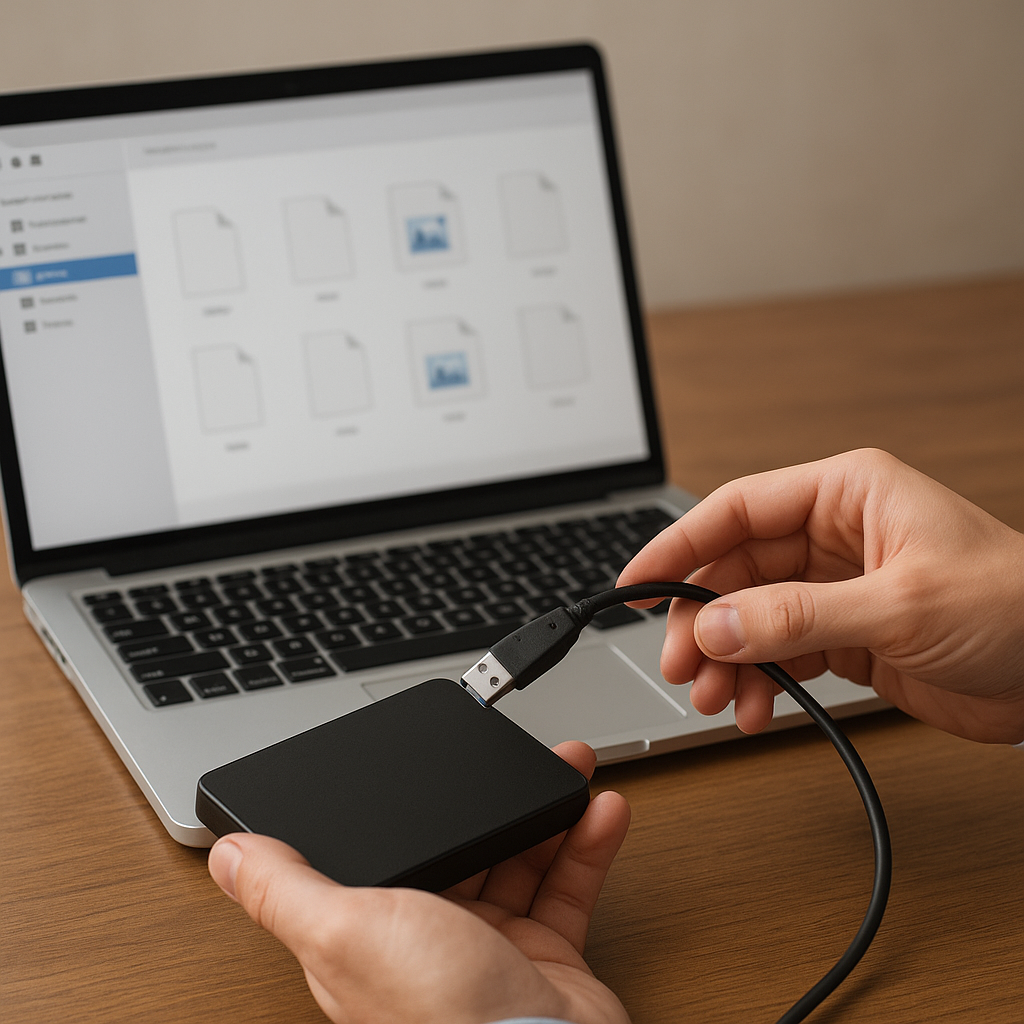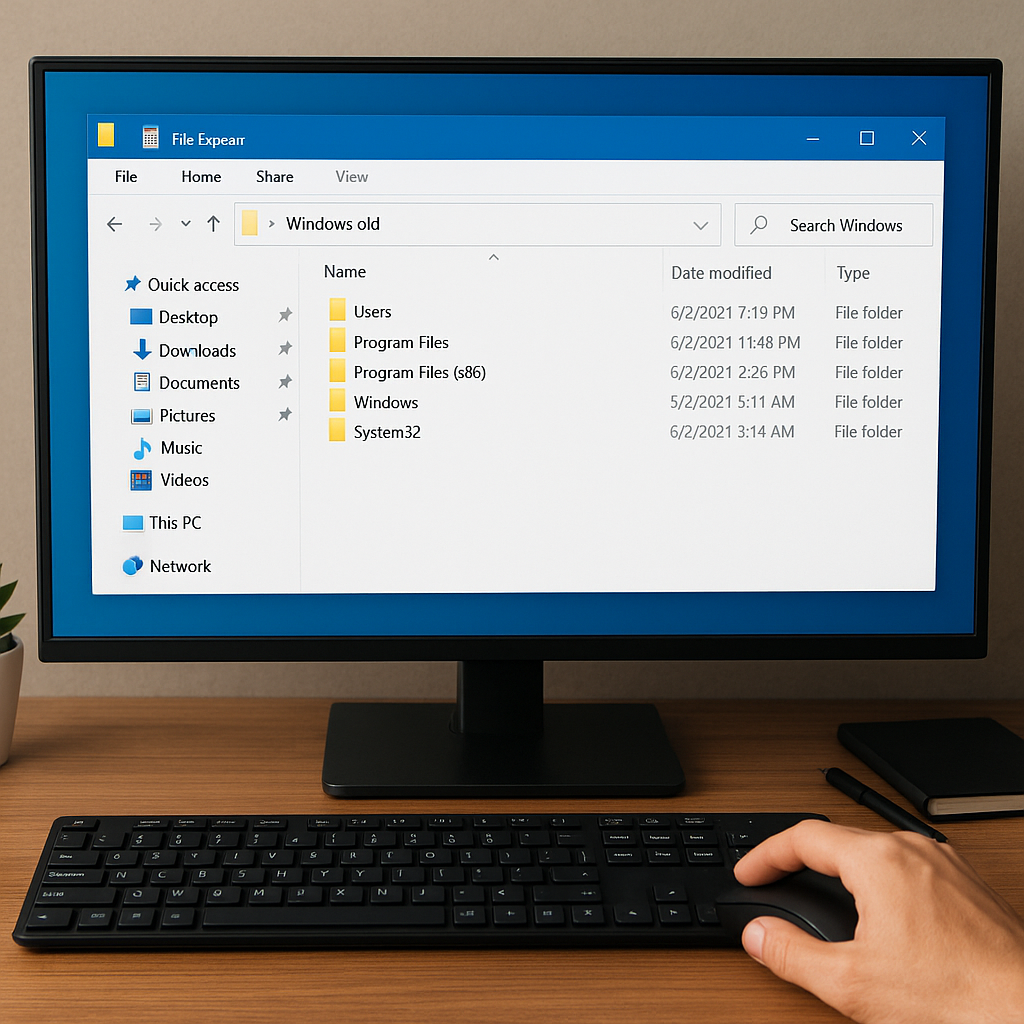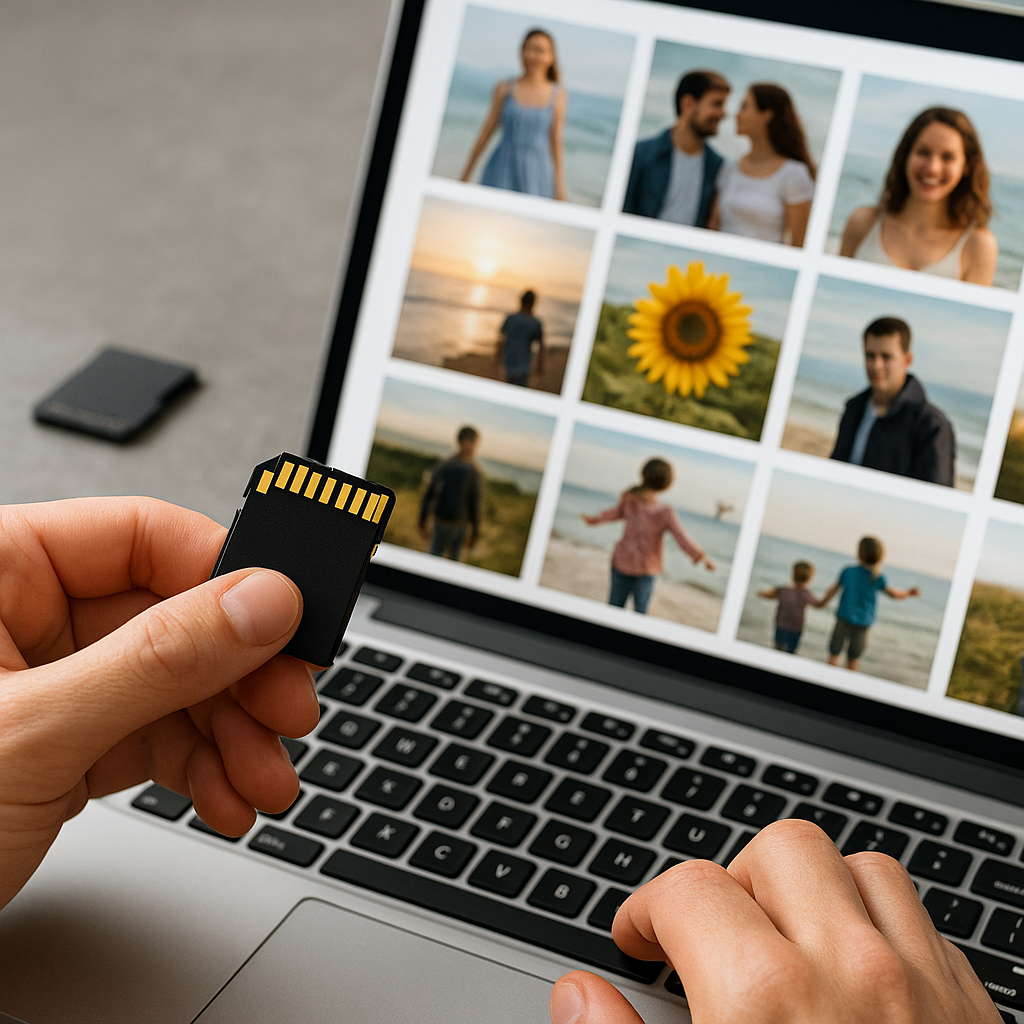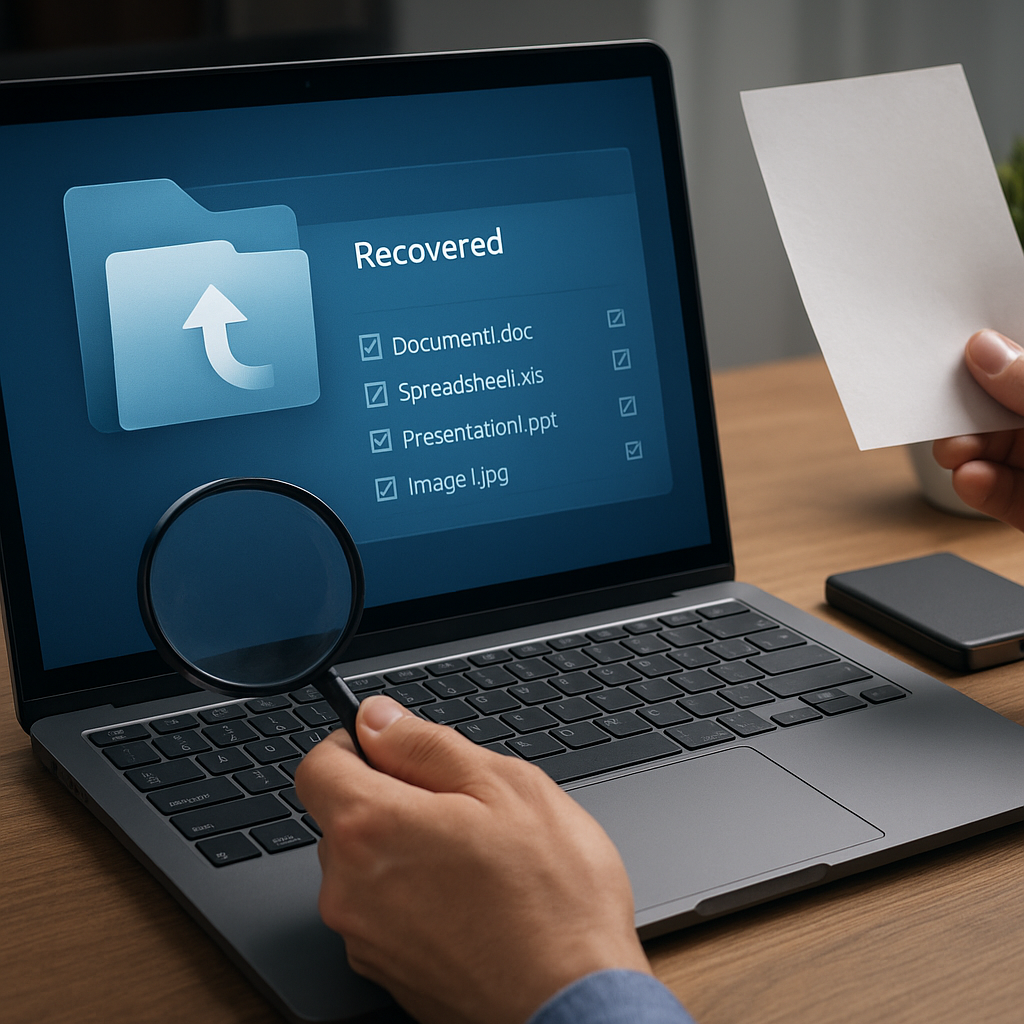External hard drives are essential tools for storing large amounts of data, but they are not immune to data loss. Whether due to accidental deletion, formatting, or hardware failure, losing data from an external hard drive can be a stressful experience. This guide will walk you through the steps to recover data from an external hard drive, ensuring you have the best chance of retrieving your valuable information.
Understanding Data Loss
Before diving into the recovery process, it’s crucial to understand the common causes of data loss and the principles behind data recovery. Data loss can occur due to various reasons, including:
- Accidental Deletion: Files can be mistakenly deleted by the user.
- Formatting: The drive may be formatted, either intentionally or accidentally, erasing all data.
- File System Corruption: The file system can become corrupted, making data inaccessible.
- Physical Damage: The drive may suffer physical damage, affecting its ability to read or write data.
- Malware or Virus Attacks: Malicious software can delete or corrupt files.
Data recovery is possible because when a file is deleted, the data itself is not immediately erased. Instead, the space it occupies is marked as available for new data. Until new data overwrites this space, the original data can often be recovered using specialized software.
Preparing for Data Recovery
Before attempting to recover data, it’s essential to take some preparatory steps to maximize the chances of success:
Stop Using the Drive
As soon as you realize data has been lost, stop using the external hard drive. Continued use increases the risk of overwriting the data you want to recover.
Check for Physical Damage
Inspect the drive for any signs of physical damage. If the drive is making unusual noises or is visibly damaged, it may require professional recovery services.
Gather Necessary Tools
Ensure you have the necessary tools for data recovery, including a reliable data recovery software, a computer with sufficient storage space, and any required cables or adapters.
Choosing the Right Data Recovery Software
There are numerous data recovery software options available, each with its own features and capabilities. When selecting a software, consider the following factors:
- Compatibility: Ensure the software is compatible with your operating system and the file system of the external hard drive.
- Ease of Use: Look for software with a user-friendly interface and clear instructions.
- Recovery Capabilities: Check if the software can recover the types of files you need and supports deep scanning for thorough recovery.
- Reputation: Read reviews and testimonials to gauge the software’s effectiveness and reliability.
Some popular data recovery software options include:
- Recuva: A user-friendly tool with both free and paid versions, suitable for recovering various file types.
- EaseUS Data Recovery Wizard: Known for its powerful scanning capabilities and ease of use.
- Stellar Data Recovery: Offers a range of recovery options and supports multiple file systems.
- Disk Drill: Provides a comprehensive set of recovery tools and a straightforward interface.
Step-by-Step Data Recovery Process
Once you have chosen the appropriate data recovery software, follow these steps to recover your data:
Install the Software
Download and install the data recovery software on your computer. Avoid installing it on the external hard drive you are trying to recover data from, as this could overwrite the lost data.
Connect the External Hard Drive
Connect the external hard drive to your computer using the appropriate cable or adapter. Ensure the drive is recognized by your computer.
Launch the Software
Open the data recovery software and select the external hard drive as the target for recovery. The software will typically display a list of available drives.
Scan the Drive
Initiate a scan of the external hard drive. Most software offers different scanning options, such as quick scan and deep scan. A quick scan is faster but may not find all recoverable files, while a deep scan is more thorough but takes longer.
Preview and Select Files
Once the scan is complete, the software will display a list of recoverable files. Many programs allow you to preview files before recovery. Select the files you wish to recover.
Recover and Save Files
Choose a safe location on your computer to save the recovered files. Avoid saving them back to the external hard drive to prevent overwriting any remaining recoverable data.
Preventing Future Data Loss
After successfully recovering your data, take steps to prevent future data loss:
Regular Backups
Regularly back up your data to multiple locations, such as another external hard drive, cloud storage, or a network-attached storage (NAS) device. This ensures you have copies of your data in case of future loss.
Use Reliable Hardware
Invest in high-quality external hard drives from reputable manufacturers. Reliable hardware reduces the risk of data loss due to hardware failure.
Protect Against Malware
Install and maintain up-to-date antivirus software to protect your data from malware and virus attacks. Regularly scan your system for threats.
Handle Drives Carefully
Handle external hard drives with care to avoid physical damage. Avoid dropping or exposing them to extreme temperatures or moisture.
Conclusion
Recovering data from an external hard drive can be a daunting task, but with the right tools and knowledge, it is often possible to retrieve lost files. By understanding the causes of data loss, preparing adequately, choosing the right software, and following a systematic recovery process, you can maximize your chances of success. Additionally, implementing preventive measures will help safeguard your data against future loss, ensuring your valuable information remains secure.