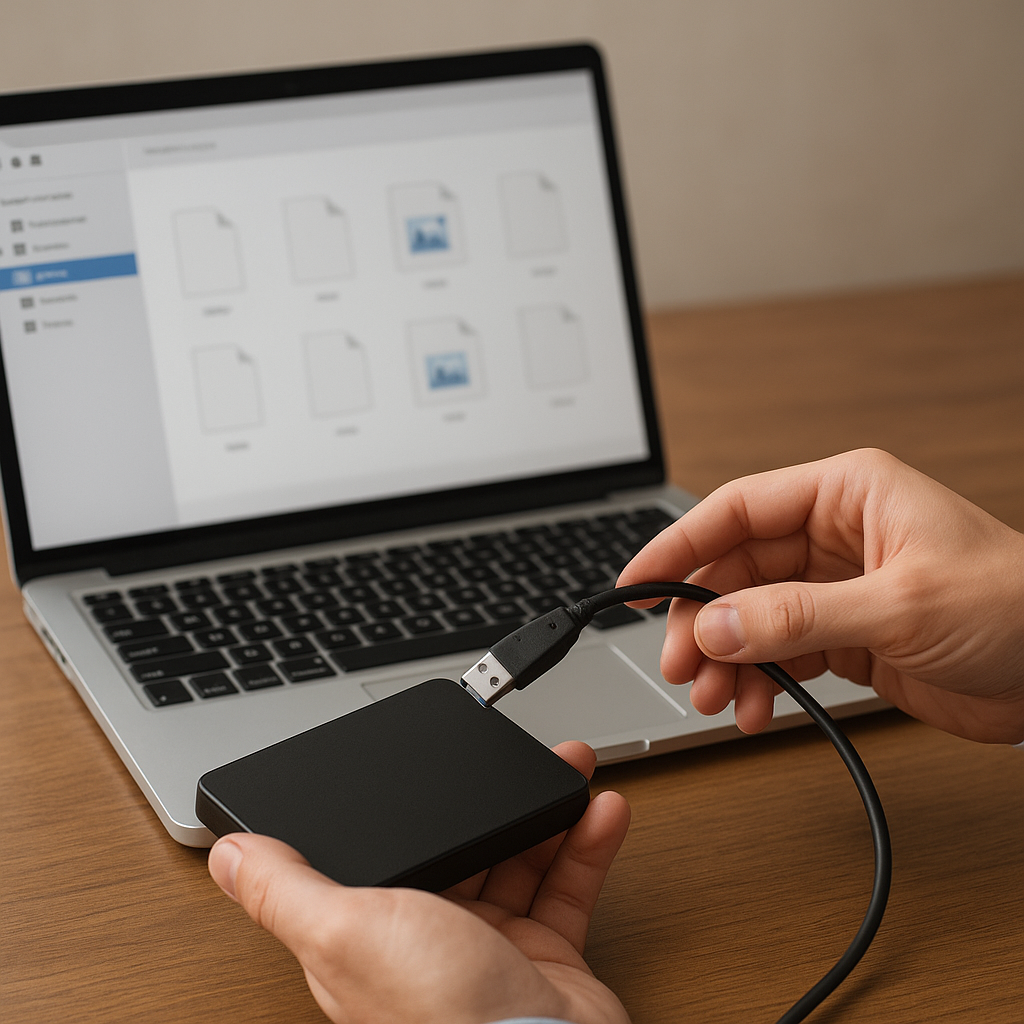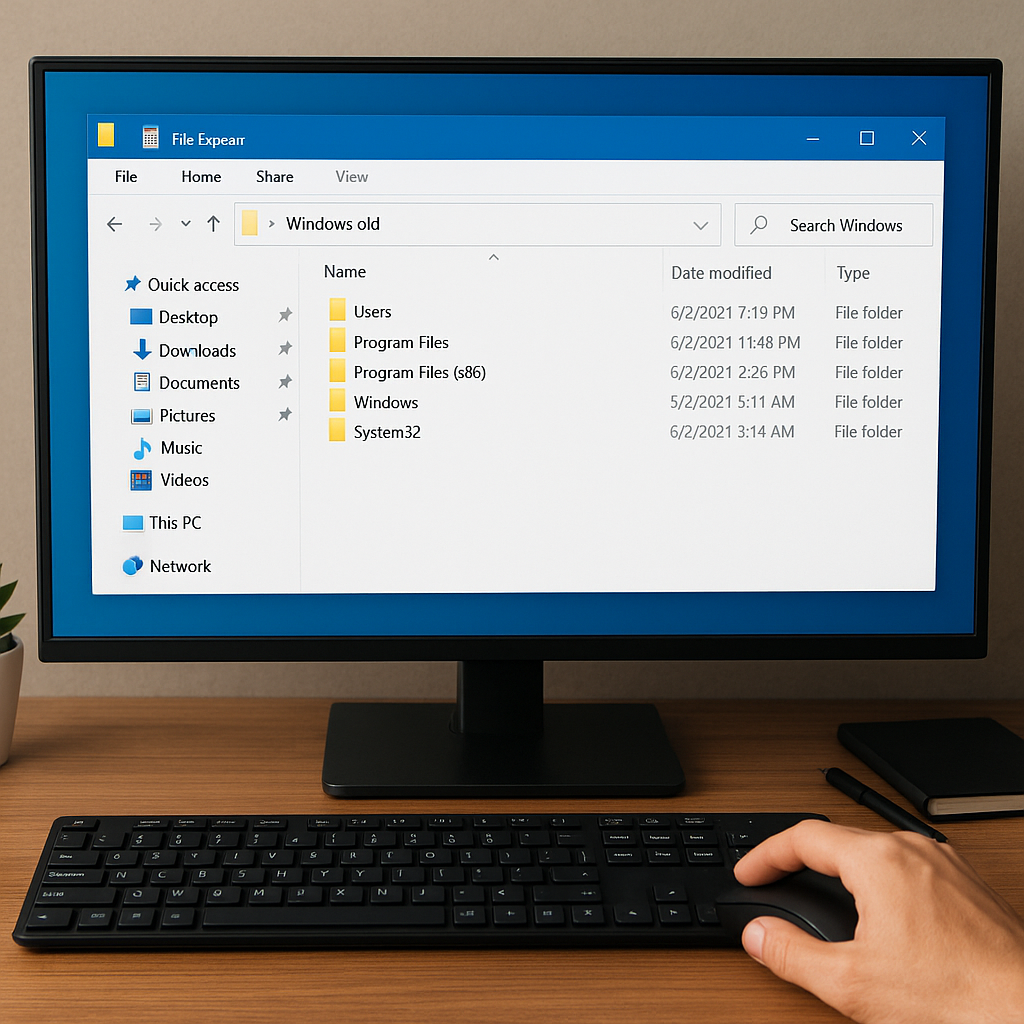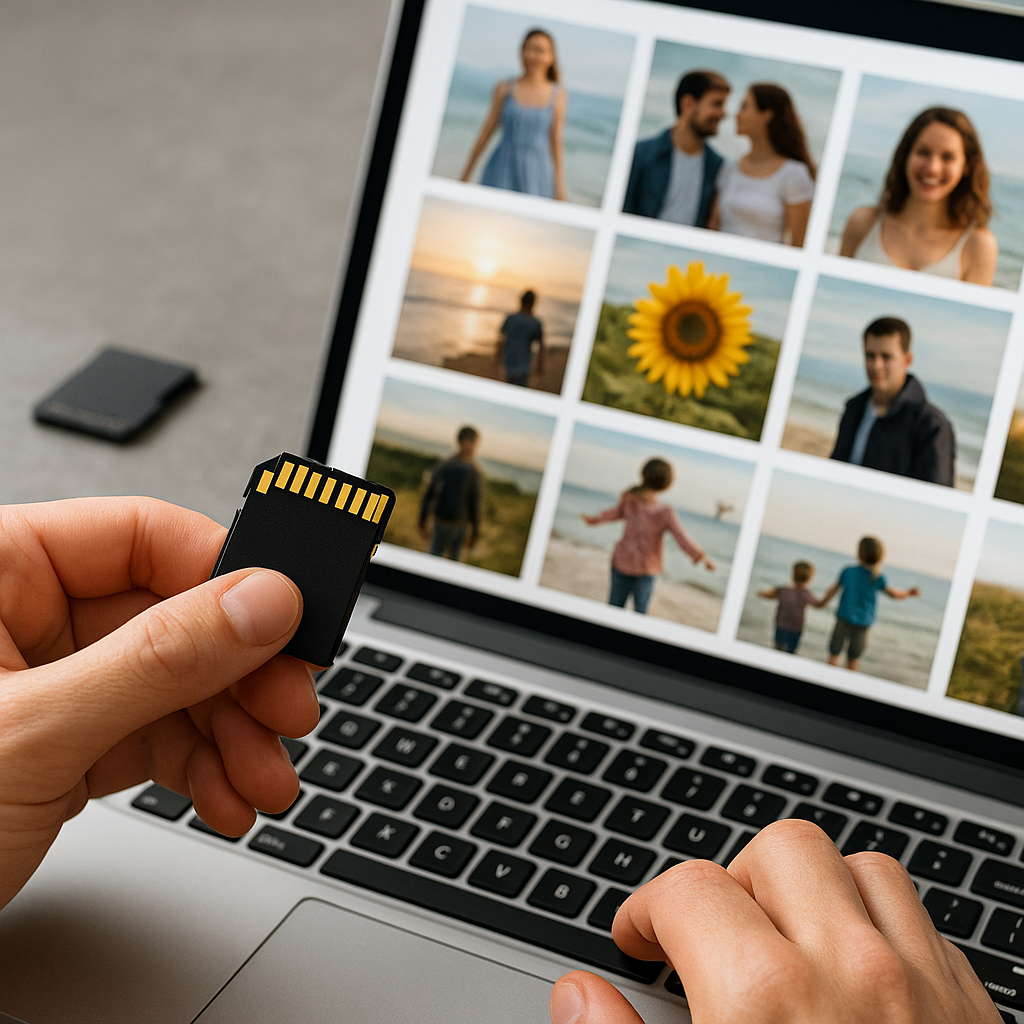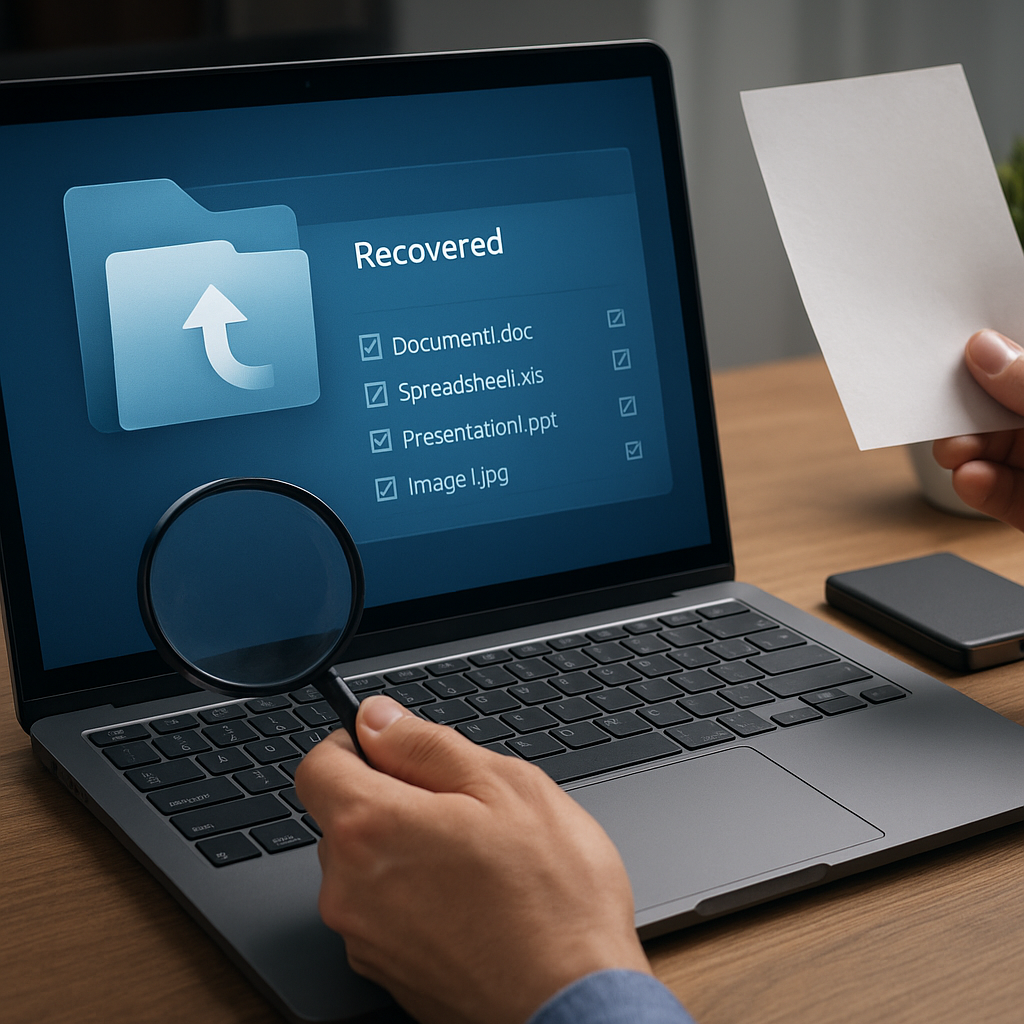Accidentally removing an important message can cause significant stress, especially when that email contains critical information. Fortunately, Microsoft Outlook offers several built-in options to **recover** lost items, and in more complex scenarios, reliable third-party **software** tools can restore emails from damaged or deleted data files. This article explores proven techniques to retrieve deleted Outlook messages, outlines advanced recovery tools, and shares best practices to safeguard your correspondence against future mishaps.
Understanding Email Deletion in Outlook
Before diving into recovery methods, it’s crucial to grasp how Outlook handles removed emails. When you delete a message, Outlook typically moves it to the Deleted Items folder. However, once you empty that folder or use Shift+Delete, the email bypasses the recycle stage, becoming harder to trace. Depending on your account type—POP3, IMAP, or Exchange—deleted items may still reside in hidden locations or be retrievable from server-side folders.
Where Do Deleted Emails Go?
- Deleted Items Folder: Temporary storage until manually emptied.
- Recoverable Items Folder: Hidden mailbox area for Exchange accounts, also known as the “dumpster.”
- Local PST File: Personal Storage Table on disk where all folders and messages are stored.
- Server Trash or Wastebasket: For IMAP accounts, the server may maintain its own trash folder.
Common Causes of Accidental Deletion
- Keyboard shortcuts (Shift+Delete)
- Bulk deletion scripts or rules
- Corruption in PST or OST data files
- Third-party cleanup utilities or mobile sync errors
Built-in Outlook Recovery Methods
Outlook provides native options to restore deleted messages, especially when using an Exchange or Microsoft 365 account. These features should be your first line of defense.
Recover from Deleted Items
The simplest method is to browse the Deleted Items folder in Outlook:
- Navigate to your Mail Pane and click “Deleted Items.”
- Locate the email you wish to restore, right-click it, and choose “Move → Other Folder.”
- Select the appropriate folder (e.g., Inbox) to return the message.
Use Recoverable Items (Exchange Accounts)
If you’ve already emptied the Deleted Items folder, you can still recover messages stored in the hidden dumpster:
- Go to the Folder tab on the ribbon.
- Click “Recover Deleted Items.”
- Browse or search the list of permanently deleted items, select the desired email, and click “Restore Selected Items.”
Restore from Server Trash (IMAP Accounts)
IMAP servers often host their own trash folder:
- Open your IMAP account in Outlook.
- Locate the server-side Trash or Wastebasket folder.
- Drag and drop recovered messages back to the Inbox or another folder.
Repair Corrupted PST Files
Corruption within a PST file may render messages invisible or inaccessible. Microsoft provides the Inbox Repair Tool (scanpst.exe) to address minor issues:
- Close Outlook and run scanpst.exe from the Office installation directory.
- Select the PST file to scan, then follow the on-screen prompts to repair errors.
- Restart Outlook and inspect your folders for missing emails.
Using Third-Party Recovery Software
When built-in utilities fail—especially in scenarios of severe data corruption or accidental formatting—third-party recovery tools become indispensable. These applications can search disk sectors, rebuild damaged headers, and extract messages even from partially overwritten files.
Key Features to Look For
- Deep Scan technology to examine raw drive data
- Support for both PST and OST file formats
- Preview mode to verify recoverable content before saving
- Advanced algorithms to repair corruption in email headers and body
- User-friendly interface for non-technical audiences
Step-by-Step Recovery Process
- Install the recovery tool on a separate drive to avoid overwriting lost data.
- Select the target path or disk where the PST or OST file was stored.
- Initiate the scan and let the software complete its analysis.
- Browse scan results in the preview pane, identify deleted emails by date or subject.
- Select items to restore and choose an output location—preferably a different drive.
- Open the recovered PST file in Outlook via File → Open & Export → Open Outlook Data File.
Best Practices to Prevent Future Data Loss
Implementing proactive measures can dramatically reduce the risk of permanent email loss. Here are practical tips to maintain the integrity of your mailbox and streamline any future restoration efforts:
Regular Backups
- Schedule periodic exports of your mailbox to an external PST file.
- Use automated backup solutions that integrate with Exchange Server or Office 365.
- Store backups in multiple locations: local drive, external HDD, and cloud storage.
Retention Policies and Archiving
- Define retention tags in Exchange to archive older messages automatically.
- Enable AutoArchive in Outlook to move stale items to a designated archive folder.
- Adjust retention settings to balance storage usage and compliance requirements.
Monitoring and Maintenance
- Run Inbox Repair Tool (scanpst.exe) periodically to detect corruption early.
- Keep Outlook and Office suite updated to leverage the latest stability fixes.
- Monitor mailbox size and split large PST files into smaller, manageable segments.
Security Measures
- Employ antivirus and antimalware scans to prevent email-based threats.
- Enable multi-factor authentication (MFA) to secure your email account.
- Set strict attachment policies and educate users on phishing avoidance.