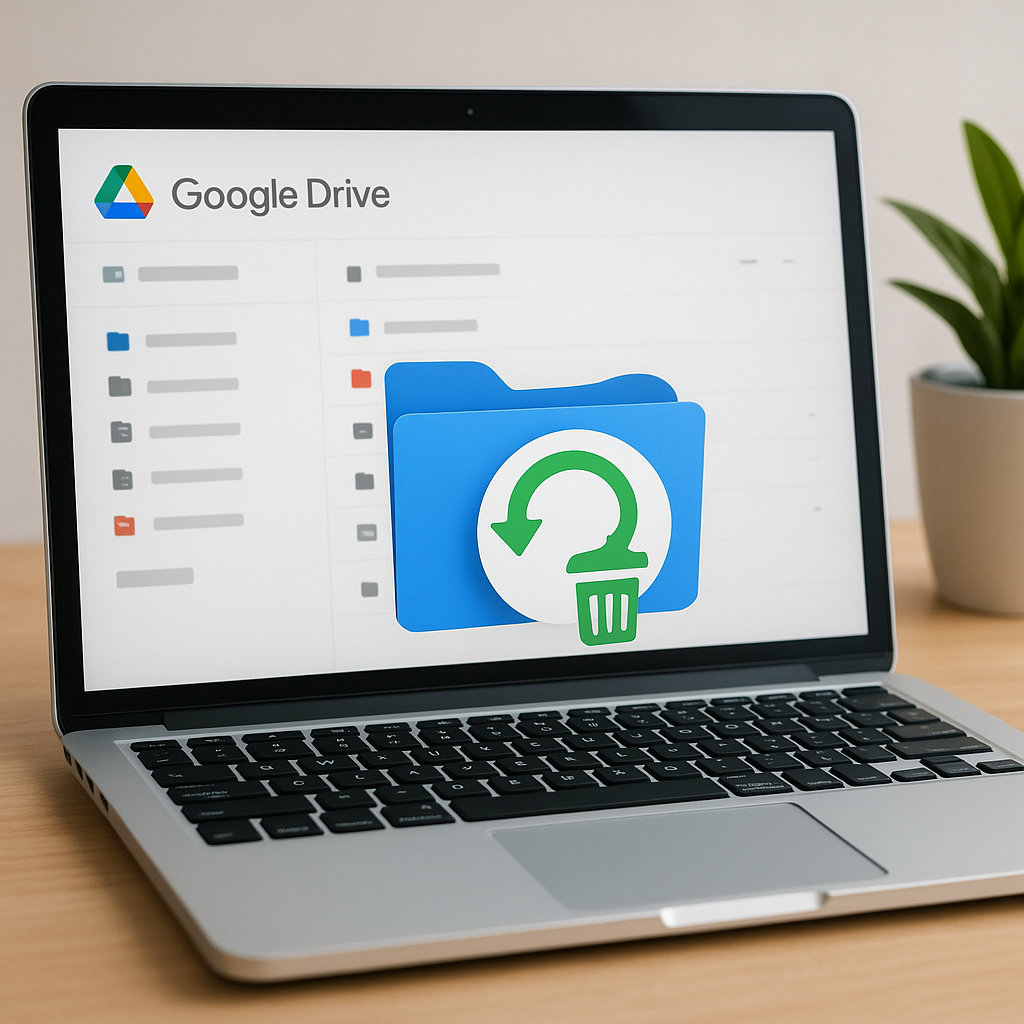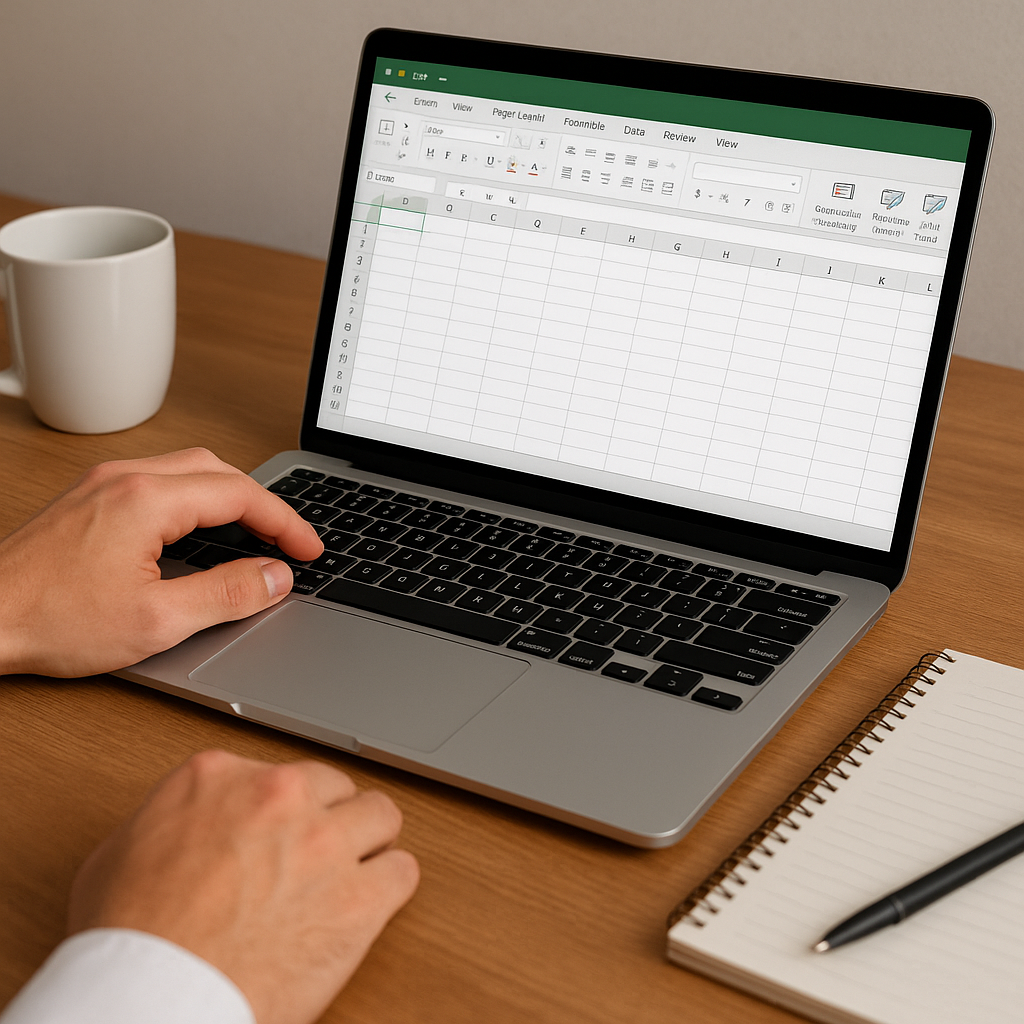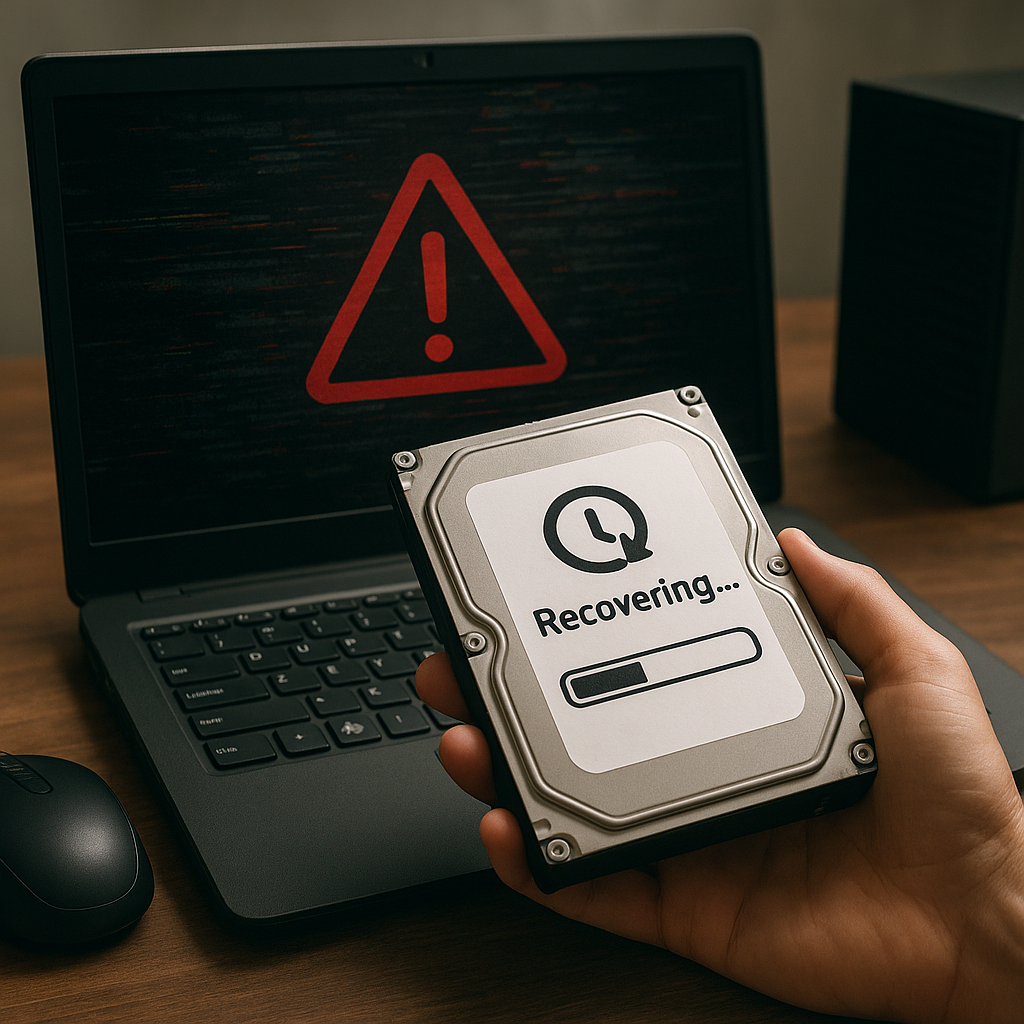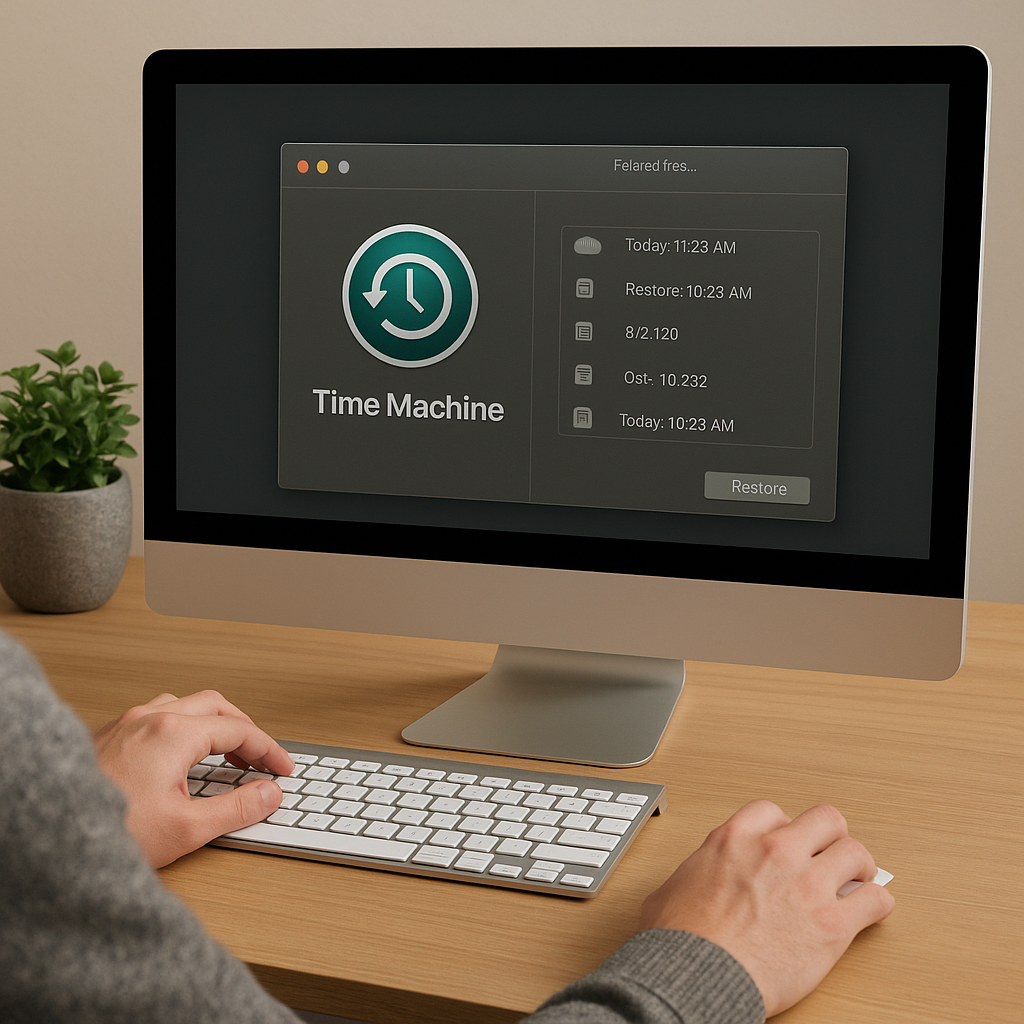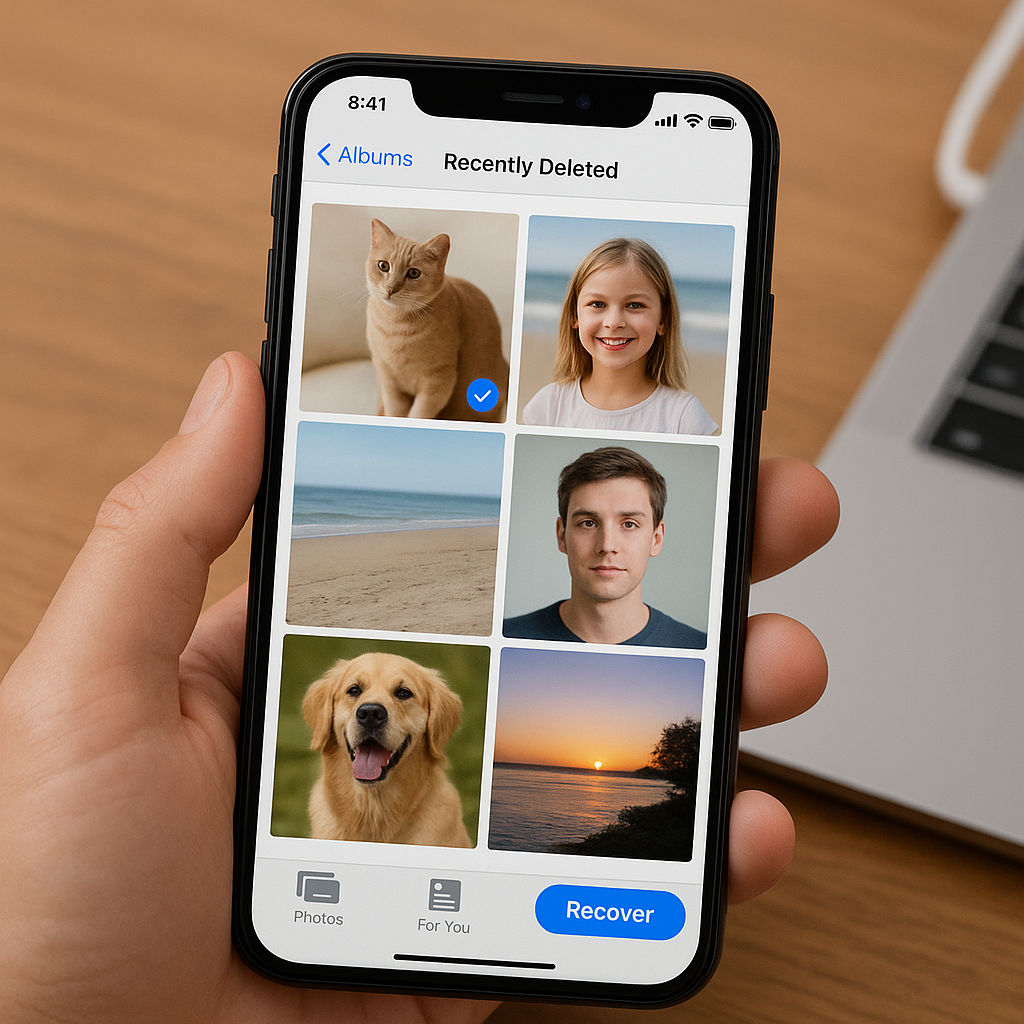Bootable USB tools have revolutionized the way we approach hard drive data recovery, offering a versatile and efficient solution for retrieving lost or corrupted data. These tools are particularly useful when the operating system fails to boot, making traditional recovery methods ineffective. In this article, we will explore the intricacies of using bootable USB tools for hard drive data recovery, providing a comprehensive guide to help you navigate through the process.
Understanding Bootable USB Tools
Bootable USB tools are specialized software programs that can be installed on a USB drive, allowing it to function as a bootable device. When a computer’s operating system is unable to start, these tools can be used to boot the system from the USB drive, bypassing the need for the internal hard drive. This capability is crucial for data recovery, as it enables access to the hard drive’s contents even when the primary OS is compromised.
Types of Bootable USB Tools
There are several types of bootable USB tools available, each designed to address specific recovery needs. Some of the most popular options include:
- Live Linux Distributions: These are complete operating systems that run directly from the USB drive. Examples include Ubuntu Live, Knoppix, and Puppy Linux. They provide a familiar desktop environment and a range of utilities for data recovery.
- Dedicated Recovery Tools: Software like Hiren’s BootCD, Ultimate Boot CD, and SystemRescueCD are specifically designed for troubleshooting and recovery. They come with a suite of tools for diagnosing hardware issues, recovering data, and repairing file systems.
- Commercial Recovery Software: Programs such as EaseUS Data Recovery Wizard, Stellar Data Recovery, and MiniTool Power Data Recovery offer bootable versions that can be installed on a USB drive. These tools often provide advanced features and user-friendly interfaces.
Creating a Bootable USB Drive
To create a bootable USB drive, you will need a USB flash drive with sufficient storage capacity (at least 4GB is recommended) and the appropriate software. The process generally involves the following steps:
- Download the ISO File: Obtain the ISO file for the desired bootable tool. This file contains the necessary software and system files to create the bootable USB drive.
- Use a USB Creation Tool: Software like Rufus, UNetbootin, or the Universal USB Installer can be used to write the ISO file to the USB drive, making it bootable.
- Configure BIOS/UEFI Settings: Ensure that your computer is set to boot from the USB drive. This may involve changing the boot order in the BIOS/UEFI settings.
Performing Data Recovery with Bootable USB Tools
Once you have created a bootable USB drive, you can proceed with the data recovery process. The following steps outline a general approach to recovering data using bootable USB tools:
Booting from the USB Drive
Insert the bootable USB drive into the affected computer and restart the system. During the boot process, access the BIOS/UEFI settings (usually by pressing a key such as F2, F12, or Del) and select the USB drive as the primary boot device. Save the changes and exit the BIOS/UEFI settings. The computer should now boot from the USB drive, loading the recovery environment.
Accessing the Hard Drive
Once the recovery environment is loaded, you will need to access the hard drive to locate the lost or corrupted data. This process may vary depending on the specific tool you are using:
- Live Linux Distributions: Use the file manager to navigate to the hard drive. You may need to mount the drive if it is not automatically detected. Look for the partitions and directories where your data was stored.
- Dedicated Recovery Tools: These tools often include utilities for scanning and recovering data. Follow the on-screen instructions to initiate a scan of the hard drive. Once the scan is complete, you can browse the recovered files and select the ones you wish to save.
- Commercial Recovery Software: Launch the recovery software from the bootable environment. Use the software’s interface to scan the hard drive and recover the desired files. These programs typically offer advanced options for filtering and previewing files before recovery.
Saving Recovered Data
After identifying the files you wish to recover, it is important to save them to a different storage device to avoid overwriting any remaining data on the affected hard drive. This could be another USB drive, an external hard drive, or a network location. Ensure that the destination has enough space to accommodate the recovered files.
Best Practices for Data Recovery
Data recovery can be a delicate process, and following best practices can significantly improve your chances of success. Here are some key recommendations:
Act Quickly
The longer you wait to attempt data recovery, the higher the risk of data being overwritten or further corrupted. As soon as you notice data loss or system failure, begin the recovery process to maximize your chances of retrieving the lost data.
Avoid Writing to the Affected Drive
Writing new data to the affected drive can overwrite the lost files, making recovery more difficult or impossible. Use the bootable USB tools to access and recover data without making any changes to the original drive.
Use Reliable Tools
Choose reputable and well-reviewed recovery tools to ensure the best results. Free tools can be effective, but commercial software often provides more advanced features and better support.
Backup Regularly
Prevention is always better than cure. Regularly back up your important data to multiple locations, such as external drives, cloud storage, or network-attached storage (NAS). This practice can save you a lot of time and stress in the event of data loss.
Conclusion
Bootable USB tools offer a powerful and flexible solution for hard drive data recovery, especially when traditional methods are not viable. By understanding the different types of tools available, creating a bootable USB drive, and following best practices for data recovery, you can effectively retrieve lost or corrupted data and minimize the impact of data loss. Whether you are a tech-savvy user or a novice, these tools provide a valuable resource for safeguarding your digital information.