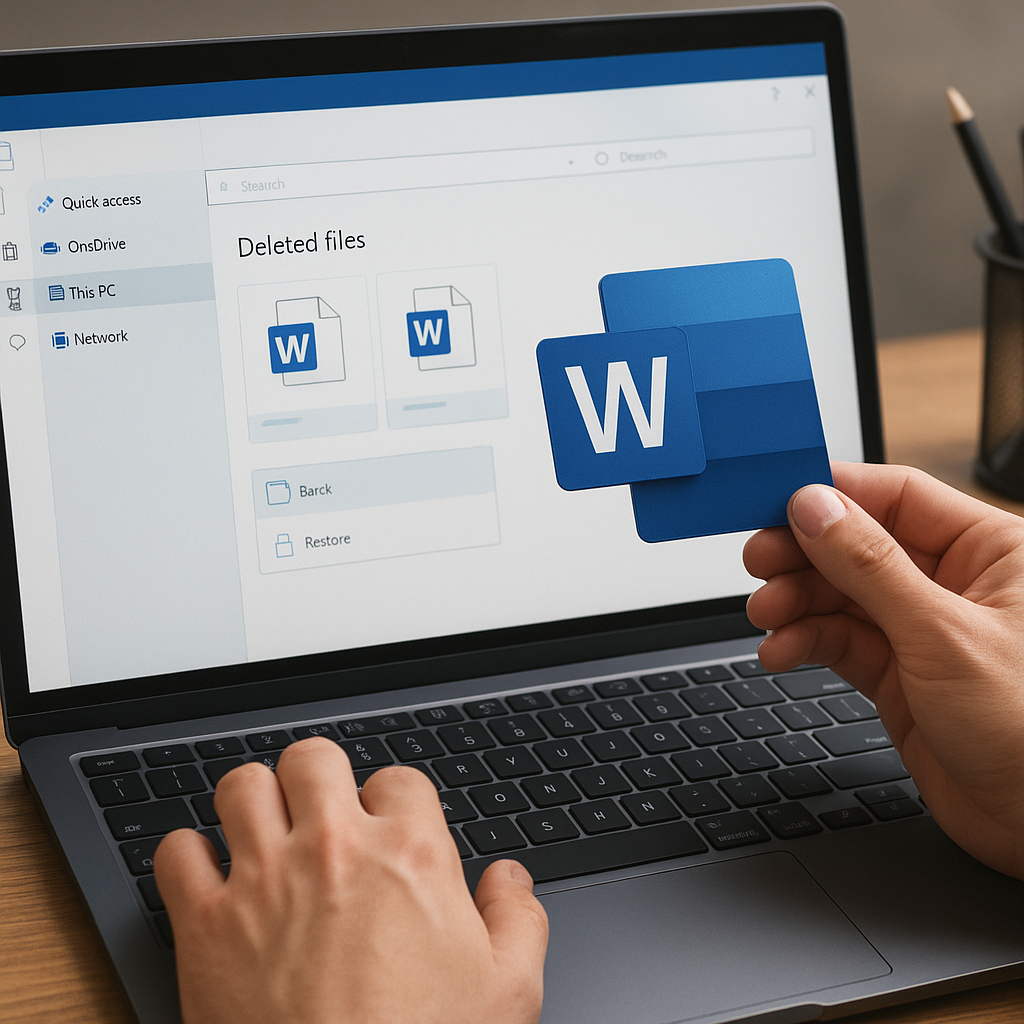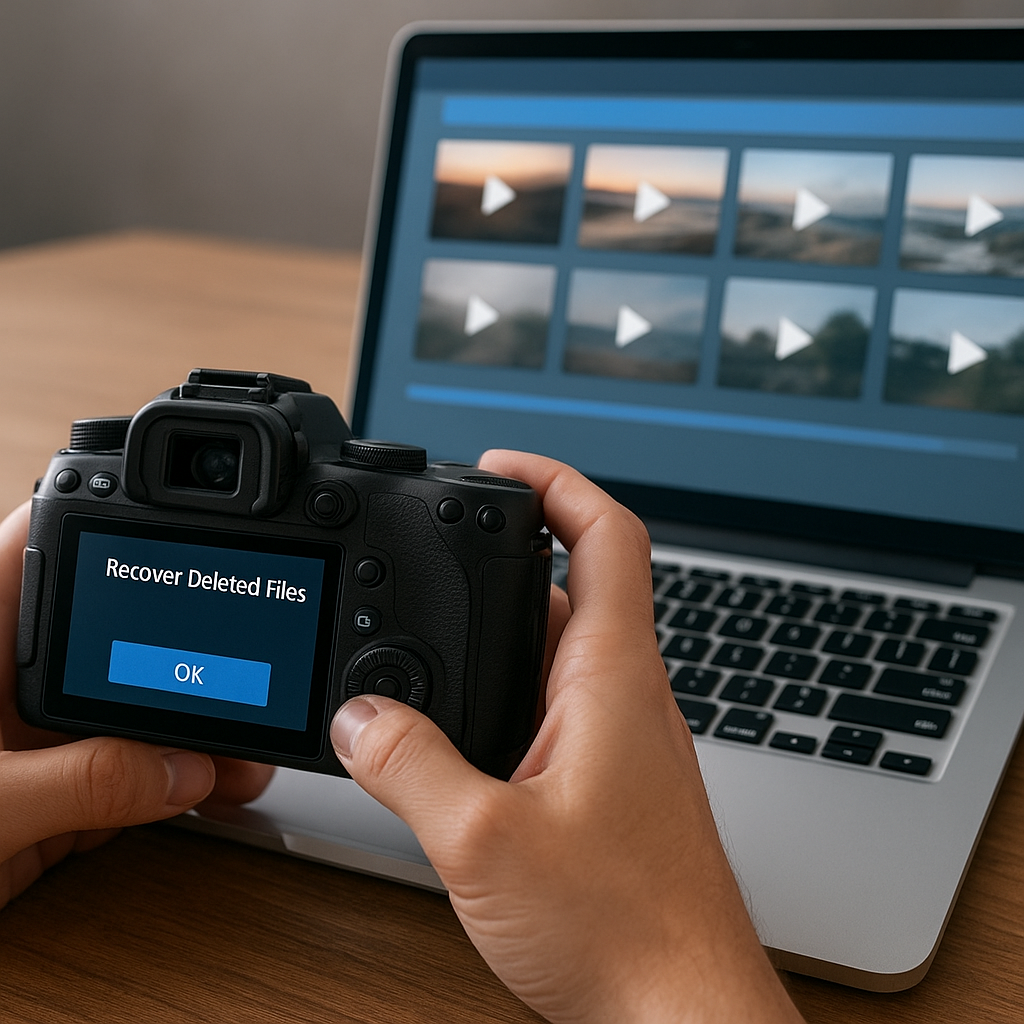Recovering lost Word documents can feel like a race against time, especially when deadlines loom and crucial information hangs in the balance. This article explores practical techniques, trusted tools, and preventative measures that empower users to regain access to accidentally deleted files and safeguard their digital workspace.
Understanding Document Deletion and Recovery
How Deletion Actually Works
When a Word document is deleted, the operating system typically marks the space it occupied as available rather than erasing the data immediately. This behavior allows recovery tools to identify remnants of the deleted file. Until the space is overwritten, specialized software can scan the storage medium’s file table and reconstruct the original content.
Common Causes of Accidental Deletions
Accidental deletions often stem from user error, such as pressing Shift+Delete or emptying the Recycle Bin. Meanwhile, system crashes, power outages, corrupted drives, and malware attacks can also render files inaccessible. Understanding these scenarios can help determine the best approach for the restoration process.
Key Factors Affecting Success Rates
- Disk usage after deletion: continued writing reduces chances of successful restore.
- Type of storage device: SSDs with TRIM commands may erase data more permanently than HDDs.
- File system format: NTFS, FAT32, exFAT, and others have different metadata structures impacting recovery algorithms.
- Time elapsed since deletion: shorter intervals generally yield better results.
Choosing the Right Recovery Software
Essential Features to Evaluate
Selecting a robust data recovery tool is crucial. Look for applications that offer deep scan modes, support for multiple file types, and preview capabilities. A user-friendly interface combined with advanced algorithms ensures a higher chance of retrieving your Word documents intact.
Top-Rated Solutions on the Market
- Tool A: Comprehensive scanning engine and partition recovery.
- Tool B: Quick scan options, cloud backup integration, and file integrity checks.
- Tool C: Lightweight installer, portable mode, and advanced filtering features.
Comparing Free vs. Paid Software
Free tools often provide basic scanning and preview but may limit the number of recoverable files or hide advanced features behind paywalls. Paid software usually offers unlimited file sizes, technical support, and additional modules such as RAID or encrypted drive recovery, making them worthwhile for business and professional users.
Step-by-Step Guide to Recovering Word Documents
Pre-Recovery Checklist
- Immediately stop writing new data to the affected drive.
- Disconnect any external storage to prevent accidental writes.
- Download and install your chosen recovery software on a separate partition or USB drive.
- Ensure you have sufficient free space to save recovered files.
Performing a Deep Scan
Launch the recovery application and select the target partition or disk. Choose the “Deep Scan” or “Full Scan” mode to search for lost Word documents. This may take from several minutes to multiple hours depending on drive size and condition. The software’s algorithm will sift through the file table, memory buffers, and unallocated sectors to locate recoverable files.
Filtering and Previewing Results
Once scanning completes, use the built-in filters to narrow down results by file extension (.doc and .docx), file size, or date modified. Preview recovered documents directly within the application to verify content integrity. This step prevents restoring corrupt or irrelevant files and saves both time and storage space.
Restoring and Verifying Files
Select the documents you wish to recover and choose a safe destination—ideally a different drive or external storage. After restoration, open each file in Microsoft Word (or a compatible editor) to confirm successful recovery. Check for missing paragraphs, broken formatting, or unusual characters, and use Word’s built-in repair functions if necessary.
Preventive Strategies to Protect Your Documents
Implementing a Robust Backup Routine
A proactive backup strategy is your first line of defense. Schedule automatic backups of important folders to cloud services or local NAS devices. Retain versioned copies so you can revert to earlier states if errors or corruptions occur. Combining off-site and on-site backups ensures redundancy and peace of mind.
Utilizing File Versioning and AutoSave
Microsoft Word’s AutoSave and version history features can dramatically reduce data loss. Enable AutoSave for OneDrive or SharePoint users, and configure persistent versioning in local setups. This provides quick rollbacks to earlier edits and limits the impact of accidental deletions or unwanted changes.
Maintaining File System Integrity
- Regularly run CHKDSK or equivalent disk utility tools.
- Monitor drive health using SMART diagnostics.
- Keep antivirus software up to date to prevent malware-induced deletions.
- Avoid interrupting system updates or abrupt shutdowns.
Educating Users and Establishing Protocols
In organizational settings, implement data handling policies to reduce human error. Train staff on proper file management, safe ejection of external devices, and the importance of using designated applications for document creation. Clear guidelines minimize risks and streamline any necessary recovery processes.
Advanced Tips and Troubleshooting
Handling Corrupted Word Files
If a recovered document opens but displays random characters or incomplete content, try Word’s built-in “Open and Repair” feature. Alternatively, use third-party file repair utilities capable of extracting text from damaged .docx zipped archives. In extreme cases, manual extraction of XML components may salvage critical text.
Addressing Partial Recoveries
In some instances, only fragments of a document are recoverable. You can manually piece together these fragments using text editors or by copying content into a new file. While labor-intensive, this approach can restore essential data when full document recovery is not possible.
Working with Encrypted or Password-Protected Files
Encrypted Word documents require special handling. Ensure your recovery software supports decryption or backup the encrypted container first. If the password is lost, specialized password recovery tools using dictionary or brute-force attacks may be necessary before attempting to recover the file contents.
Dealing with RAID and Network Storage
Recovering from RAID arrays or NAS devices adds complexity due to striping, mirroring, or parity mechanisms. Use enterprise-grade recovery suites that understand array configurations. Always create a bit-by-bit image of the entire volume to work on a safe copy and preserve original data integrity.