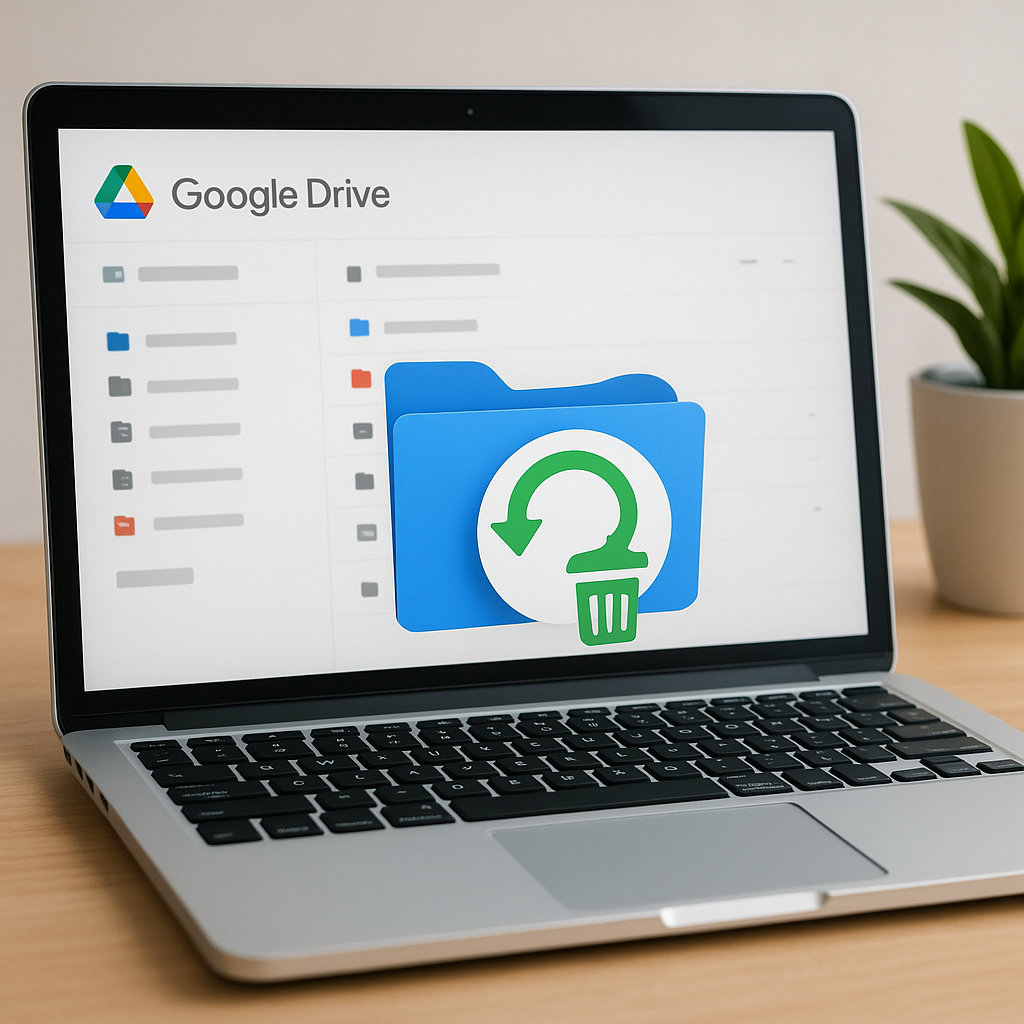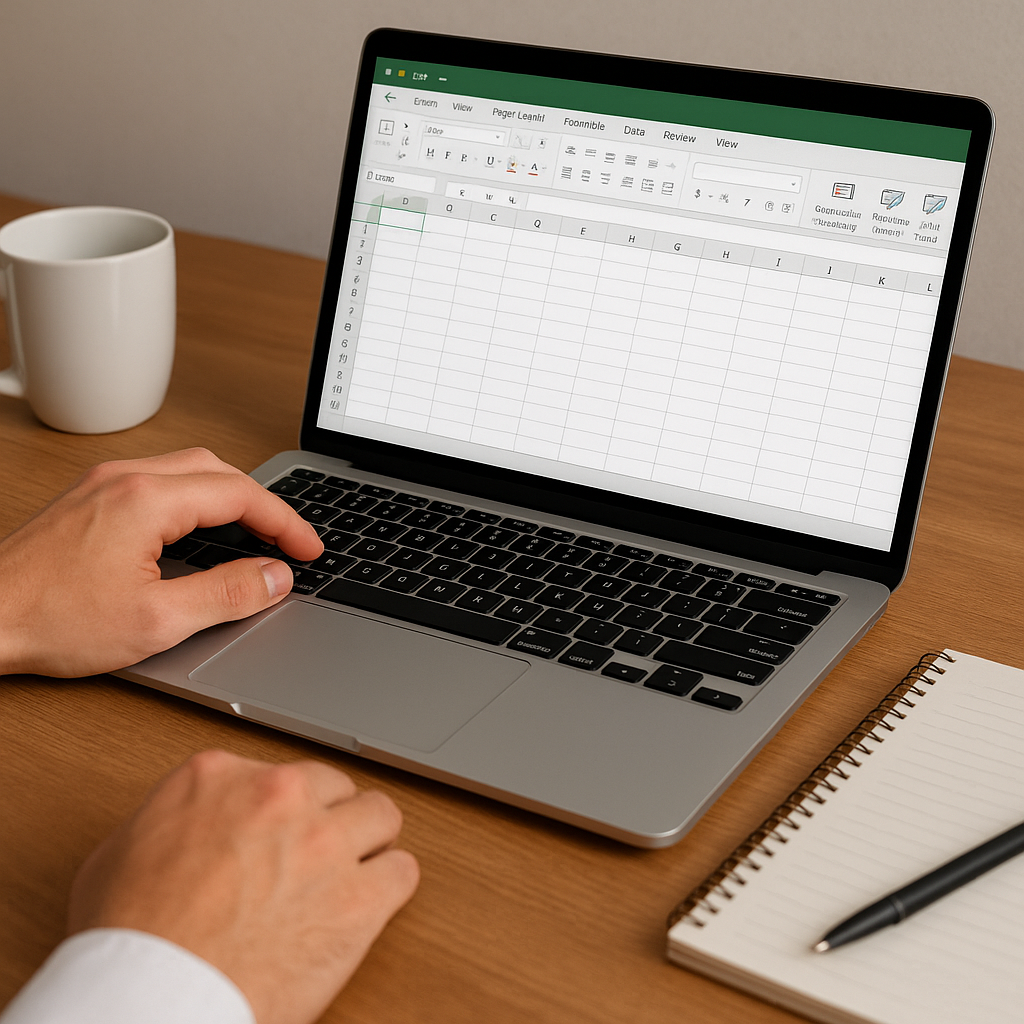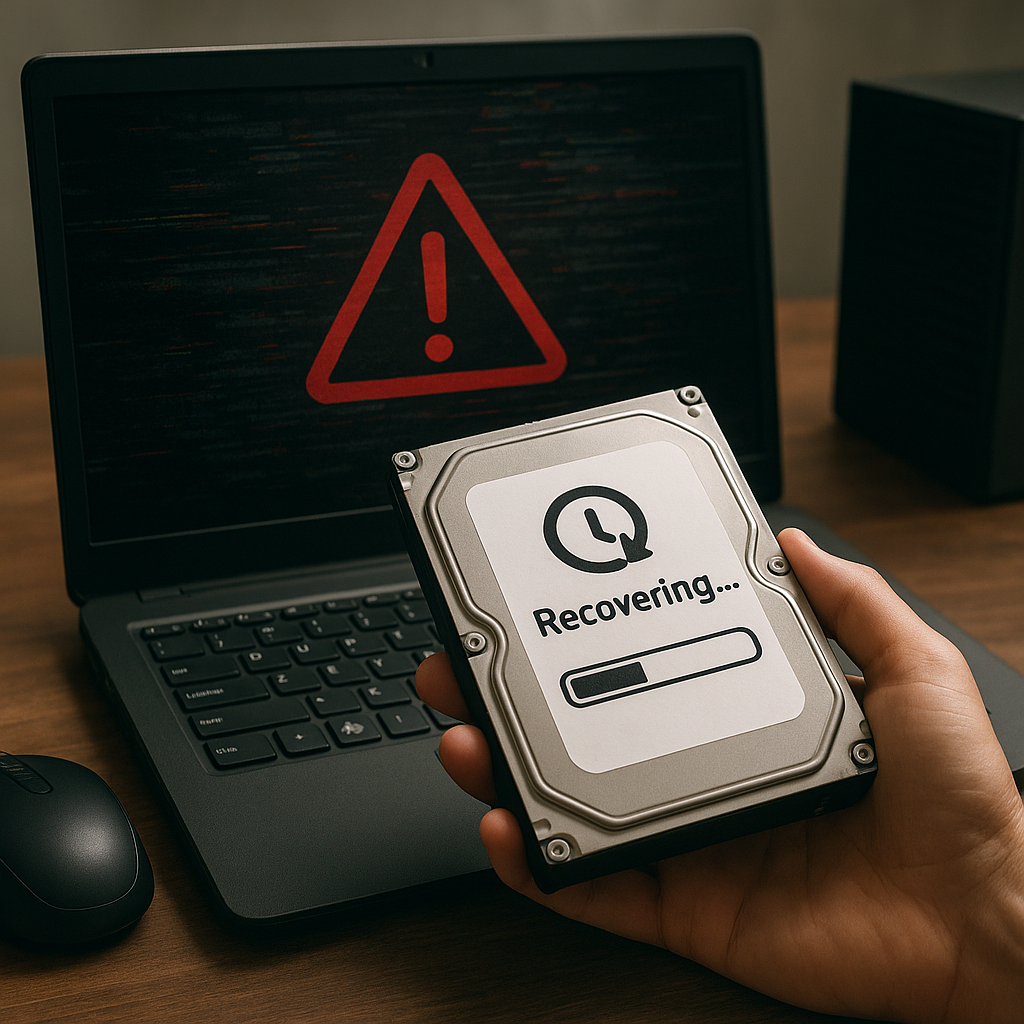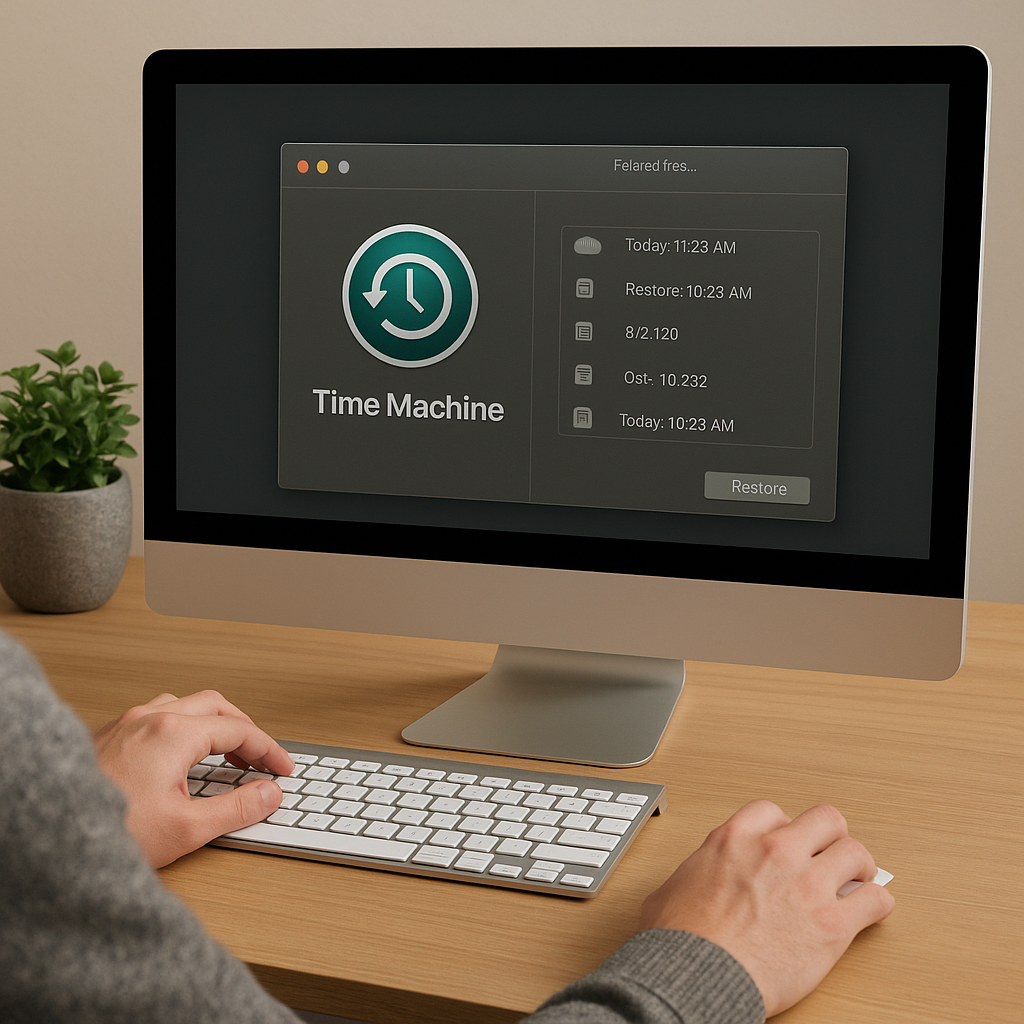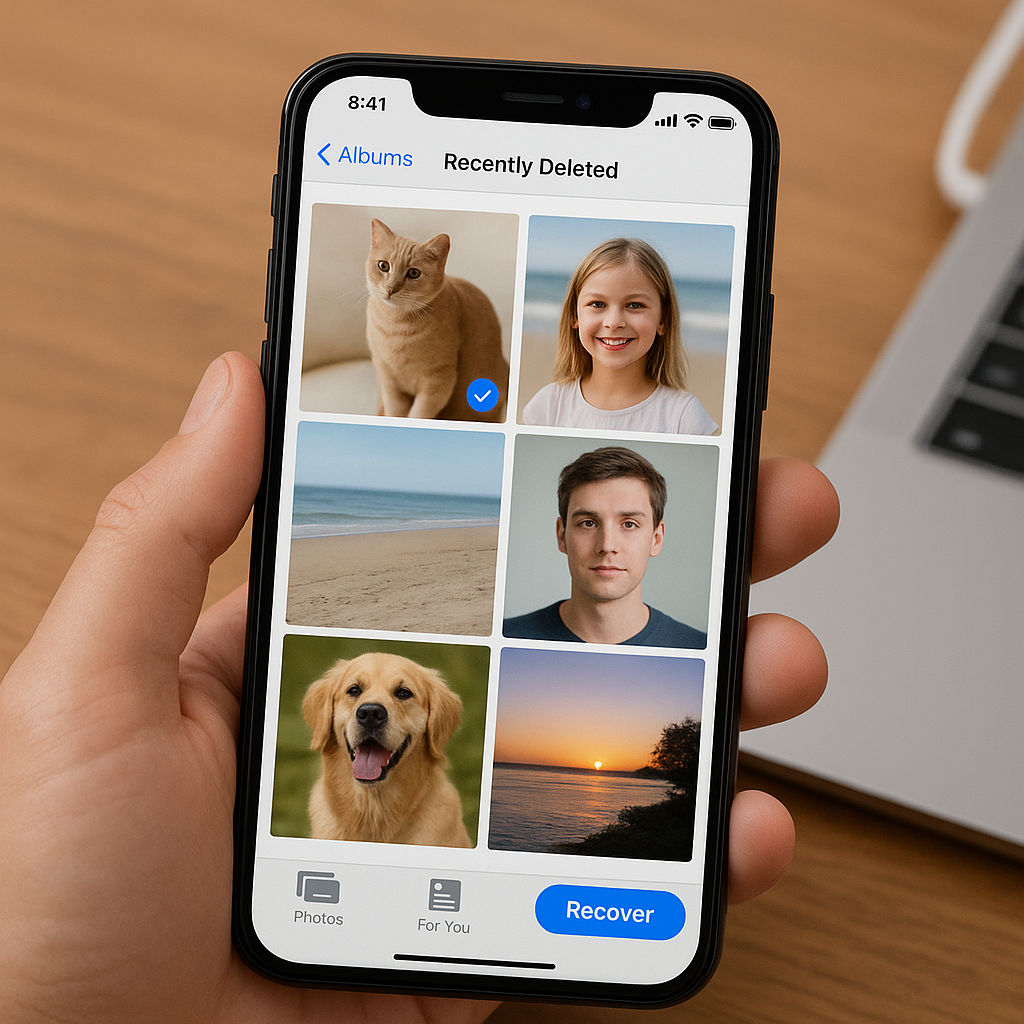SD cards are widely used for storing data in various devices, from cameras to smartphones. However, these tiny storage devices are not immune to corruption or damage, which can render the data stored on them inaccessible. This article will guide you through the process of recovering data from a corrupted or unreadable SD card, providing you with practical steps and useful tips to maximize your chances of successful recovery.
Understanding SD Card Corruption
Before diving into the recovery process, it is essential to understand what causes SD card corruption. Corruption can occur due to various reasons, including:
- Physical Damage: SD cards are delicate and can be easily damaged if not handled properly. Physical damage can result from dropping the card, exposure to water, or extreme temperatures.
- File System Errors: Improper ejection of the SD card from a device, sudden power loss, or software glitches can lead to file system errors, making the card unreadable.
- Virus or Malware: Infections from malicious software can corrupt the data on the SD card, rendering it inaccessible.
- Wear and Tear: Over time, the memory cells in an SD card can wear out, leading to data corruption.
Understanding the root cause of the corruption can help in choosing the appropriate recovery method. In the following sections, we will explore various techniques to recover data from a corrupted or unreadable SD card.
Initial Steps to Take
When you first encounter a corrupted or unreadable SD card, there are a few initial steps you should take to avoid further damage and increase the likelihood of successful data recovery:
1. Stop Using the SD Card
Continuing to use a corrupted SD card can overwrite the existing data, making recovery more difficult or even impossible. As soon as you notice any issues, stop using the card immediately.
2. Check the Card Reader and Connections
Sometimes, the issue may not be with the SD card itself but with the card reader or the connections. Try using a different card reader or connecting the SD card to another device to rule out these possibilities.
3. Backup Existing Data
If the SD card is still partially readable, try to back up any accessible data to another storage device. This can help preserve some of your files before attempting more advanced recovery methods.
Using Recovery Software
Recovery software can be a powerful tool for retrieving data from a corrupted or unreadable SD card. There are several reliable recovery programs available, each with its own set of features and capabilities. Here, we will outline the general steps for using recovery software:
1. Choose a Reliable Recovery Software
Select a reputable recovery software that supports SD card recovery. Some popular options include:
- Recuva: A user-friendly and effective recovery tool that can recover files from various storage devices, including SD cards.
- EaseUS Data Recovery Wizard: A comprehensive recovery solution with a high success rate for recovering data from corrupted SD cards.
- Disk Drill: Known for its intuitive interface and powerful recovery capabilities, Disk Drill is another excellent choice for SD card recovery.
2. Install and Launch the Software
Download and install the chosen recovery software on your computer. Launch the program and follow the on-screen instructions to begin the recovery process.
3. Scan the SD Card
Insert the corrupted SD card into your computer’s card reader and select it as the target device in the recovery software. Initiate a scan to search for recoverable files. The scanning process may take some time, depending on the size of the SD card and the extent of the corruption.
4. Preview and Recover Files
Once the scan is complete, the software will display a list of recoverable files. Preview the files to ensure they are intact and select the ones you wish to recover. Save the recovered files to a different storage device to avoid overwriting any remaining data on the SD card.
Advanced Recovery Techniques
If recovery software fails to retrieve your data, there are more advanced techniques you can try. These methods may require a higher level of technical expertise and carry some risks, so proceed with caution:
1. Use Command Prompt (Windows)
Windows users can use the Command Prompt to attempt data recovery from a corrupted SD card. Follow these steps:
- Connect the SD card to your computer.
- Open Command Prompt as an administrator.
- Type
chkdsk X: /f(replace “X” with the drive letter of your SD card) and press Enter. - Wait for the process to complete. This command will attempt to fix file system errors and recover readable data.
2. Use Disk Utility (Mac)
Mac users can use the built-in Disk Utility to repair a corrupted SD card. Follow these steps:
- Connect the SD card to your Mac.
- Open Disk Utility from the Applications > Utilities folder.
- Select the SD card from the list of drives.
- Click on the “First Aid” tab and then click “Run” to start the repair process.
3. Seek Professional Help
If all else fails, consider seeking help from a professional data recovery service. These services have specialized equipment and expertise to recover data from severely damaged or corrupted SD cards. While this option can be expensive, it may be the only way to retrieve critical data.
Preventing Future SD Card Corruption
Once you have successfully recovered your data, it is essential to take steps to prevent future SD card corruption. Here are some tips to help you protect your SD cards:
- Handle with Care: Avoid dropping or exposing your SD cards to extreme conditions. Store them in protective cases when not in use.
- Proper Ejection: Always eject your SD card safely from devices to prevent file system errors.
- Regular Backups: Regularly back up the data on your SD cards to another storage device or cloud service to minimize data loss in case of corruption.
- Use Reliable Devices: Use high-quality card readers and devices to reduce the risk of corruption due to hardware issues.
- Keep Software Updated: Ensure that your devices and software are up to date to avoid compatibility issues and software glitches.
By following these preventive measures, you can reduce the risk of SD card corruption and protect your valuable data.
Conclusion
Recovering data from a corrupted or unreadable SD card can be a challenging task, but with the right tools and techniques, it is often possible to retrieve your lost files. Start by understanding the cause of the corruption and taking initial steps to avoid further damage. Use reliable recovery software to scan and recover your data, and consider advanced techniques if necessary. Finally, implement preventive measures to protect your SD cards from future corruption. By following this comprehensive guide, you can maximize your chances of successful data recovery and safeguard your important files.