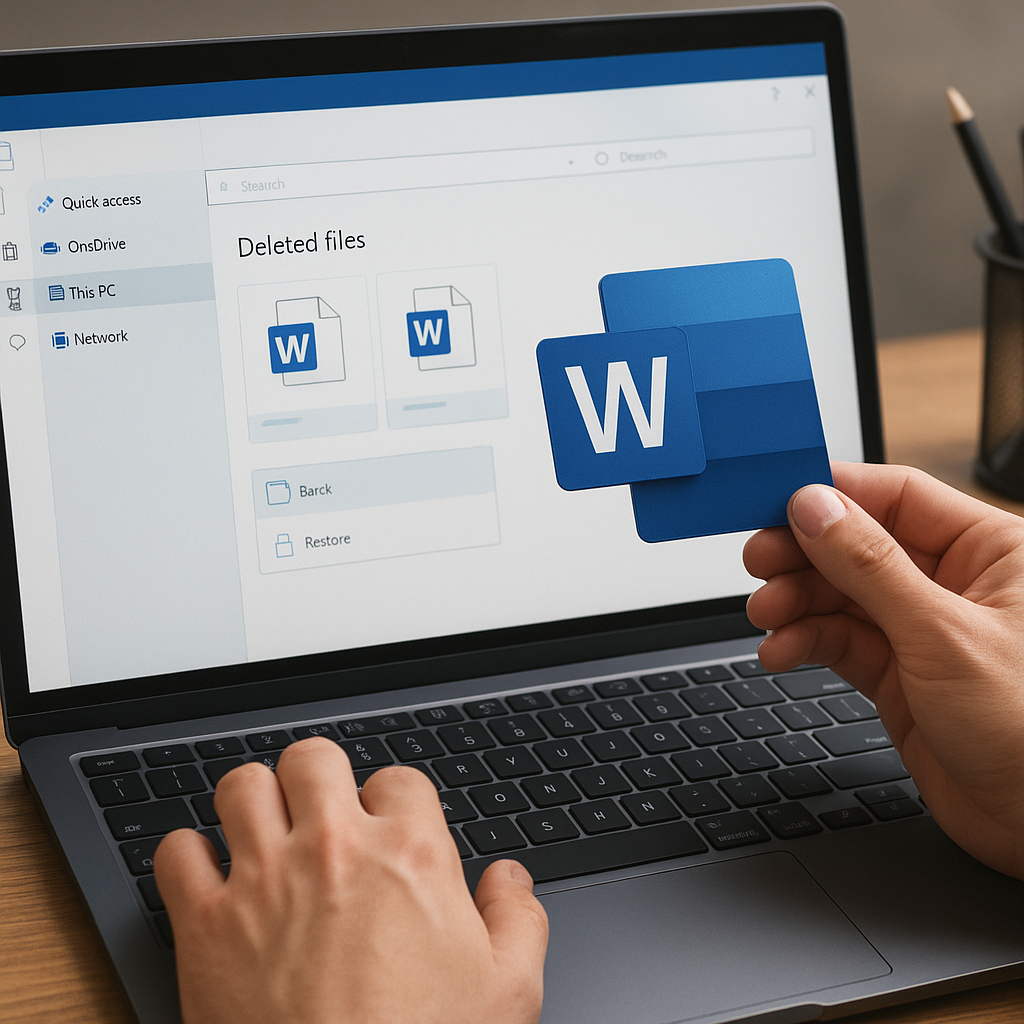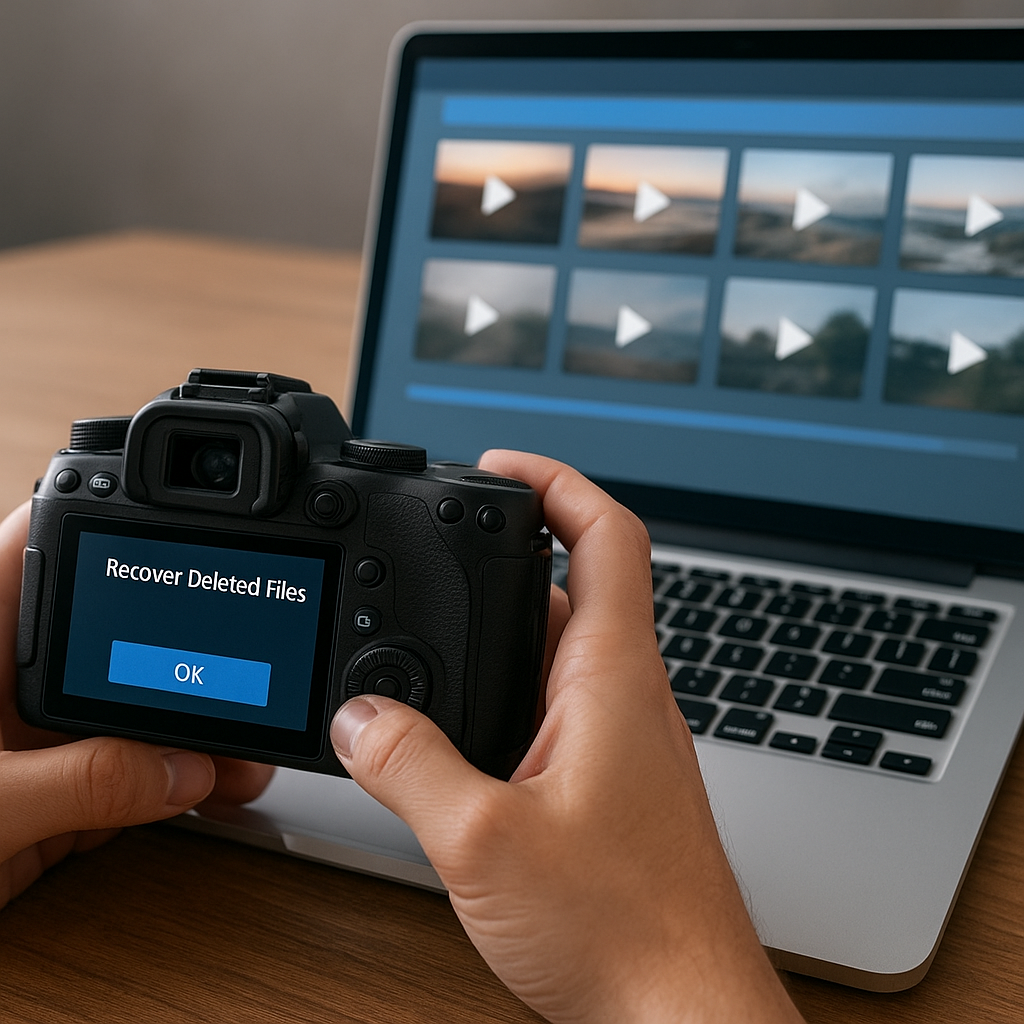Boot loops in Android devices can be a frustrating experience, leaving users unable to access their data or use their phones. This article aims to provide a comprehensive guide on fixing boot loops in Android devices using recovery software. By understanding the causes and solutions, users can regain control over their devices and avoid future issues.
Understanding Boot Loops
Before diving into the solutions, it is essential to understand what a boot loop is and why it occurs. A boot loop happens when an Android device gets stuck in a continuous cycle of restarting, never fully booting up to the home screen. This issue can be caused by various factors, including software glitches, corrupted system files, or hardware malfunctions.
Common Causes of Boot Loops
- Software Updates: Sometimes, a new software update may not install correctly, leading to a boot loop.
- Custom ROMs: Installing custom ROMs can sometimes cause compatibility issues, resulting in a boot loop.
- App Conflicts: Certain apps may conflict with the system, causing it to restart continuously.
- Corrupted System Files: System files can become corrupted due to various reasons, including malware or improper shutdowns.
- Hardware Issues: Although less common, hardware problems can also lead to boot loops.
Using Recovery Software to Fix Boot Loops
Recovery software can be a lifesaver when dealing with boot loops. These tools are designed to repair system issues, restore corrupted files, and get your device back to working condition. Below are some steps and tips on using recovery software to fix boot loops in Android devices.
Step-by-Step Guide
- Step 1: Download and Install Recovery Software
First, you need to download and install a reliable recovery software on your computer. Some popular options include Dr.Fone, Tenorshare ReiBoot, and iMobie PhoneRescue. Ensure that the software is compatible with your Android device.
- Step 2: Connect Your Device
Connect your Android device to your computer using a USB cable. Make sure the device is in “Download Mode” or “Recovery Mode,” depending on the software’s requirements. Instructions for entering these modes are usually provided by the recovery software.
- Step 3: Scan for Issues
Once your device is connected, use the recovery software to scan for system issues. The software will identify any corrupted files or system errors that may be causing the boot loop.
- Step 4: Repair the System
After the scan is complete, the software will provide options to repair the identified issues. Follow the on-screen instructions to initiate the repair process. This may take some time, so be patient.
- Step 5: Reboot Your Device
Once the repair process is complete, reboot your device. If the recovery software has successfully fixed the issues, your device should boot up normally.
Additional Tips
- Backup Your Data: Always back up your data before attempting any repairs. This ensures that you do not lose important information if something goes wrong.
- Keep Software Updated: Regularly update your recovery software to benefit from the latest features and bug fixes.
- Use Trusted Sources: Only download recovery software from reputable sources to avoid malware and other security risks.
Preventing Future Boot Loops
While recovery software can help fix boot loops, it is also essential to take preventive measures to avoid encountering the issue again. Here are some tips to keep your Android device running smoothly:
Regular Maintenance
- Update Your OS: Keep your Android operating system updated to the latest version. Updates often include bug fixes and performance improvements that can prevent boot loops.
- Clear Cache: Regularly clear the cache partition of your device to remove temporary files that may cause system issues.
- Monitor Apps: Be cautious when installing new apps. Read reviews and check for compatibility with your device to avoid conflicts.
Safe Practices
- Avoid Unofficial ROMs: Stick to official ROMs and firmware updates provided by your device manufacturer to minimize the risk of compatibility issues.
- Use Antivirus Software: Install a reliable antivirus app to protect your device from malware that can corrupt system files.
- Proper Shutdowns: Always shut down your device properly to prevent file corruption.
Conclusion
Boot loops in Android devices can be a significant inconvenience, but with the right recovery software and preventive measures, you can fix the issue and avoid future problems. By understanding the causes, using reliable recovery tools, and maintaining your device, you can ensure a smooth and hassle-free Android experience.