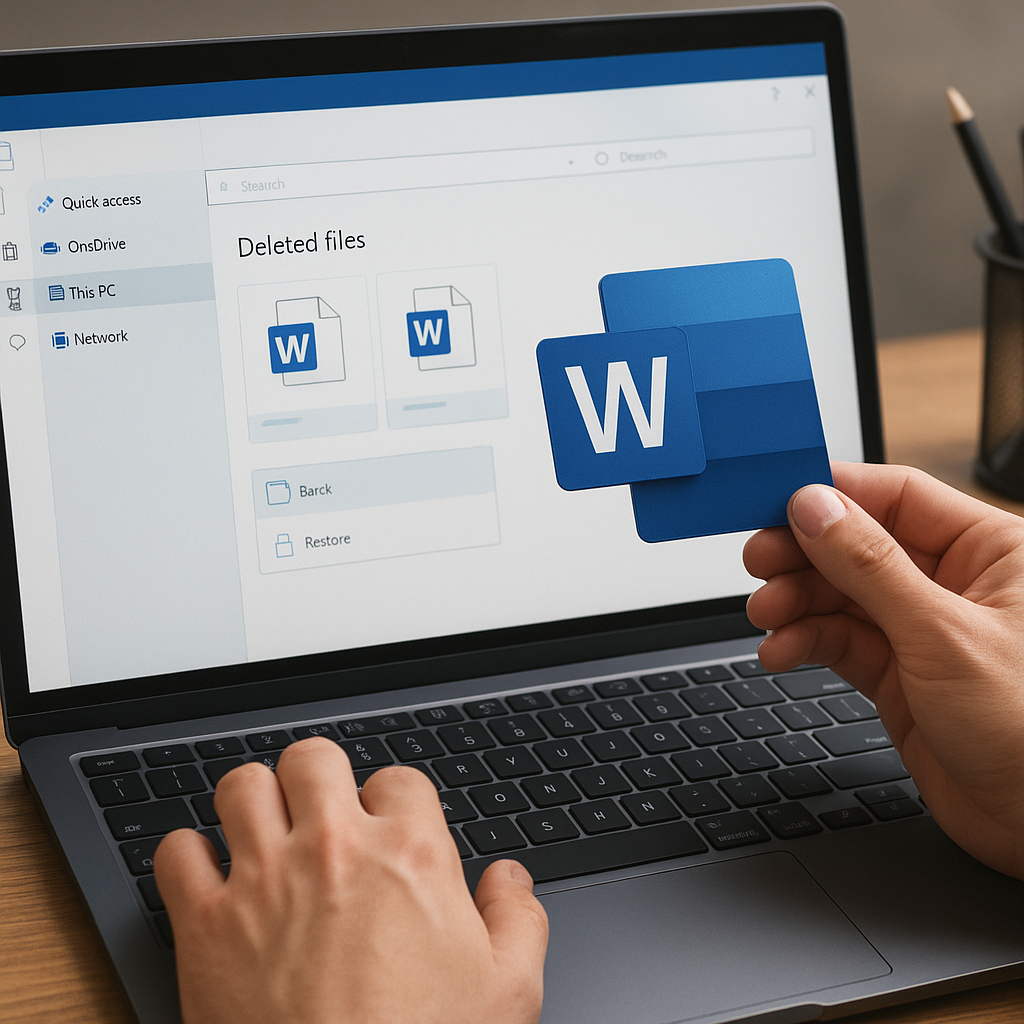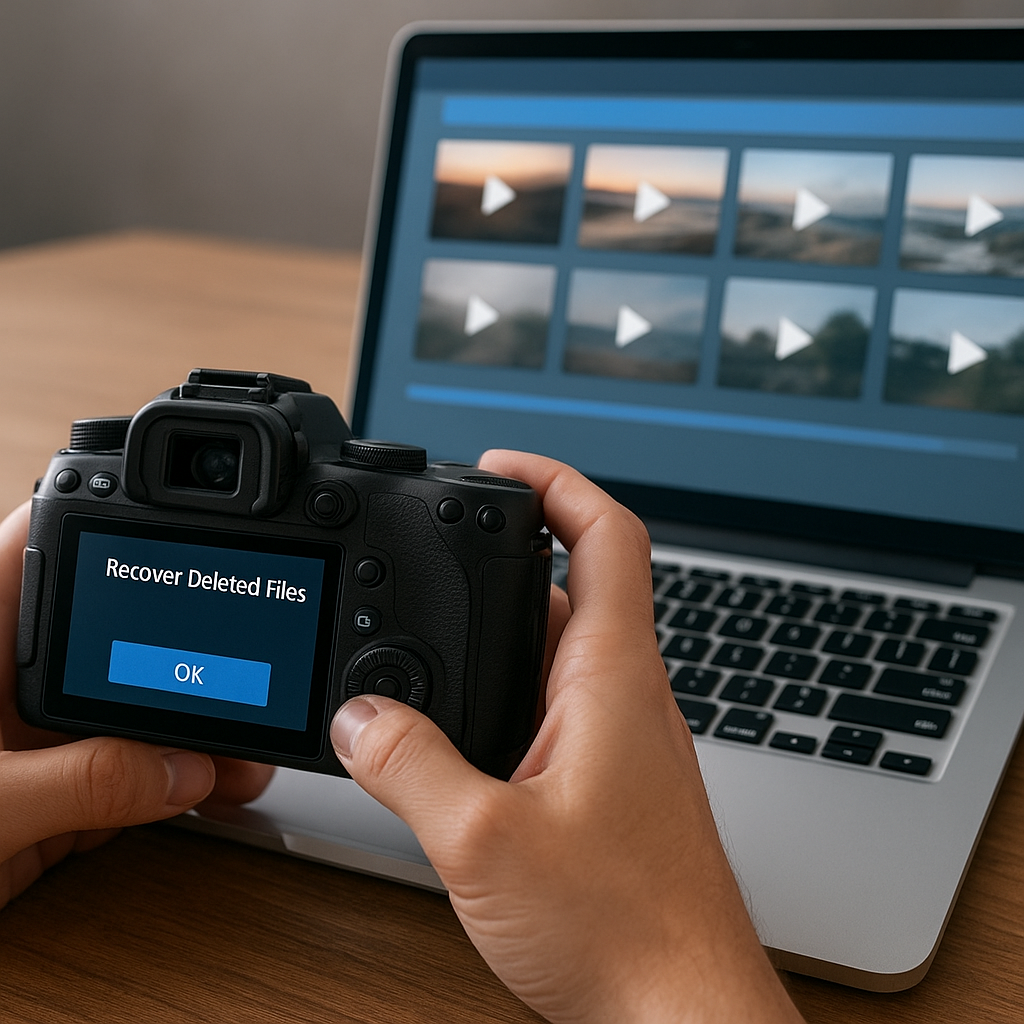Accidental reformatting of a hard drive can be a distressing experience, especially when it results in the loss of important data. However, with the right recovery software and techniques, it is possible to retrieve lost files and restore your hard drive to its previous state. This article will guide you through the process of performing hard drive recovery after accidental reformatting, covering essential steps and tools to ensure a successful recovery.
Understanding Hard Drive Reformatting
Before diving into the recovery process, it is crucial to understand what happens during hard drive reformatting. Reformatting a hard drive involves erasing the existing file system and creating a new one. This process typically removes all data stored on the drive, making it appear as if the drive is empty. However, the data is not immediately destroyed; instead, the space it occupied is marked as available for new data. This means that, with the right tools, it is possible to recover the lost files before they are overwritten.
Types of Reformatting
There are two main types of reformatting: quick format and full format. A quick format only removes the file system’s structure, making the data inaccessible but not deleting it. A full format, on the other hand, erases the data and checks the drive for bad sectors. While a full format makes recovery more challenging, it is still possible with advanced recovery software.
Preparing for Recovery
Before attempting to recover data from a reformatted hard drive, it is essential to take certain precautions to maximize the chances of a successful recovery.
Stop Using the Drive
As soon as you realize that the hard drive has been accidentally reformatted, stop using it immediately. Continuing to use the drive can result in new data being written over the old data, making recovery more difficult or even impossible.
Choose the Right Recovery Software
There are numerous data recovery software options available, each with its own set of features and capabilities. Some popular choices include:
- Recuva: A user-friendly and effective tool for recovering lost files from various storage devices.
- EaseUS Data Recovery Wizard: A powerful recovery tool that supports a wide range of file types and storage devices.
- Stellar Data Recovery: A comprehensive recovery solution with advanced features for deep scanning and file recovery.
- Disk Drill: A versatile recovery tool that offers both quick and deep scan options for thorough data recovery.
Select a recovery software that best suits your needs and install it on a different drive or computer to avoid overwriting the data you wish to recover.
Performing the Recovery
Once you have chosen and installed the recovery software, follow these steps to recover your lost data:
Step 1: Launch the Recovery Software
Open the recovery software and select the reformatted hard drive as the target for the recovery process. Ensure that the software is set to perform a deep scan to locate all recoverable files.
Step 2: Scan the Hard Drive
Initiate the scanning process and allow the software to search for lost files. This may take some time, depending on the size of the hard drive and the extent of the reformatting. Be patient and avoid interrupting the scan.
Step 3: Review and Select Files for Recovery
Once the scan is complete, the software will display a list of recoverable files. Carefully review the list and select the files you wish to recover. Most recovery software allows you to preview files before recovery, which can help you identify the correct files.
Step 4: Recover and Save Files
After selecting the files, choose a different storage location to save the recovered data. This is crucial to prevent overwriting any remaining recoverable data on the reformatted drive. Once the files are saved, verify their integrity to ensure they are not corrupted.
Post-Recovery Steps
After successfully recovering your data, take the following steps to prevent future data loss and ensure the health of your hard drive:
Backup Your Data
Regularly backing up your data is the most effective way to protect against data loss. Use external hard drives, cloud storage, or other backup solutions to create copies of your important files.
Monitor Hard Drive Health
Use disk monitoring tools to keep an eye on the health of your hard drive. These tools can alert you to potential issues, such as bad sectors or failing components, allowing you to take action before data loss occurs.
Practice Safe Computing
Be cautious when performing operations that can affect your hard drive, such as formatting or partitioning. Double-check your actions to avoid accidental reformatting and other mistakes that can lead to data loss.
Conclusion
Accidental reformatting of a hard drive can be a stressful experience, but with the right recovery software and techniques, it is possible to retrieve lost data. By understanding the reformatting process, choosing the appropriate recovery tools, and following the steps outlined in this article, you can maximize your chances of a successful recovery. Additionally, taking preventive measures, such as regular backups and monitoring your hard drive’s health, can help you avoid future data loss and ensure the safety of your important files.