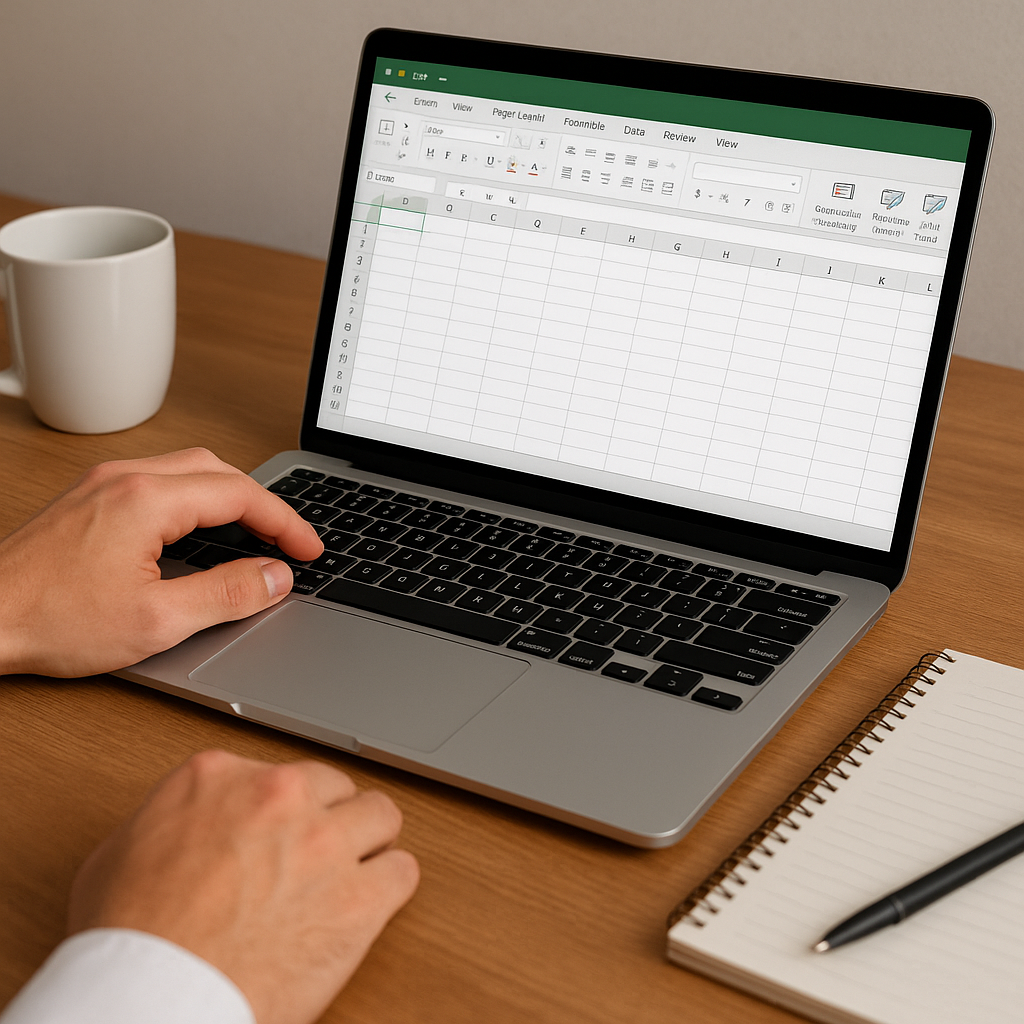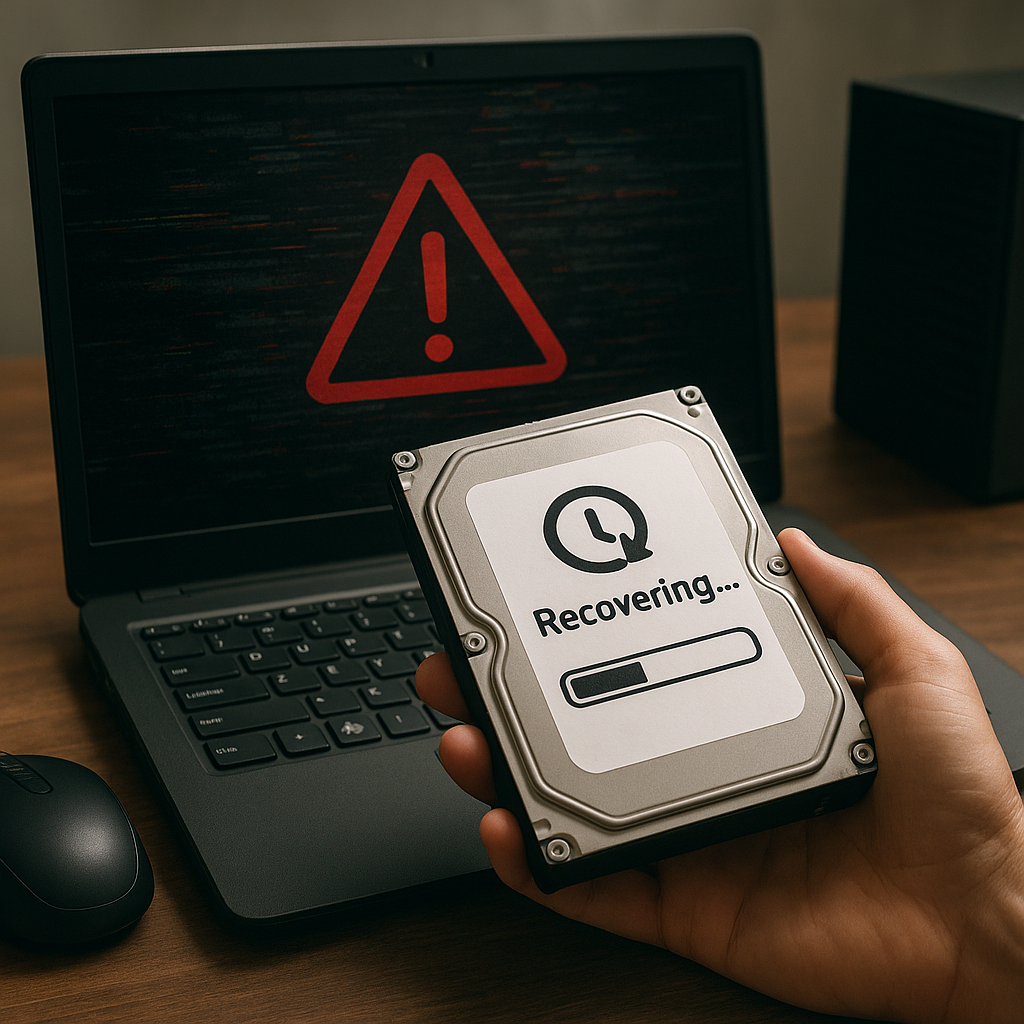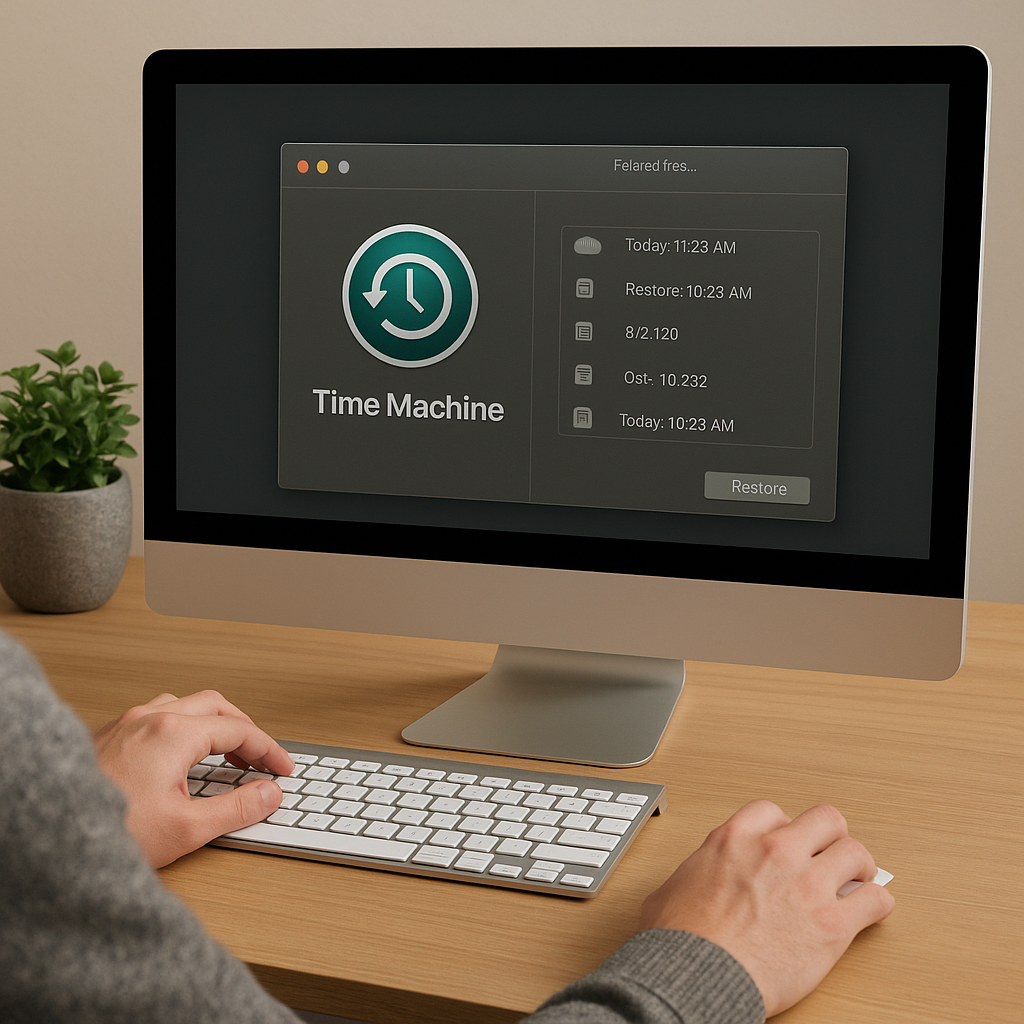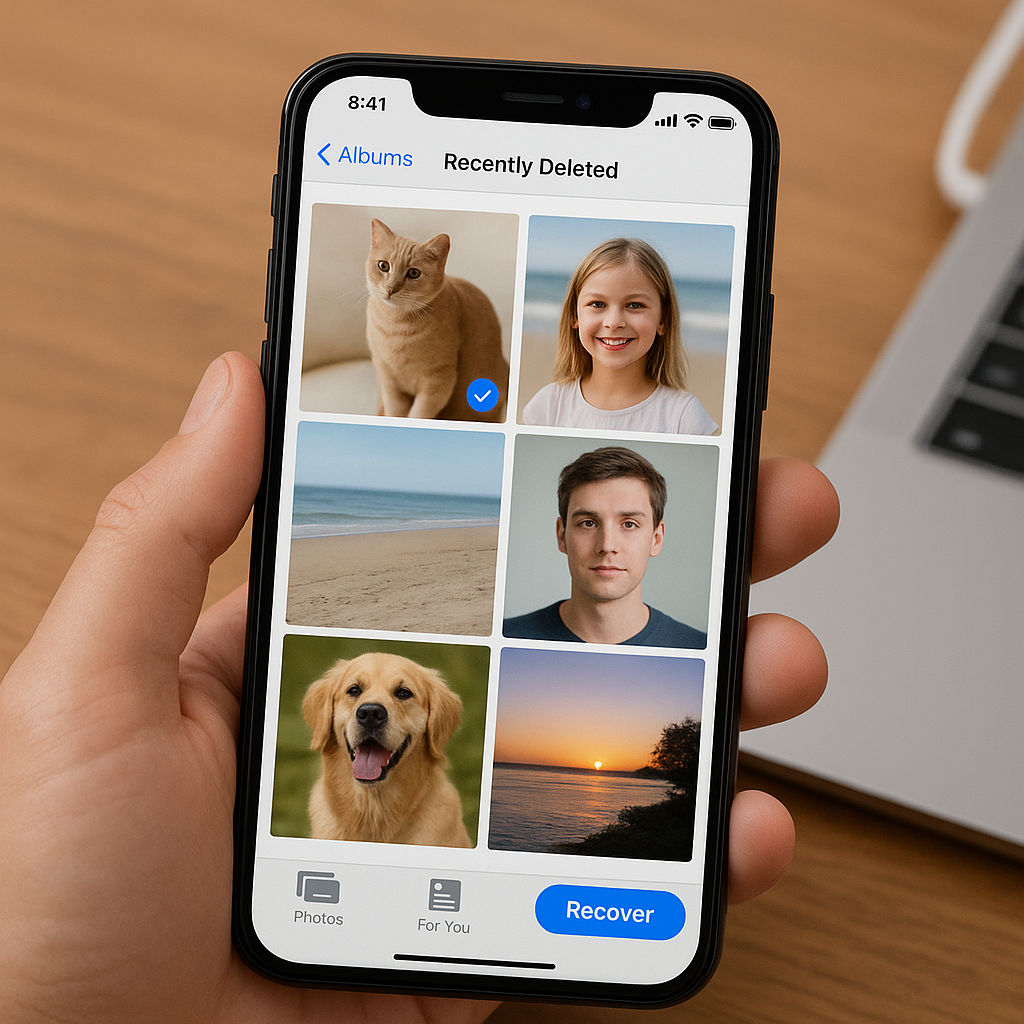Recovering data from a crashed or unbootable computer can be a daunting task, but with the right tools and knowledge, it is entirely possible to retrieve your valuable files. This article will guide you through the process of data recovery, providing detailed steps and recommendations for software that can help you in this challenging situation.
Understanding the Causes of Computer Crashes
Before diving into the recovery process, it is essential to understand the common causes of computer crashes. Knowing the root cause can help you choose the most effective recovery method and prevent future occurrences.
Hardware Failures
One of the most common reasons for a computer crash is hardware failure. This can include issues with the hard drive, RAM, motherboard, or other critical components. Symptoms of hardware failure may include unusual noises, frequent system freezes, or the infamous “blue screen of death” (BSOD).
Software Corruption
Software corruption can also lead to a computer becoming unbootable. This can occur due to malware infections, improper software installations, or corrupted system files. In such cases, the operating system may fail to load, leaving you with a non-functional computer.
Power Surges and Outages
Power surges and outages can cause sudden shutdowns, leading to data corruption and hardware damage. Using a surge protector and an uninterruptible power supply (UPS) can help mitigate these risks.
Preparing for Data Recovery
Before attempting to recover data from a crashed or unbootable computer, it is crucial to take some preparatory steps to ensure the process goes smoothly.
Gathering Necessary Tools
To recover data, you will need a few essential tools:
- A second working computer
- An external hard drive or USB flash drive with sufficient storage space
- Data recovery software
- A bootable USB drive with a recovery environment
Creating a Bootable USB Drive
Creating a bootable USB drive with a recovery environment is a critical step in the data recovery process. This drive will allow you to access your unbootable computer and run recovery software. You can use tools like Rufus or the Windows Media Creation Tool to create a bootable USB drive.
Data Recovery Methods
There are several methods to recover data from a crashed or unbootable computer. The choice of method depends on the specific situation and the tools available to you.
Using a Live CD/USB
A Live CD/USB is a bootable disk that contains a lightweight operating system. By booting from a Live CD/USB, you can access your computer’s hard drive and copy important files to an external storage device. Popular Live CD/USB options include Ubuntu Live and Hiren’s BootCD.
Connecting the Hard Drive to Another Computer
If your computer is completely unresponsive, you can remove the hard drive and connect it to another working computer. You can use a USB-to-SATA adapter or an external hard drive enclosure for this purpose. Once connected, you can access the hard drive and copy your files to a safe location.
Using Data Recovery Software
Data recovery software can be a powerful tool for retrieving lost files. These programs can scan your hard drive for recoverable data and help you restore it. Some popular data recovery software options include:
- Recuva: A user-friendly tool that can recover files from damaged or formatted drives.
- EaseUS Data Recovery Wizard: A comprehensive solution that supports various file types and storage devices.
- Stellar Data Recovery: A robust program with advanced features for deep scanning and recovery.
Step-by-Step Data Recovery Process
Now that you have the necessary tools and knowledge, let’s go through a step-by-step process to recover data from a crashed or unbootable computer.
Step 1: Boot from the Recovery USB Drive
Insert the bootable USB drive into your unbootable computer and restart it. Access the BIOS or UEFI settings (usually by pressing a key like F2, F12, or DEL during startup) and set the USB drive as the primary boot device. Save the changes and exit the BIOS/UEFI settings. Your computer should now boot from the USB drive.
Step 2: Access the Hard Drive
Once the recovery environment loads, you should be able to access your computer’s hard drive. Use the file manager to navigate to the folders containing your important files. If you are using a Live CD/USB, you can use the built-in file manager to copy files to an external storage device.
Step 3: Run Data Recovery Software
If you cannot access your files directly, you may need to run data recovery software. Install the software on the recovery environment (if possible) or use a portable version. Follow the software’s instructions to scan your hard drive for recoverable data. Once the scan is complete, select the files you want to recover and save them to an external storage device.
Step 4: Verify Recovered Data
After recovering your data, it is essential to verify that the files are intact and accessible. Open a few recovered files to ensure they are not corrupted. If you encounter any issues, you may need to run the recovery process again or try a different recovery method.
Preventing Future Data Loss
Recovering data from a crashed or unbootable computer can be a time-consuming and stressful process. To avoid future data loss, consider implementing the following preventive measures:
Regular Backups
Regularly backing up your data is the most effective way to protect against data loss. Use an external hard drive, cloud storage, or a network-attached storage (NAS) device to create backups of your important files. Schedule automatic backups to ensure your data is always up-to-date.
Maintain Your Hardware
Regularly check and maintain your computer’s hardware to prevent failures. Keep your system clean and dust-free, monitor temperatures, and replace aging components as needed. Using a surge protector and a UPS can also help protect your hardware from power-related issues.
Keep Software Updated
Ensure your operating system and software are always up-to-date. Install security patches and updates to protect against vulnerabilities and malware. Use reputable antivirus software to scan for and remove potential threats.
Conclusion
Recovering data from a crashed or unbootable computer may seem overwhelming, but with the right tools and knowledge, it is entirely achievable. By understanding the causes of computer crashes, preparing adequately, and following a systematic recovery process, you can retrieve your valuable files and prevent future data loss. Remember to implement preventive measures such as regular backups, hardware maintenance, and software updates to safeguard your data in the long run.