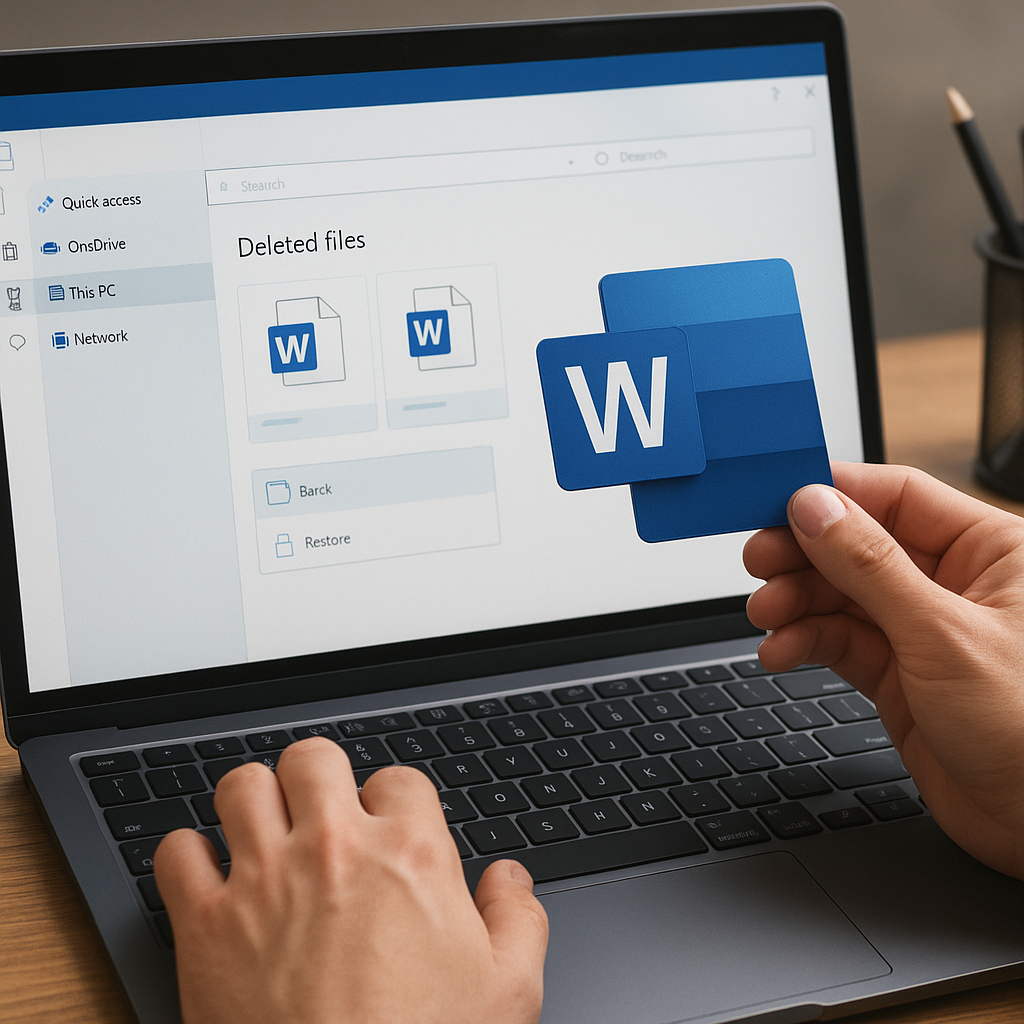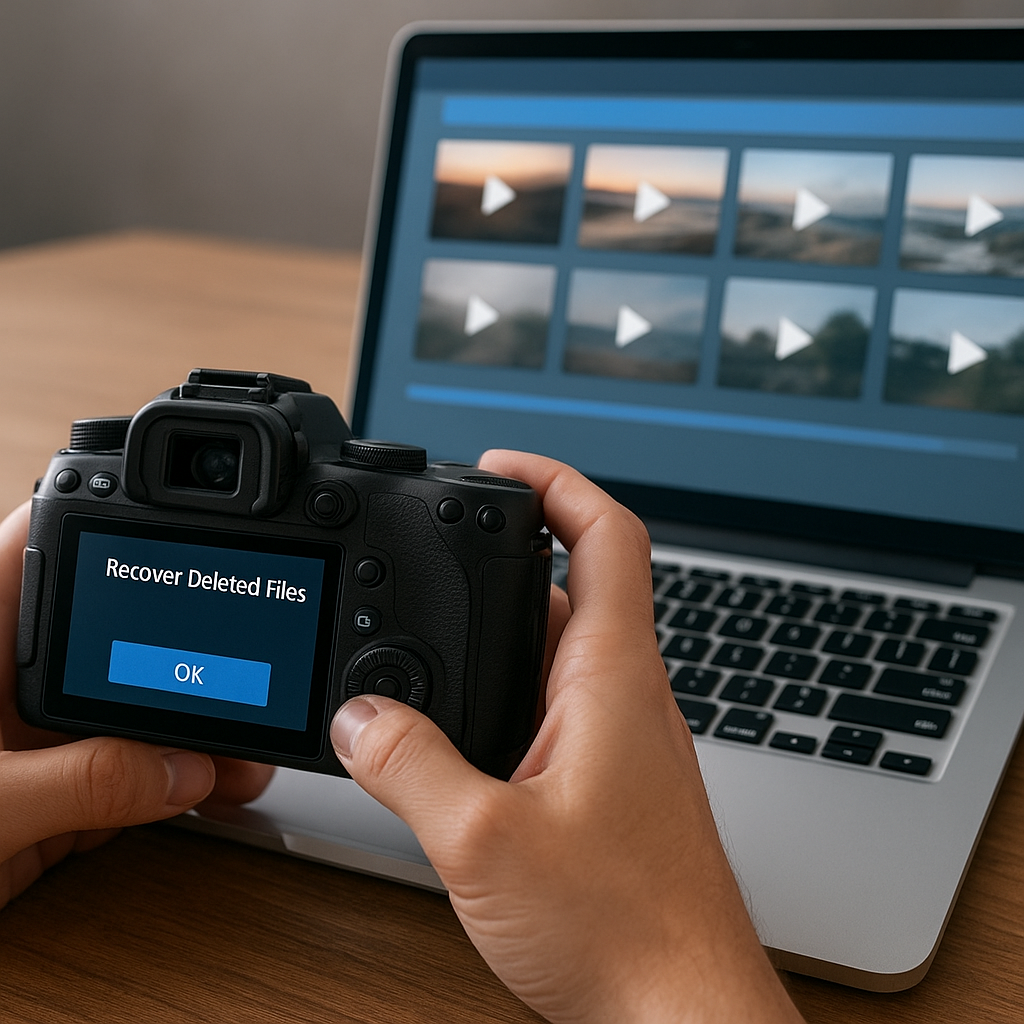Recovering data from a deleted or corrupted partition can be a daunting task, but with the right tools and knowledge, it is entirely possible to retrieve your lost files. This article will guide you through the process of data recovery, providing detailed steps and recommendations for the best recovery software available.
Understanding Partition Loss and Corruption
Before diving into the recovery process, it is essential to understand what causes partition loss and corruption. A partition is a logical division of a hard drive that allows you to manage data more efficiently. When a partition is deleted or corrupted, the data stored within it becomes inaccessible. Common causes of partition issues include accidental deletion, virus attacks, file system errors, and hardware failures.
Accidental Deletion
Accidental deletion is one of the most common reasons for partition loss. This can happen when a user mistakenly deletes a partition while managing disk space or during the installation of a new operating system. In such cases, the data is not immediately erased but becomes inaccessible until recovered.
Virus Attacks
Malicious software can corrupt partitions by altering the file system or deleting critical system files. Viruses and malware can cause significant damage, making it difficult to access the data stored on the affected partition.
File System Errors
File system errors can occur due to improper shutdowns, software crashes, or bad sectors on the hard drive. These errors can lead to partition corruption, making the data unreadable or inaccessible.
Hardware Failures
Physical damage to the hard drive, such as a head crash or mechanical failure, can result in partition loss. In such cases, professional data recovery services may be required to retrieve the lost data.
Steps to Recover Data from a Deleted or Corrupted Partition
Recovering data from a deleted or corrupted partition involves several steps. It is crucial to act quickly and avoid using the affected drive to prevent overwriting the lost data. Here are the steps to follow:
Step 1: Stop Using the Affected Drive
As soon as you realize that a partition has been deleted or corrupted, stop using the affected drive immediately. Continuing to use the drive can result in overwriting the lost data, making recovery more difficult or even impossible.
Step 2: Choose the Right Recovery Software
Selecting the right recovery software is critical for a successful data recovery process. There are several reliable recovery tools available, each with its own set of features and capabilities. Some of the most popular recovery software includes:
- EaseUS Data Recovery Wizard: Known for its user-friendly interface and powerful recovery capabilities, EaseUS Data Recovery Wizard can recover data from deleted, formatted, or corrupted partitions.
- Recuva: Developed by Piriform, Recuva is a free recovery tool that can recover files from damaged or newly formatted drives. It also offers a deep scan mode for more thorough recovery.
- MiniTool Partition Recovery: This tool specializes in recovering lost or deleted partitions. It supports various file systems, including NTFS, FAT, and exFAT.
- TestDisk: An open-source recovery tool, TestDisk is designed to recover lost partitions and make non-booting disks bootable again. It supports a wide range of file systems and operating systems.
Step 3: Install and Run the Recovery Software
Once you have chosen the recovery software, install it on a different drive or partition to avoid overwriting the lost data. Follow the software’s instructions to scan the affected drive for lost partitions and files. Most recovery tools offer a preview feature that allows you to view the recoverable files before proceeding with the recovery process.
Step 4: Recover the Lost Data
After scanning the drive, select the files or partitions you wish to recover and choose a safe location to save the recovered data. It is recommended to save the recovered files to a different drive or partition to prevent further data loss.
Preventing Future Data Loss
While data recovery software can help retrieve lost data, it is always better to prevent data loss in the first place. Here are some tips to help you protect your data and avoid partition loss or corruption:
Regular Backups
Regularly backing up your data is one of the most effective ways to prevent data loss. Use external hard drives, cloud storage, or backup software to create copies of your important files. Schedule automatic backups to ensure your data is always protected.
Use Reliable Antivirus Software
Installing reliable antivirus software can help protect your system from viruses and malware that can cause partition corruption. Keep your antivirus software up to date and perform regular scans to detect and remove any threats.
Proper Shutdown Procedures
Always shut down your computer properly to avoid file system errors and partition corruption. Avoid forcefully shutting down your system or disconnecting external drives without safely ejecting them first.
Monitor Hard Drive Health
Regularly monitor the health of your hard drive using diagnostic tools. These tools can help detect bad sectors, mechanical issues, and other potential problems before they lead to data loss. Replace failing drives promptly to avoid data loss.
Conclusion
Recovering data from a deleted or corrupted partition is a challenging but achievable task with the right tools and knowledge. By understanding the causes of partition loss, following the recovery steps outlined in this article, and taking preventive measures, you can protect your data and minimize the risk of future data loss. Remember to act quickly and choose reliable recovery software to increase your chances of successful data recovery.