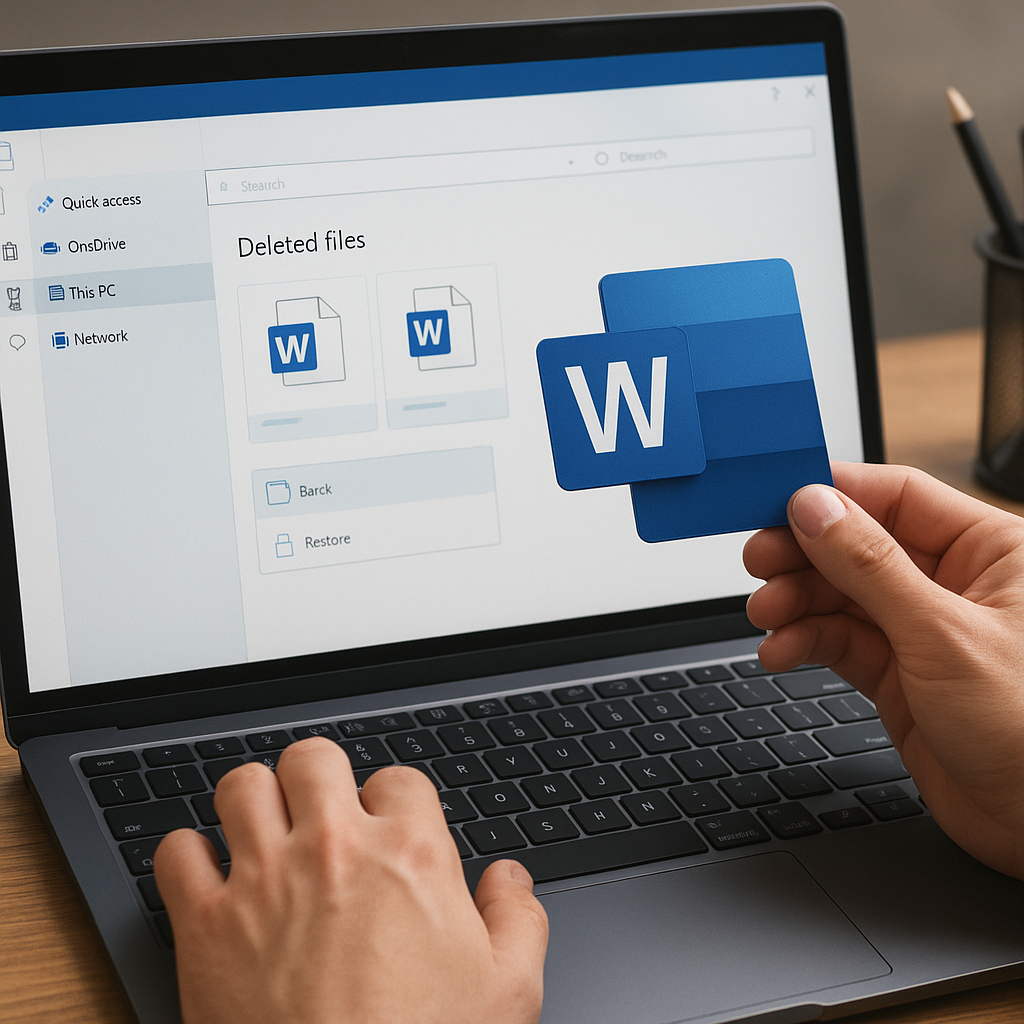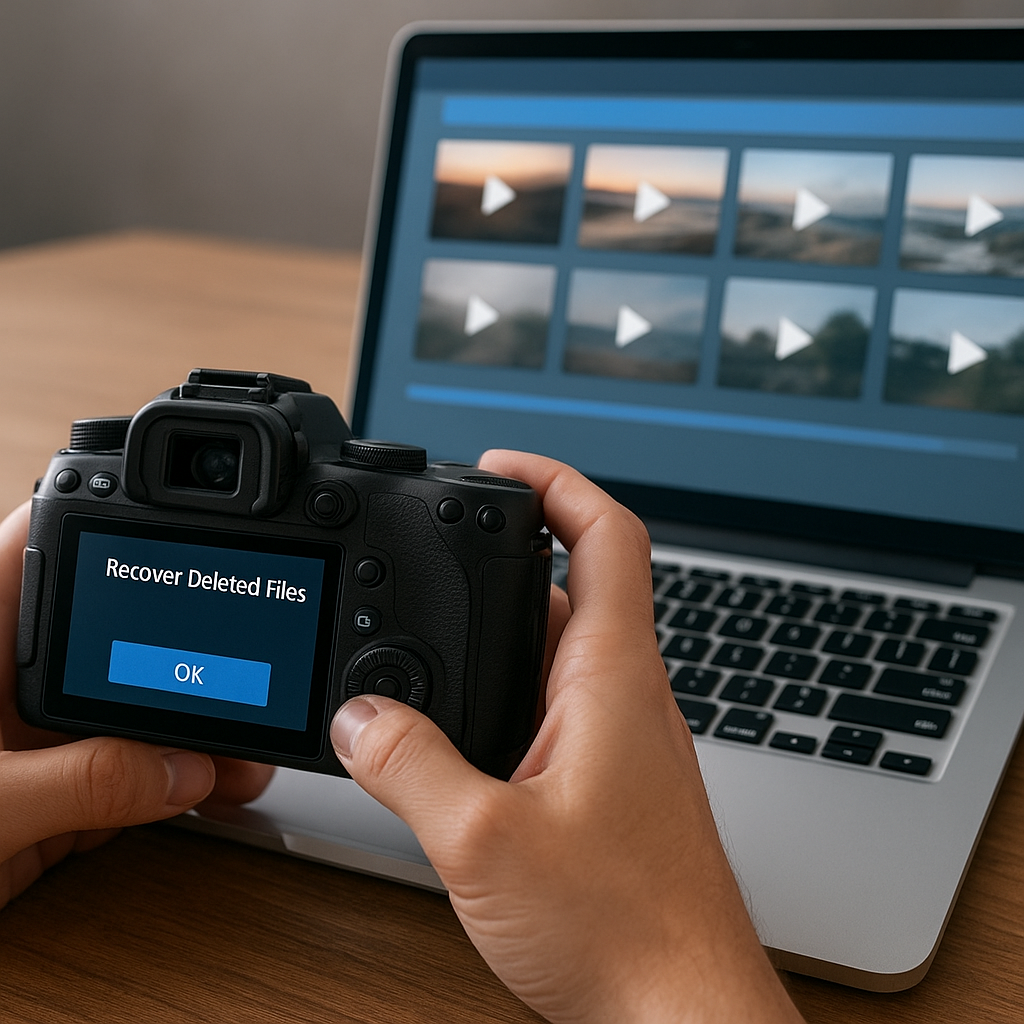System repair discs are invaluable tools for operating system recovery, providing a lifeline when your computer encounters critical issues. These discs can help you troubleshoot and fix problems that prevent your operating system from starting correctly. In this article, we will explore how to use system repair discs effectively to recover your operating system, ensuring that you can get your computer back up and running smoothly.
Understanding System Repair Discs
System repair discs are bootable media, such as CDs, DVDs, or USB drives, that contain essential tools and utilities for diagnosing and repairing issues with your operating system. These discs are typically created using the built-in tools provided by the operating system itself, such as Windows or macOS. They can be used to access recovery options, perform system restores, and even reinstall the operating system if necessary.
Creating a System Repair Disc
Before you can use a system repair disc, you need to create one. The process varies depending on the operating system you are using. Here, we will outline the steps for creating a system repair disc on both Windows and macOS.
Windows:
- Insert a blank CD, DVD, or USB drive into your computer.
- Open the Control Panel and navigate to “Backup and Restore” (Windows 7) or “Backup and Restore (Windows 7)” (Windows 10).
- Click on “Create a system repair disc” on the left-hand side.
- Select the drive you inserted and click “Create disc.”
- Follow the on-screen instructions to complete the process.
macOS:
- Insert a blank CD, DVD, or USB drive into your computer.
- Open the Disk Utility application.
- Select the drive you inserted from the list on the left-hand side.
- Click on the “Restore” tab.
- Select the source as your macOS installation media and the destination as the blank drive.
- Click “Restore” and follow the on-screen instructions.
Using a System Repair Disc
Once you have created a system repair disc, you can use it to recover your operating system in the event of a failure. The steps to use a system repair disc are generally similar across different operating systems, but there are some specific details to be aware of.
Booting from the System Repair Disc
To use the system repair disc, you need to boot your computer from the disc instead of the usual hard drive. Here’s how to do it:
- Insert the system repair disc into your computer.
- Restart your computer.
- During the boot process, press the key to enter the boot menu (usually F12, F2, ESC, or DEL, depending on your computer’s manufacturer).
- Select the system repair disc from the list of boot options.
- Press Enter to boot from the disc.
Accessing Recovery Options
Once your computer boots from the system repair disc, you will be presented with a menu of recovery options. These options may vary depending on the operating system, but common options include:
- Startup Repair: Automatically fix problems that prevent Windows from starting.
- System Restore: Restore your computer to a previous state using a system restore point.
- System Image Recovery: Recover your computer using a system image you created earlier.
- Command Prompt: Access the command line to perform advanced troubleshooting.
- Reinstall macOS: Reinstall the macOS operating system while keeping your data intact.
Performing a System Restore
One of the most useful features of a system repair disc is the ability to perform a system restore. This allows you to revert your computer to a previous state, undoing any changes that may have caused the issue. Here’s how to perform a system restore using a system repair disc:
- Boot your computer from the system repair disc.
- Select “System Restore” from the list of recovery options.
- Choose a restore point from the list. Restore points are created automatically by the operating system or manually by the user.
- Follow the on-screen instructions to complete the restore process.
- Once the restore is complete, restart your computer to see if the issue has been resolved.
Advanced Troubleshooting with Command Prompt
For more advanced users, the Command Prompt option available on system repair discs can be a powerful tool for troubleshooting and fixing issues. Here are some common commands that can be useful:
- chkdsk: Check the integrity of your hard drive and fix any errors.
- sfc /scannow: Scan and repair corrupted system files.
- bootrec /fixmbr: Repair the Master Boot Record (MBR).
- bootrec /fixboot: Write a new boot sector to the system partition.
- bootrec /rebuildbcd: Rebuild the Boot Configuration Data (BCD) store.
Using these commands can help you diagnose and fix issues that may not be resolved by the automated tools available in the recovery options.
Reinstalling the Operating System
In some cases, the issues with your operating system may be so severe that the only solution is to reinstall the operating system. System repair discs often provide an option to reinstall the operating system while keeping your data intact. Here’s how to do it:
- Boot your computer from the system repair disc.
- Select the option to reinstall the operating system (e.g., “Reinstall macOS” or “Reset this PC”).
- Follow the on-screen instructions to complete the reinstallation process.
- Once the reinstallation is complete, your computer will restart, and you will need to go through the initial setup process.
Reinstalling the operating system can be a time-consuming process, but it can often resolve issues that cannot be fixed through other means.
Conclusion
System repair discs are essential tools for operating system recovery, providing a range of options for diagnosing and fixing issues that prevent your computer from starting correctly. By creating a system repair disc and familiarizing yourself with the recovery options available, you can be prepared to handle any issues that may arise. Whether you need to perform a system restore, use advanced troubleshooting commands, or reinstall the operating system, a system repair disc can help you get your computer back up and running smoothly.