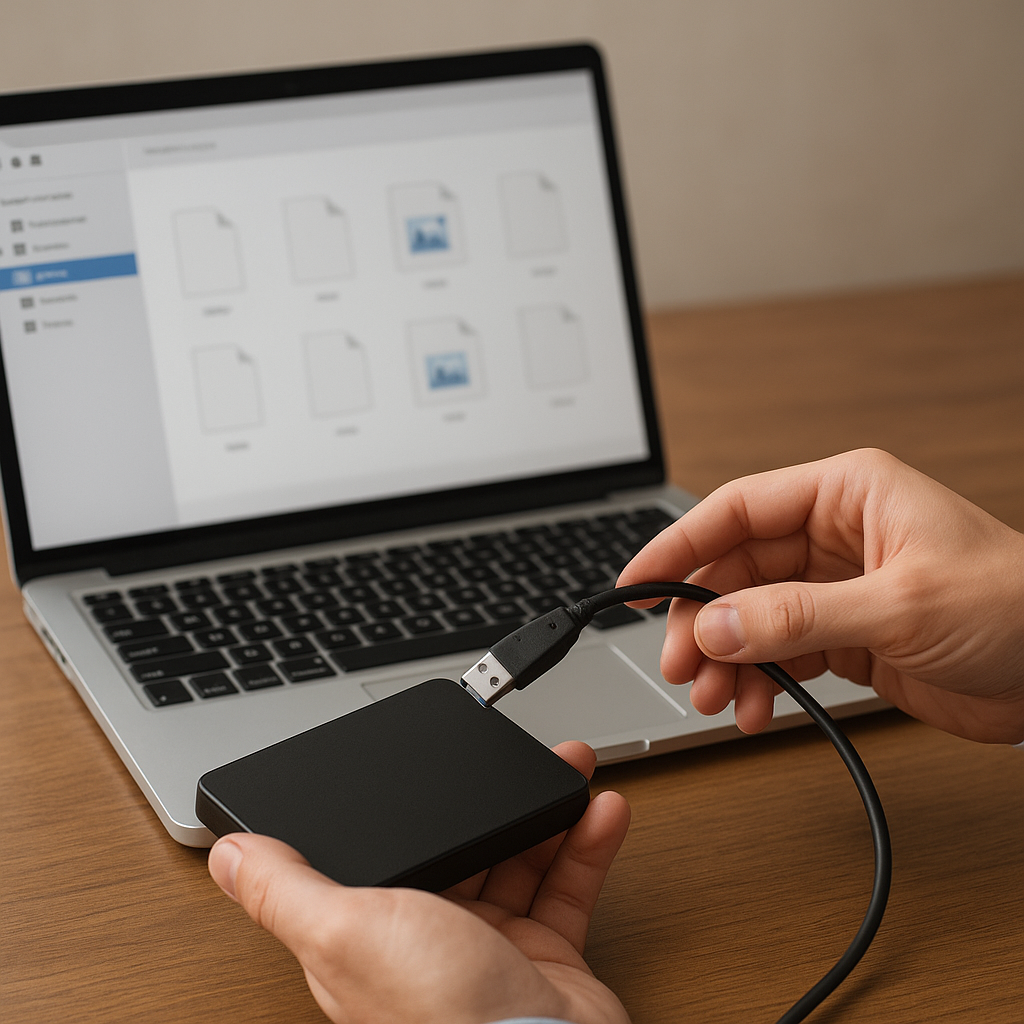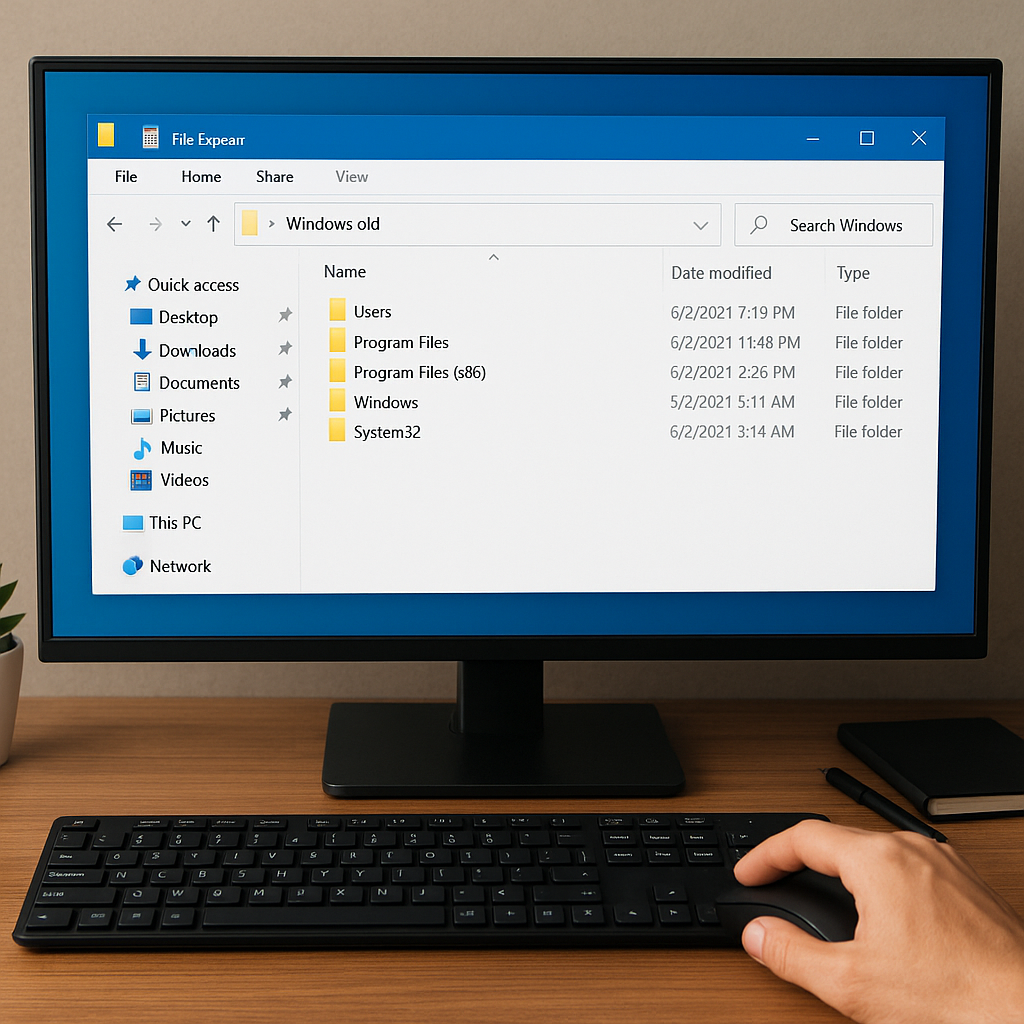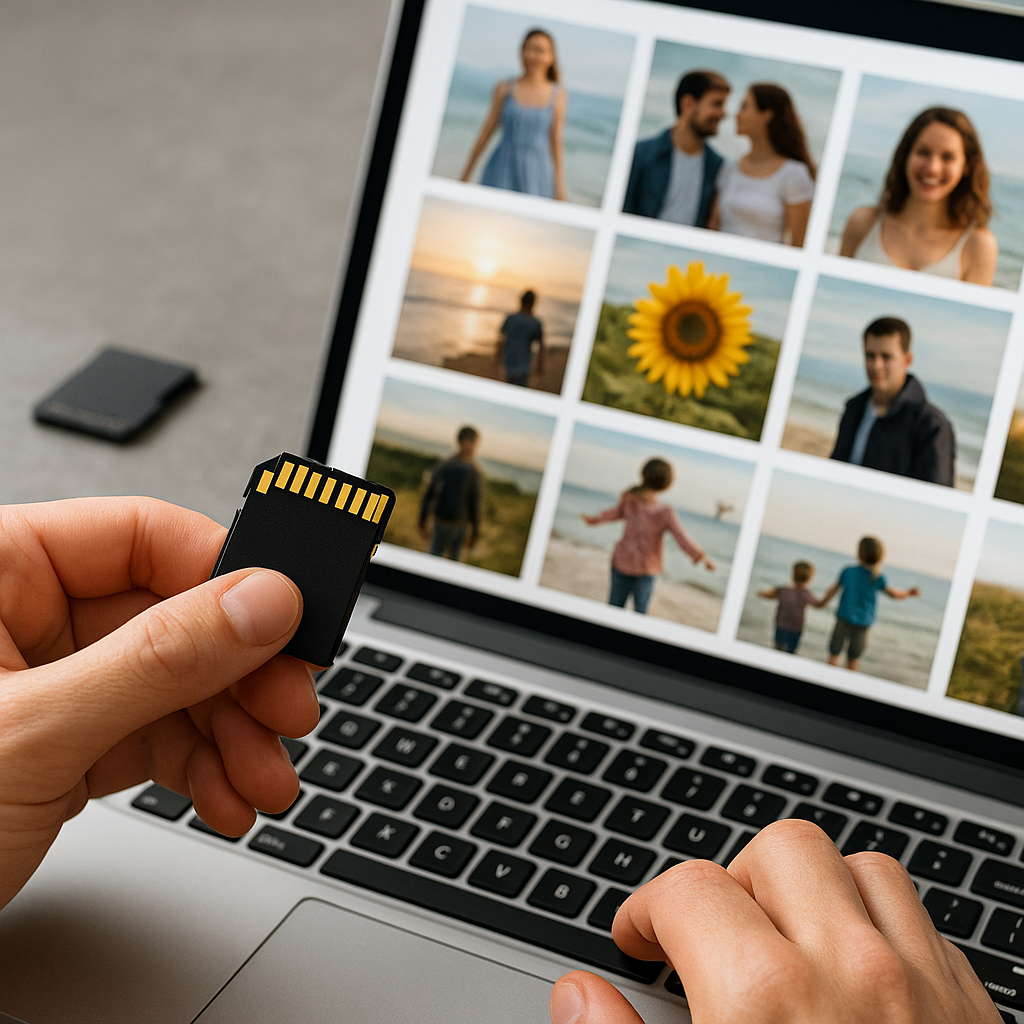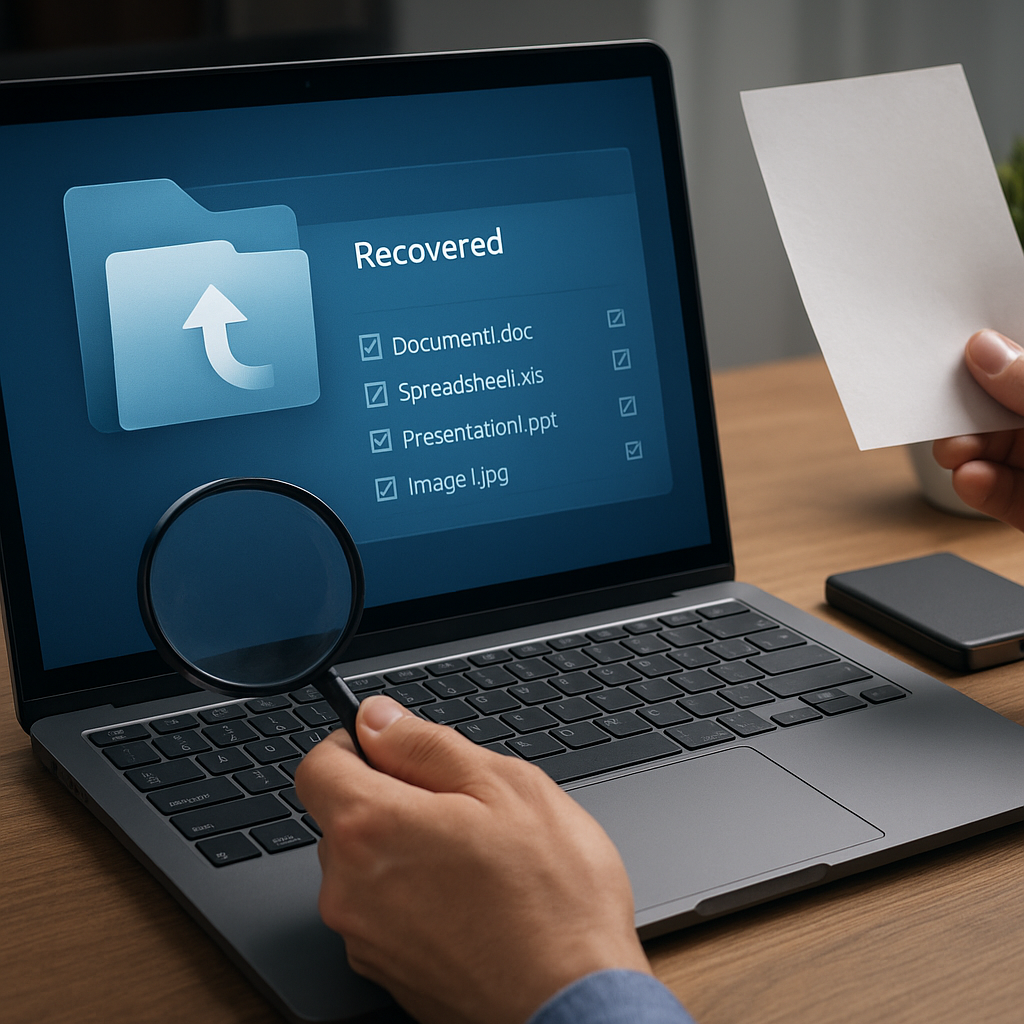In the aftermath of a sudden system failure, organizations and individuals alike face the daunting task of salvaging lost or damaged files. A well-executed recovery strategy hinges on selecting the right software, understanding underlying failure modes, and adhering to proven methodologies that maximize the chances of successful restoration. This article delves into key concepts, examines leading recovery tools, and outlines best practices to ensure you can reclaim your valuable data with confidence.
Understanding System Failures and Data Collapse
When a computer experiences a crash—whether due to power outages, hardware malfunctions, or software bugs—files can become fragmented, corrupted, or entirely inaccessible. At the core of most recovery efforts lies a detailed analysis of how the filesystem organizes information on disk, and what happens when its structures are disrupted.
Common Causes of Data Loss
- Sudden power cuts leading to incomplete write operations
- Faulty or aging hard drives producing bad sectors
- Software conflicts or OS-level crashes
- Malware attacks corrupting file tables
- Human error, such as accidental deletion or formatting
Each scenario introduces unique challenges. For instance, a damaged Master File Table on NTFS volumes may hide entire directories, whereas a journaling filesystem like EXT4 still preserves certain logs that can be replayed to reconstruct lost entries. Recognizing the failure mode is the first step toward selecting an appropriate algorithm and recovery strategy.
Exploring Recovery Software and Core Features
Modern recovery applications offer a spectrum of capabilities. When evaluating options, consider the following essential features that distinguish a reputable tool from a basic utility.
1. Advanced Scanning Techniques
Deep or low-level scans enable the recovery engine to bypass corrupted table entries and examine raw sectors for traces of recognizable file signatures. This method proves invaluable when directory records are unusable.
2. File Signature Recognition
By maintaining a library of known binary patterns—commonly referred to as file magic—a tool can identify fragments of JPEG images, PDFs, Word documents, and more, even if file names are lost. The corruption-tolerant nature of signature-based recovery often yields surprising results when standard methods fail.
3. Disk Imaging and Virtual Cloning
Creating a sector-by-sector copy of a failing drive to a safe medium is critical for preserving original data integrity. Disk imaging prevents further wear on a deteriorating disk and allows multiple recovery passes without risk. Some utilities incorporate built-in cloning modules that handle bad sectors gracefully.
4. Support for Diverse Storage Media
From traditional HDDs and SSDs to SD cards, USB flash drives, and even RAID arrays, flexibility is key. Look for tools with native support for various partition schemes (MBR, GPT), logical volumes, and RAID configurations, including degraded or rebuilt sets.
5. Preview and Selective Restoration
Before committing recovered files to your destination drive, a preview function ensures you retrieve the correct items. This saves time and reduces the risk of cluttering storage with incomplete or irrelevant fragments.
6. Customizable Recovery Filters
Filters based on file type, size, date modified, and other attributes allow you to narrow down results, making post-recovery cleanup significantly easier.
Implementing Best Practices for Successful Retrieval
Beyond selecting capable software, following a structured workflow greatly increases the likelihood of restoring complete, undamaged files.
Step 1: Cease All Write Operations
Immediately power down or unmount the affected volume to prevent any further writes. Continued use of a compromised disk can overwrite sectors containing recoverable data, rendering it irretrievable.
Step 2: Create a Forensic Disk Image
Work exclusively on a cloned image. Use tools that support compression or sparse imaging to conserve storage space while retaining an exact replica of the flawed media. Documentation of the cloning process also enhances auditability in professional environments.
Step 3: Choose the Appropriate Scan Mode
Begin with a quick scan to recover recently deleted files from the file allocation table. If results prove insufficient, escalate to a deep scan that analyzes sector patterns. Monitor logs for read errors and adjust timeout settings if needed.
Step 4: Leverage Signature-Based Recovery
When directory structures are too damaged, rely on signature recognition. Customize the signature database if you frequently work with proprietary or niche formats, ensuring broader coverage.
Step 5: Validate Restored Files
Post-recovery validation is crucial. Use checksum utilities (MD5, SHA-1) to compare recovered files against known hashes, if available. For databases and archives, perform integrity checks within native applications to confirm usability.
Advanced Techniques and Specialized Scenarios
In complex cases—such as partially overwritten partitions, deduplicated storage, or encrypted volumes—more sophisticated methods come into play.
Handling Encrypted or Compressed Volumes
Encrypted containers (e.g., BitLocker, VeraCrypt) require the original encryption keys or passwords. Some recovery suites integrate decryption modules, but legal and security considerations must be respected. Likewise, compressed filesystems may hide file fragments within complex structures; ensure the tool supports on-the-fly decompression during scanning.
RAID Array Reconstruction
Misconfigured RAID arrays often present as inaccessible volumes. Professional-grade software can rebuild stripe parameters—such as block size and parity distribution—based on heuristics or manual input. This allows you to assemble a virtual array image for targeted recovery.
Data Carving in Forensic Investigations
For legal or investigative purposes, integrity and chain-of-custody become paramount. Forensic tools employ read-only drivers and comprehensive logging to guarantee that recovered evidence remains admissible in court. Automated carving engines detect and extract file fragments while preserving metadata where possible.
Network-Based Recovery
Some enterprise environments utilize centralized recovery servers. Agents installed on client machines perform initial data capture and transmit disk images to a secure repository. This model streamlines large-scale recovery operations and enables role-based access control.
Choosing the Right Tool for Your Needs
No single solution fits every scenario, so assess requirements carefully before committing to a particular suite.
- If you need a free, open-source option: Explore tools like TestDisk and PhotoRec, which excel at partition repair and file carving.
- For comprehensive commercial packages: Consider solutions such as R-Studio, EaseUS Data Recovery Wizard, or Stellar Data Recovery for user-friendly GUIs and robust feature sets.
- In forensic contexts: EnCase and FTK Imager offer enterprise-grade capabilities, specialized reporting, and stringent compliance measures.
- When working with RAID or encrypted volumes: Seek out software that explicitly lists support for your target configuration and provides step-by-step reconstruction wizards.
Ultimately, a combination of proper preparation, informed tool selection, and disciplined workflow ensures that even the most catastrophic system crashes result in minimal permanent loss.