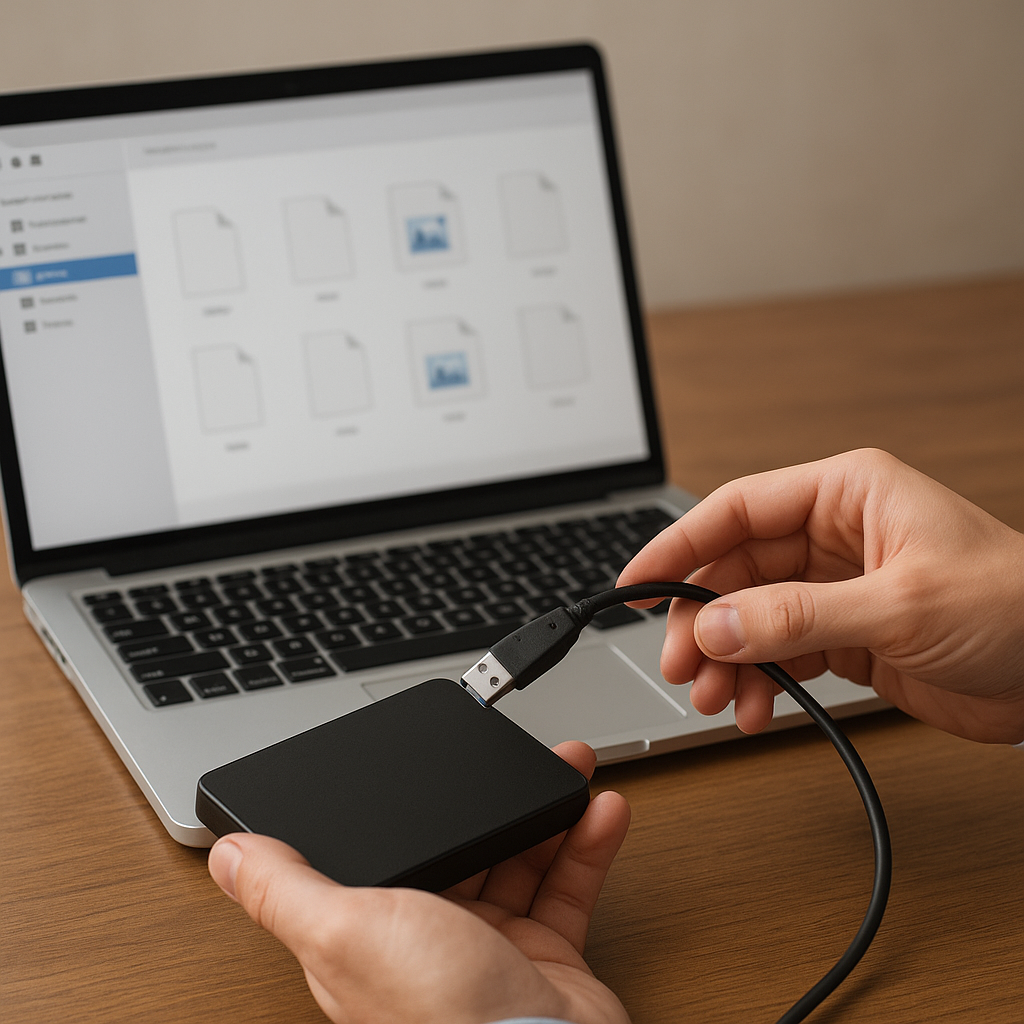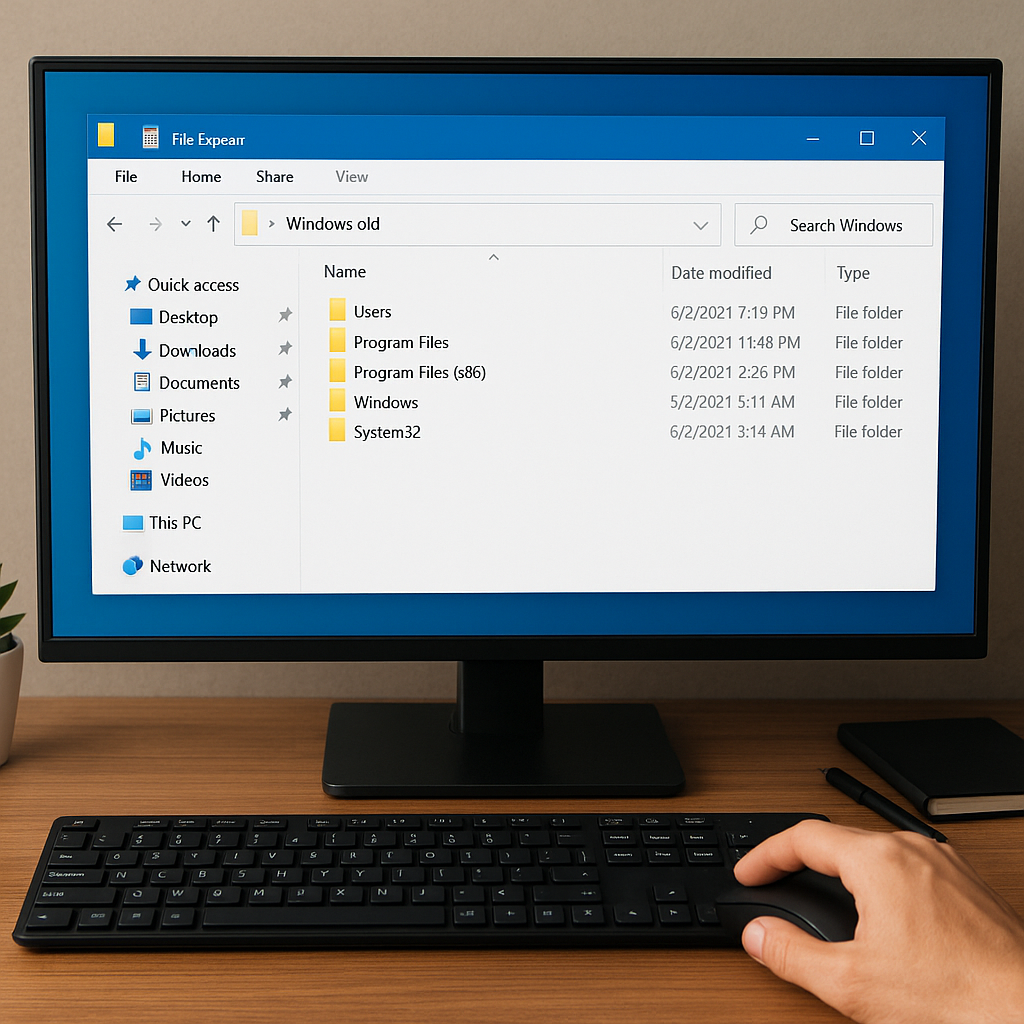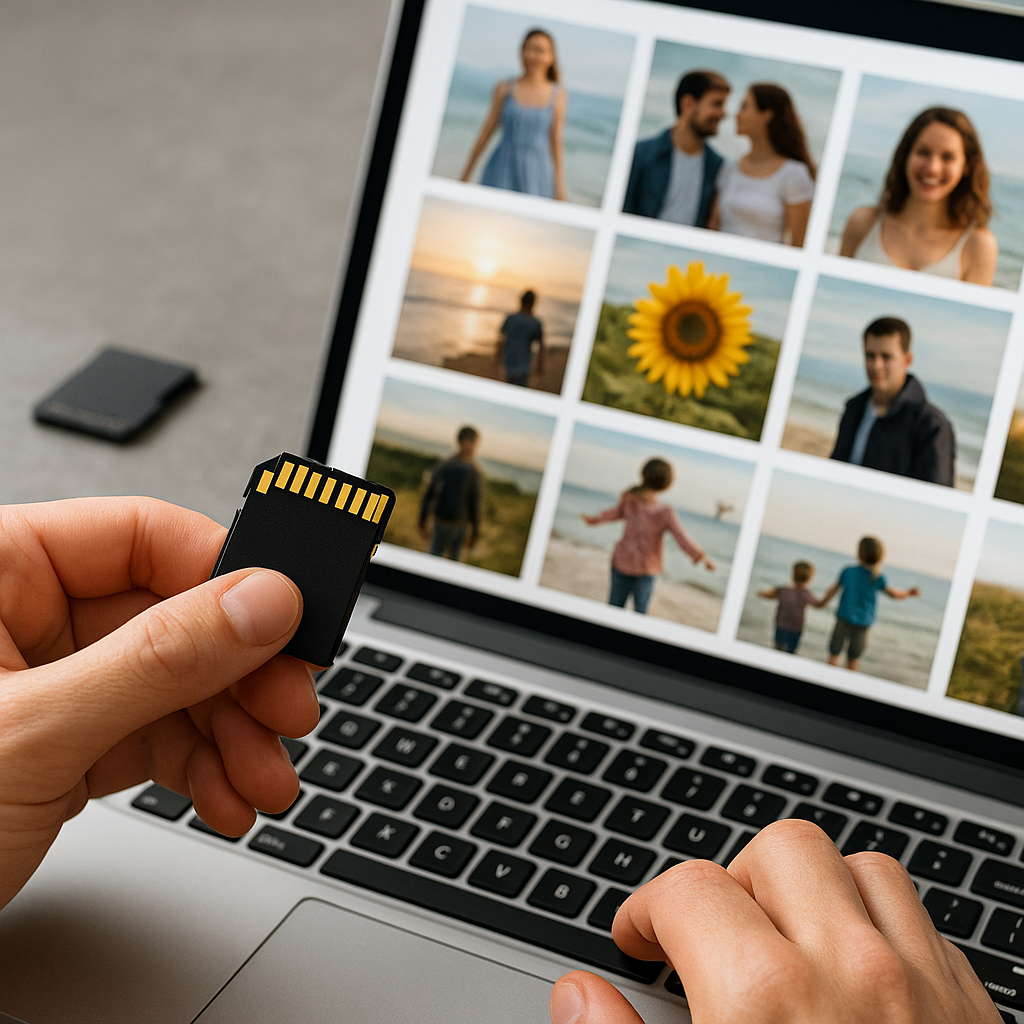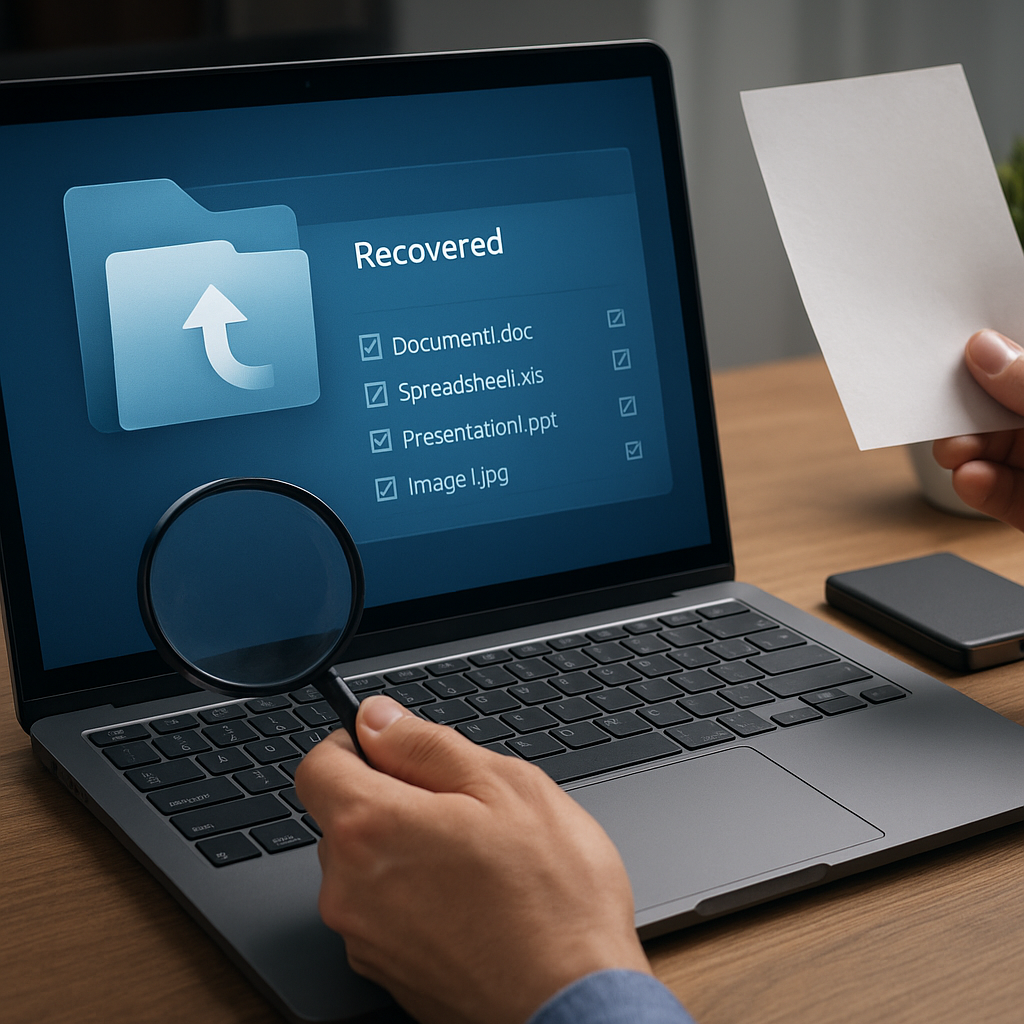Boot failures can be a frustrating experience for any computer user, often leading to significant downtime and potential data loss. Understanding the common causes of boot failures and how to troubleshoot them effectively is crucial for maintaining system stability and ensuring data integrity.
Common Causes of Boot Failures
Hardware Issues
One of the primary causes of boot failures is hardware-related problems. These can range from faulty components to improper connections. Common hardware issues include:
- Hard Drive Failures: A failing or failed hard drive can prevent the operating system from loading. Symptoms include unusual noises, frequent crashes, and error messages during boot.
- RAM Issues: Faulty or improperly seated RAM can cause boot failures. This can manifest as a blank screen, beeping sounds, or error codes.
- Power Supply Problems: An inadequate or failing power supply can lead to inconsistent power delivery, causing the system to fail during boot.
- Peripheral Conflicts: External devices such as USB drives, printers, or other peripherals can sometimes interfere with the boot process.
Software Issues
Software-related problems are another common cause of boot failures. These issues can stem from corrupted files, incompatible updates, or malware infections. Key software issues include:
- Corrupted System Files: Essential system files can become corrupted due to improper shutdowns, malware, or failed updates, leading to boot failures.
- Driver Conflicts: Incompatible or outdated drivers can cause the system to hang or crash during boot.
- Malware Infections: Malicious software can damage system files or alter boot configurations, preventing the operating system from loading.
- Failed Updates: Incomplete or failed updates can leave the system in an unstable state, causing boot issues.
How to Troubleshoot Boot Failures
Initial Diagnostics
Before diving into specific troubleshooting steps, it’s essential to perform some initial diagnostics to narrow down the potential causes:
- Check Connections: Ensure all cables and components are securely connected. This includes power cables, data cables, and peripheral connections.
- Listen for Beeps: Many systems emit beep codes during boot to indicate specific hardware issues. Refer to the motherboard manual to interpret these codes.
- Disconnect Peripherals: Remove all external devices except the keyboard and mouse to rule out peripheral conflicts.
- Check for Error Messages: Note any error messages or codes displayed during boot, as these can provide valuable clues.
Hardware Troubleshooting
If initial diagnostics point to a hardware issue, follow these steps to identify and resolve the problem:
- Test the Hard Drive: Use diagnostic tools provided by the hard drive manufacturer to check for errors. If the drive is failing, consider replacing it and restoring data from backups.
- Check RAM: Reseat the RAM modules and run memory diagnostic tools to check for errors. Replace faulty RAM if necessary.
- Inspect the Power Supply: Ensure the power supply is delivering adequate power. Use a multimeter to check voltage levels or try a known-good power supply.
- Test Other Components: If the issue persists, test other components such as the motherboard, CPU, and graphics card for faults.
Software Troubleshooting
If hardware issues are ruled out, focus on software-related troubleshooting steps:
- Boot into Safe Mode: Safe Mode loads a minimal set of drivers and services, allowing you to troubleshoot software issues. Use Safe Mode to uninstall problematic updates or drivers.
- Run System File Checker: Use the System File Checker (SFC) tool to scan and repair corrupted system files. Open Command Prompt as an administrator and run
sfc /scannow. - Restore from Backup: If recent changes caused the boot failure, restore the system to a previous state using System Restore or a backup image.
- Scan for Malware: Use reputable antivirus software to scan for and remove malware that may be causing boot issues.
- Repair Boot Configuration: Use tools like Bootrec.exe to repair the Master Boot Record (MBR), Boot Configuration Data (BCD), and other boot-related files.
Advanced Troubleshooting
If basic troubleshooting steps do not resolve the issue, consider more advanced techniques:
- Check BIOS/UEFI Settings: Ensure the BIOS/UEFI settings are correctly configured, including boot order and hardware settings. Reset to default settings if necessary.
- Update Firmware: Update the BIOS/UEFI firmware to the latest version to resolve compatibility issues and improve system stability.
- Perform a Clean Install: As a last resort, perform a clean installation of the operating system. Ensure all important data is backed up before proceeding.
Conclusion
Boot failures can be caused by a variety of hardware and software issues, each requiring a different approach to troubleshoot effectively. By understanding the common causes and following systematic troubleshooting steps, you can identify and resolve boot failures, minimizing downtime and ensuring the stability of your system. Regular maintenance, such as keeping hardware components in good condition and ensuring software is up-to-date, can also help prevent boot failures from occurring in the first place.