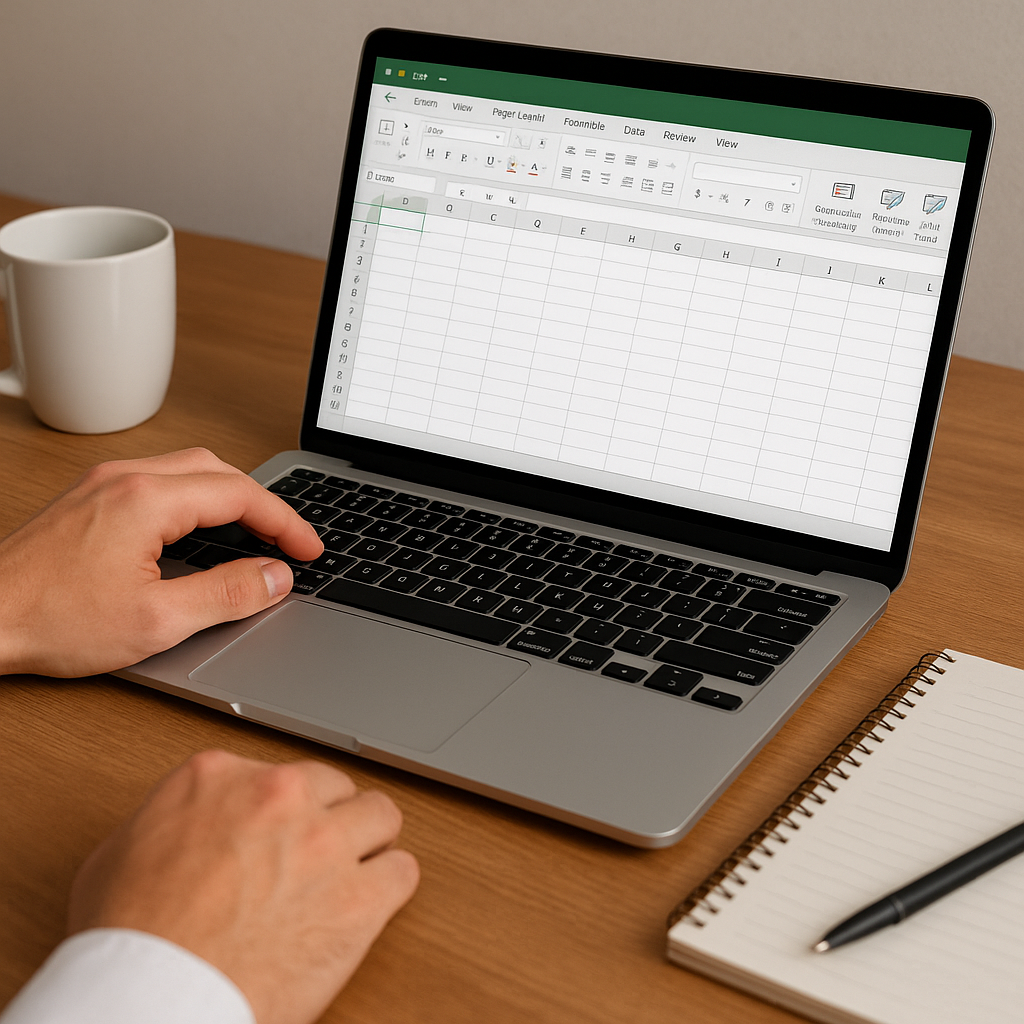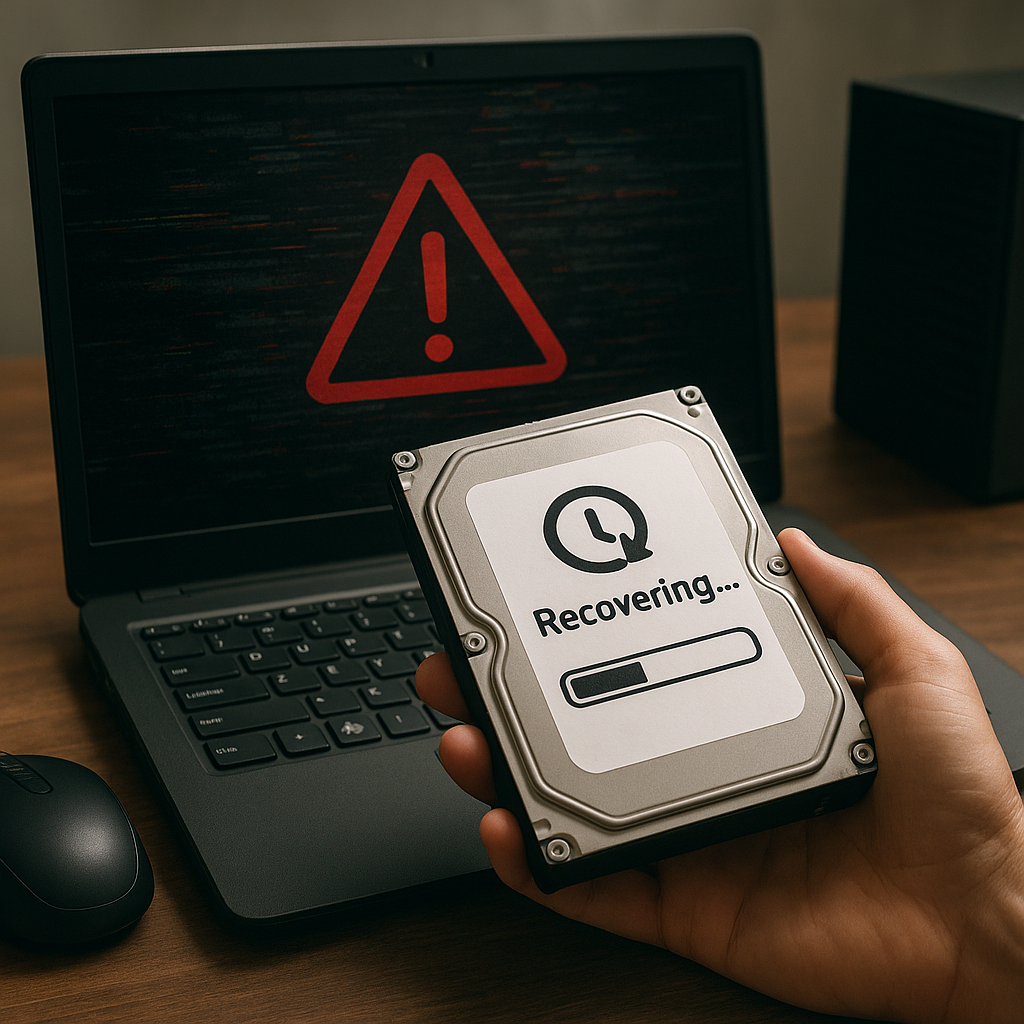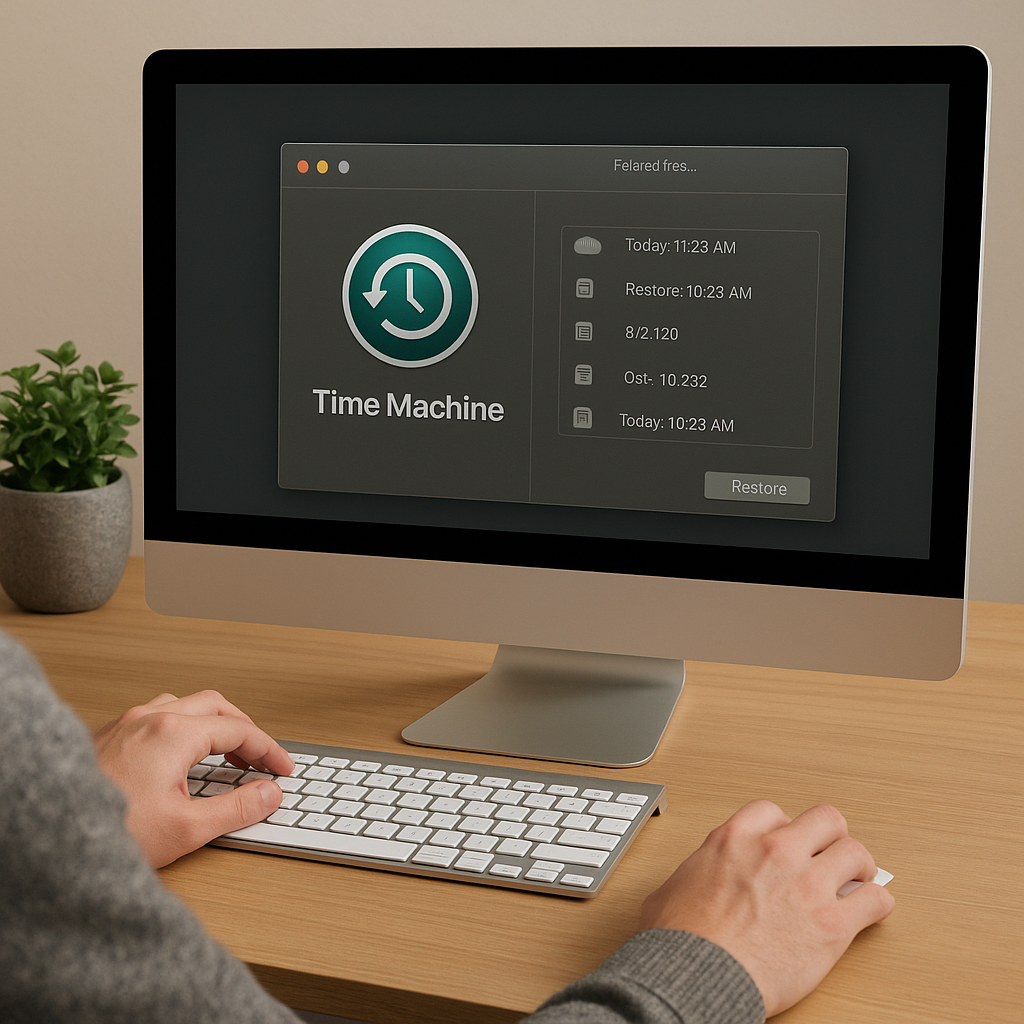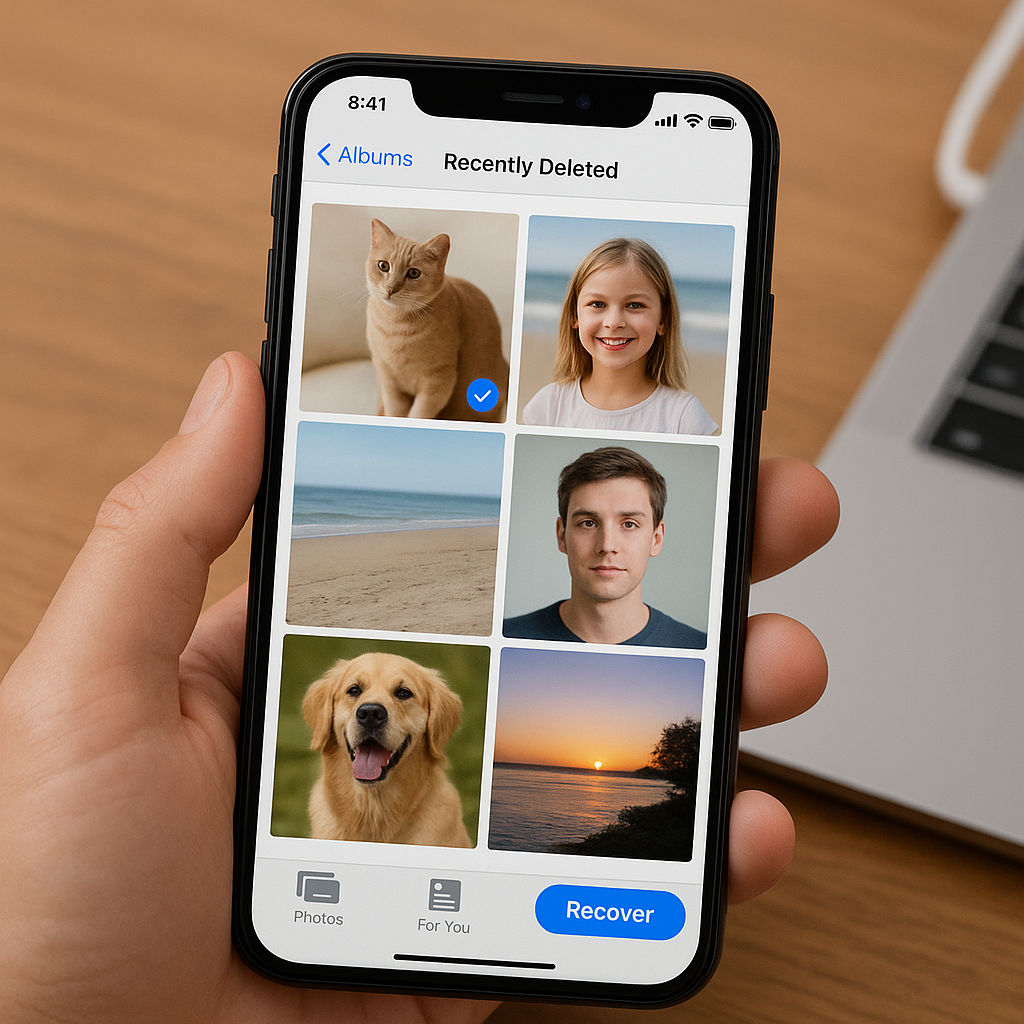Recovering a locked or inaccessible operating system can be a daunting task, but with the right tools and knowledge, it is entirely possible to regain access to your system. This article will guide you through the steps and software options available to help you recover your operating system, ensuring that you can get back to your important tasks without losing valuable data.
Understanding the Causes of a Locked or Inaccessible Operating System
Before diving into the recovery process, it is essential to understand the common causes that can lead to a locked or inaccessible operating system. Knowing the root cause can help you choose the most effective recovery method and prevent future occurrences.
Common Causes
- Forgotten Passwords: One of the most common reasons for a locked operating system is a forgotten password. This can happen to anyone and can be particularly frustrating if you do not have a password reset disk or another way to recover the password.
- Corrupted System Files: System files can become corrupted due to various reasons, such as improper shutdowns, malware infections, or hardware failures. Corrupted files can prevent the operating system from booting correctly.
- Hardware Failures: Issues with hardware components, such as a failing hard drive or faulty RAM, can lead to an inaccessible operating system. In such cases, the hardware issue must be addressed before attempting software recovery.
- Malware and Viruses: Malicious software can lock you out of your operating system or cause significant damage to system files, making the OS inaccessible.
- Software Conflicts: Conflicts between different software applications or updates can sometimes result in a locked or inaccessible operating system.
Steps to Recover a Locked or Inaccessible Operating System
Once you have identified the potential cause of the issue, you can proceed with the recovery process. The following steps outline various methods and tools that can help you regain access to your operating system.
Using Safe Mode
Safe Mode is a diagnostic mode in Windows that starts the operating system with a minimal set of drivers and services. It can be useful for troubleshooting and fixing issues that prevent the OS from booting normally.
- Restart your computer and press the F8 key (or Shift + F8 for some systems) before the Windows logo appears.
- Select Safe Mode from the Advanced Boot Options menu.
- Once in Safe Mode, you can attempt to fix the issue by running antivirus scans, uninstalling problematic software, or restoring system files.
Using System Restore
System Restore is a feature in Windows that allows you to revert your system to a previous state. This can be particularly useful if the issue started after a recent software installation or update.
- Boot your computer using a Windows installation media (USB or DVD).
- Select your language preferences and click Next.
- Click Repair your computer and select Troubleshoot.
- Choose System Restore and follow the on-screen instructions to select a restore point and revert your system.
Using Password Recovery Tools
If you are locked out of your operating system due to a forgotten password, several password recovery tools can help you reset or recover your password.
- Ophcrack: Ophcrack is a free, open-source tool that uses rainbow tables to recover passwords. You can create a bootable USB or CD with Ophcrack and use it to recover your password.
- Offline NT Password & Registry Editor: This tool allows you to reset the password of any user account on a Windows system. It works by editing the registry and can be used from a bootable USB or CD.
- PCUnlocker: PCUnlocker is a commercial tool that can reset Windows passwords and unlock user accounts. It is available as a bootable ISO that you can use to create a recovery disk.
Using Bootable Recovery Media
Creating a bootable recovery media can help you access your system and perform various recovery tasks. This method is particularly useful if your operating system is severely corrupted or infected with malware.
- Download a recovery tool such as Hiren’s BootCD or Ultimate Boot CD.
- Create a bootable USB or CD using the downloaded ISO file.
- Boot your computer from the recovery media and use the available tools to diagnose and fix the issue.
Reinstalling the Operating System
If all else fails, reinstalling the operating system may be the only option. This method will erase all data on the system drive, so it is crucial to back up your data if possible.
- Boot your computer using a Windows installation media (USB or DVD).
- Select your language preferences and click Next.
- Click Install now and follow the on-screen instructions to reinstall Windows.
- After the installation is complete, reinstall your applications and restore your data from backups.
Preventive Measures to Avoid Future Issues
Once you have successfully recovered your operating system, it is essential to take preventive measures to avoid future issues. Implementing the following practices can help you maintain a stable and accessible operating system.
Regular Backups
Regularly backing up your data ensures that you can recover your important files in case of system failure. Use built-in tools like Windows Backup and Restore or third-party software to create regular backups.
Keep Software Updated
Keeping your operating system and software applications updated can help prevent security vulnerabilities and software conflicts. Enable automatic updates to ensure that you always have the latest patches and updates installed.
Use Strong Passwords
Using strong, unique passwords for your user accounts can help prevent unauthorized access. Consider using a password manager to generate and store complex passwords securely.
Install Antivirus Software
Installing and regularly updating antivirus software can help protect your system from malware and viruses. Perform regular scans to detect and remove any malicious software.
Monitor Hardware Health
Regularly monitoring the health of your hardware components can help you identify potential issues before they cause system failures. Use tools like SMART monitoring for hard drives and diagnostic tools for other hardware components.
Conclusion
Recovering a locked or inaccessible operating system can be challenging, but with the right tools and knowledge, it is possible to regain access and restore your system. By understanding the common causes, following the recovery steps outlined in this article, and implementing preventive measures, you can ensure that your operating system remains stable and accessible. Remember to regularly back up your data, keep your software updated, and protect your system with strong passwords and antivirus software.