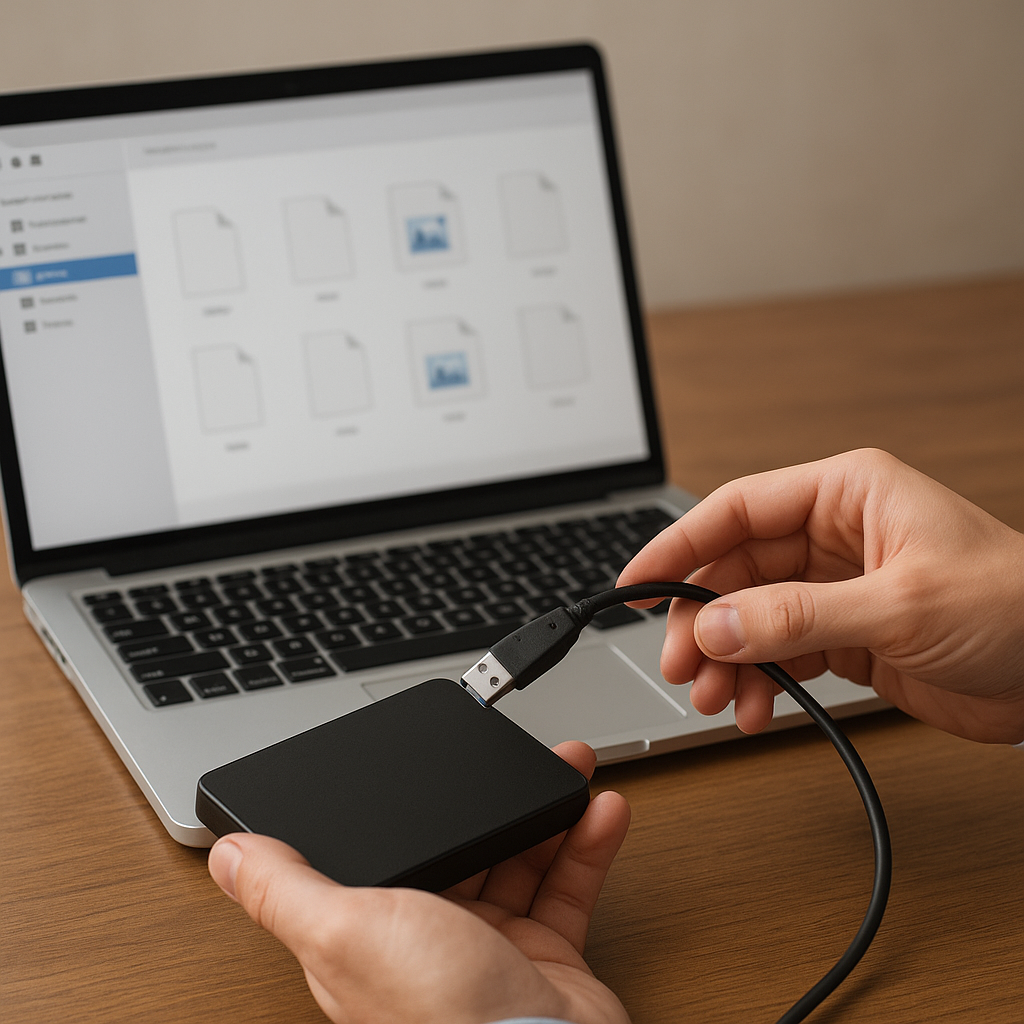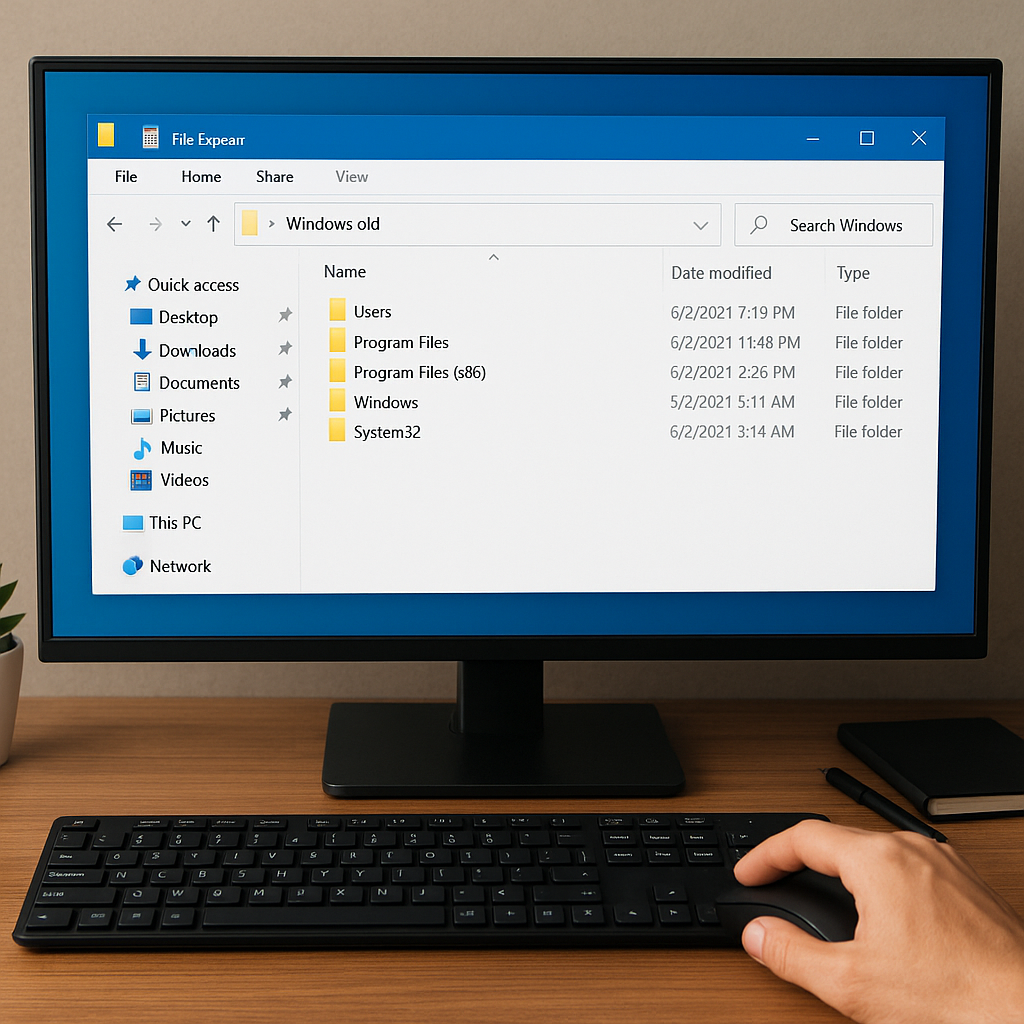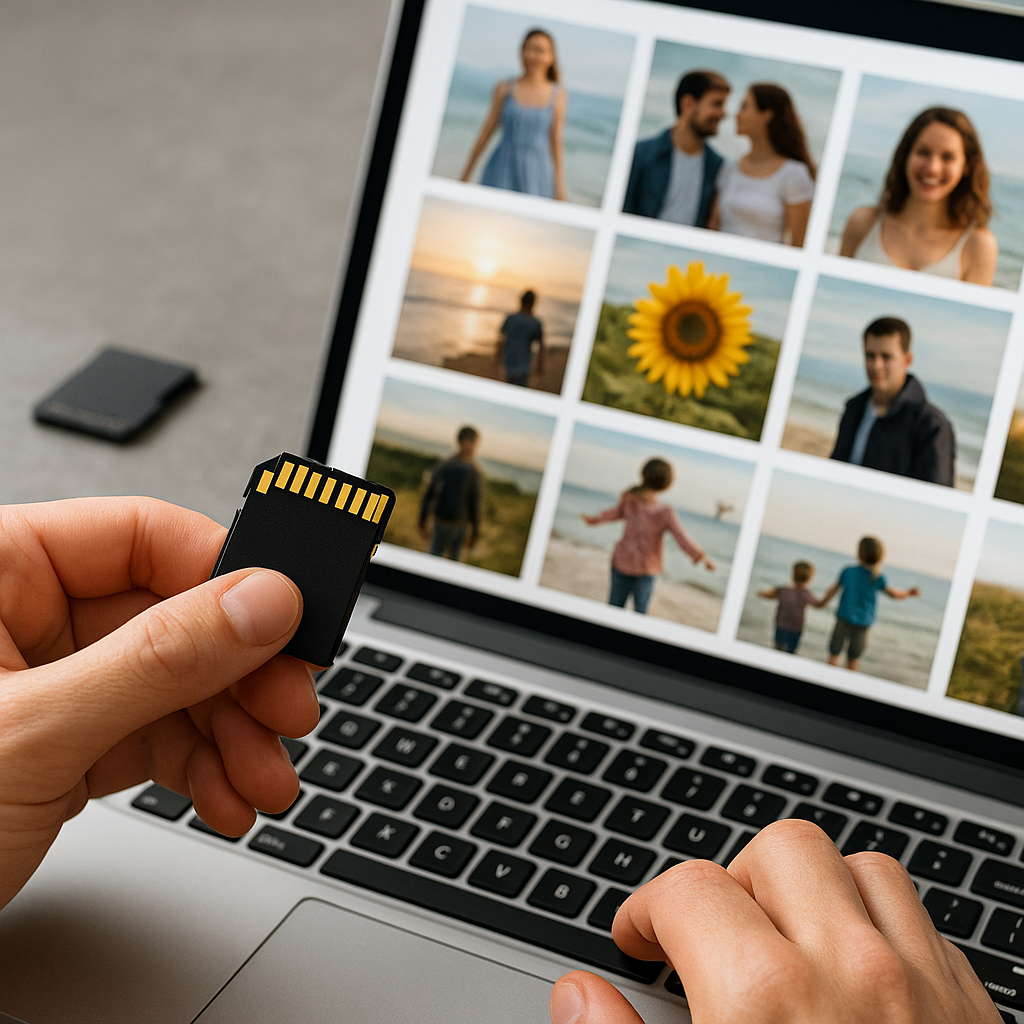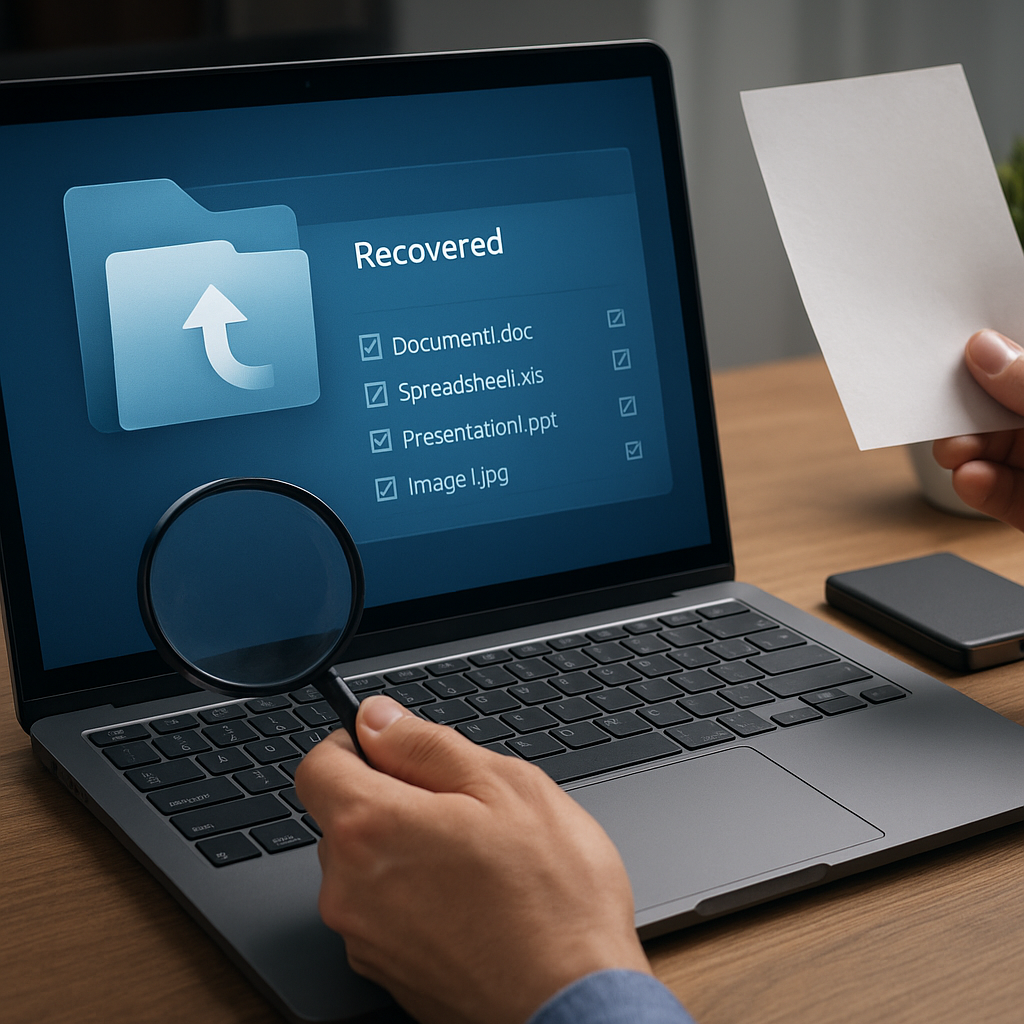Recovering an operating system using a bootable USB drive is a crucial skill for anyone who wants to ensure their computer remains functional in the event of a system failure. This article will guide you through the process of creating and using a bootable USB drive to recover your operating system, providing detailed steps and tips to make the process as smooth as possible.
Creating a Bootable USB Drive
Before you can use a bootable USB drive for operating system recovery, you need to create one. This involves downloading the necessary software, preparing the USB drive, and transferring the operating system files onto it. Here’s a step-by-step guide to help you through the process.
Step 1: Download the Operating System ISO File
The first step in creating a bootable USB drive is to download the ISO file of the operating system you want to recover. An ISO file is a disk image that contains all the necessary files and data to install or recover an operating system. You can usually find ISO files on the official website of the operating system’s developer. For example, if you are recovering a Windows operating system, you can download the ISO file from the Microsoft website.
Step 2: Choose a USB Drive
Next, you need to choose a USB drive that has enough storage capacity to hold the ISO file. Most operating system ISO files are several gigabytes in size, so a USB drive with at least 8GB of storage is recommended. Make sure to back up any important data on the USB drive, as the process of creating a bootable USB will erase all existing data on the drive.
Step 3: Use a Bootable USB Creation Tool
To transfer the ISO file to the USB drive and make it bootable, you will need to use a bootable USB creation tool. There are several free tools available for this purpose, such as Rufus, UNetbootin, and the Windows USB/DVD Download Tool. Download and install one of these tools on your computer.
Step 4: Create the Bootable USB Drive
Once you have installed the bootable USB creation tool, follow these steps to create the bootable USB drive:
- Insert the USB drive into your computer.
- Open the bootable USB creation tool.
- Select the USB drive from the list of available drives.
- Choose the ISO file you downloaded earlier.
- Click the “Start” or “Create” button to begin the process.
The tool will format the USB drive and transfer the ISO file onto it, making it bootable. This process may take several minutes, depending on the size of the ISO file and the speed of your USB drive.
Using the Bootable USB Drive for Recovery
Once you have created a bootable USB drive, you can use it to recover your operating system. This involves booting your computer from the USB drive and following the recovery process. Here’s how to do it.
Step 1: Insert the Bootable USB Drive
Insert the bootable USB drive into a USB port on your computer. Make sure the computer is turned off before you insert the drive.
Step 2: Access the Boot Menu
Turn on your computer and immediately press the key that opens the boot menu. The key you need to press varies depending on your computer’s manufacturer, but it is usually one of the following: F2, F10, F12, Esc, or Del. Refer to your computer’s manual or the manufacturer’s website for the correct key.
Step 3: Select the USB Drive
In the boot menu, use the arrow keys to select the USB drive from the list of available boot devices. Press Enter to boot from the USB drive.
Step 4: Follow the Recovery Process
Once your computer boots from the USB drive, you will see the operating system’s installation or recovery screen. Follow the on-screen instructions to recover your operating system. This may involve selecting your language and region, agreeing to the terms and conditions, and choosing the recovery option that best suits your needs.
Depending on the operating system, you may have several recovery options, such as:
- Repair Your Computer: This option attempts to fix common issues that may be preventing your operating system from booting.
- System Restore: This option allows you to restore your computer to a previous state using a system restore point.
- Reinstall the Operating System: This option reinstalls the operating system, which can help resolve more serious issues. Note that this option may erase your data, so it is important to back up your files before proceeding.
Tips for a Successful Recovery
Recovering your operating system using a bootable USB drive can be a straightforward process if you follow the steps carefully. Here are some additional tips to help ensure a successful recovery:
- Back Up Your Data: Before you begin the recovery process, make sure to back up any important data on your computer. This will help prevent data loss in case something goes wrong during the recovery.
- Check for Compatibility: Ensure that the ISO file you downloaded is compatible with your computer’s hardware and the version of the operating system you are recovering.
- Keep Your USB Drive Safe: Store your bootable USB drive in a safe place where it won’t get damaged. You may need it again in the future for additional recovery or installation tasks.
- Follow Instructions Carefully: Pay close attention to the on-screen instructions during the recovery process. Missing a step or making an incorrect selection can lead to further issues.
Conclusion
Using a bootable USB drive for operating system recovery is an essential skill that can save you time and frustration in the event of a system failure. By following the steps outlined in this article, you can create a bootable USB drive and use it to recover your operating system with confidence. Remember to back up your data, choose the right tools, and follow the instructions carefully to ensure a successful recovery.