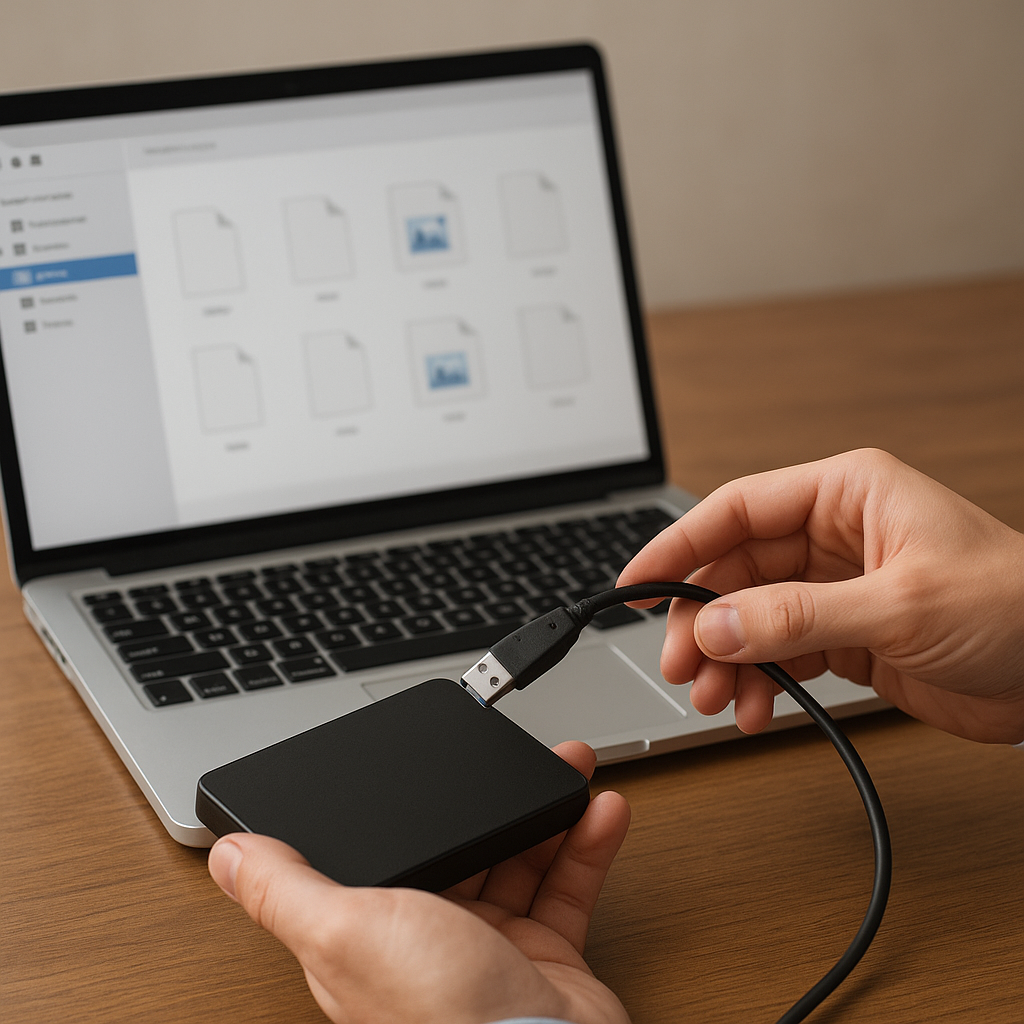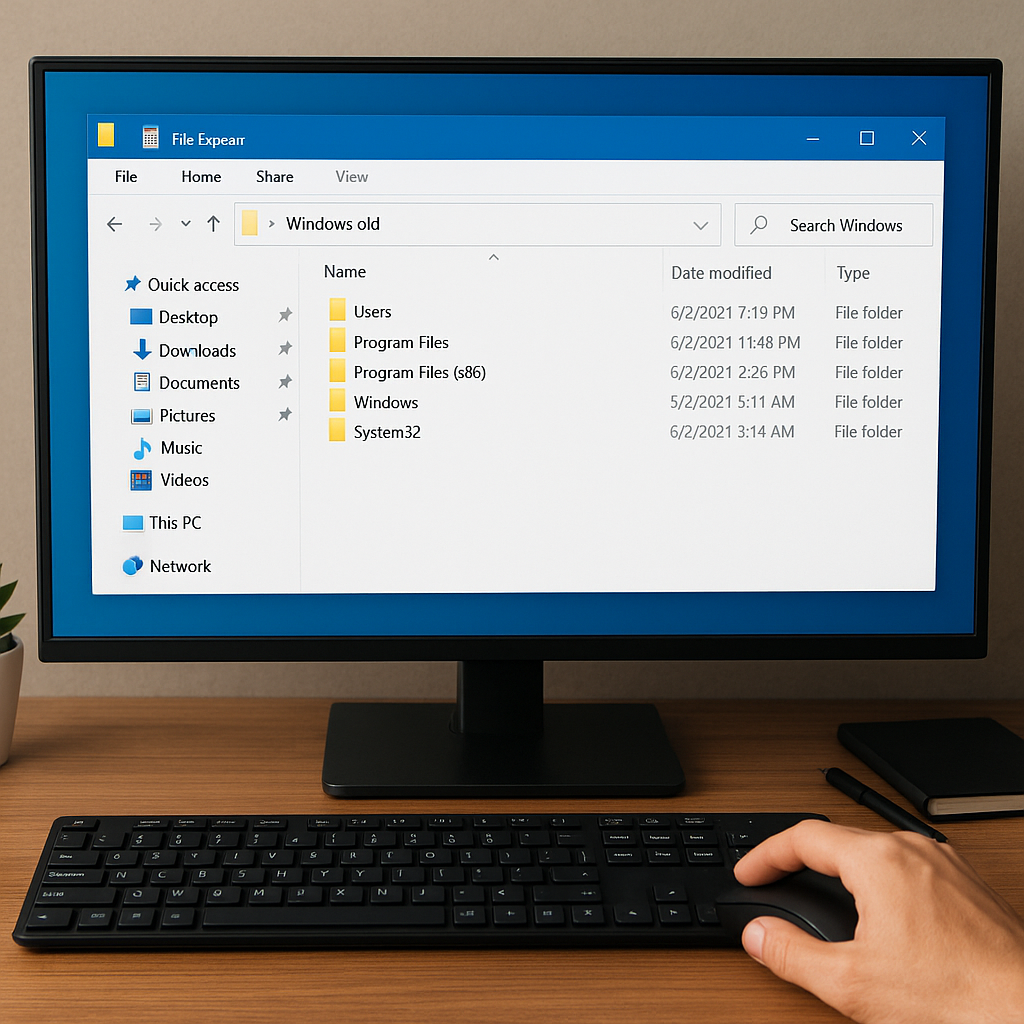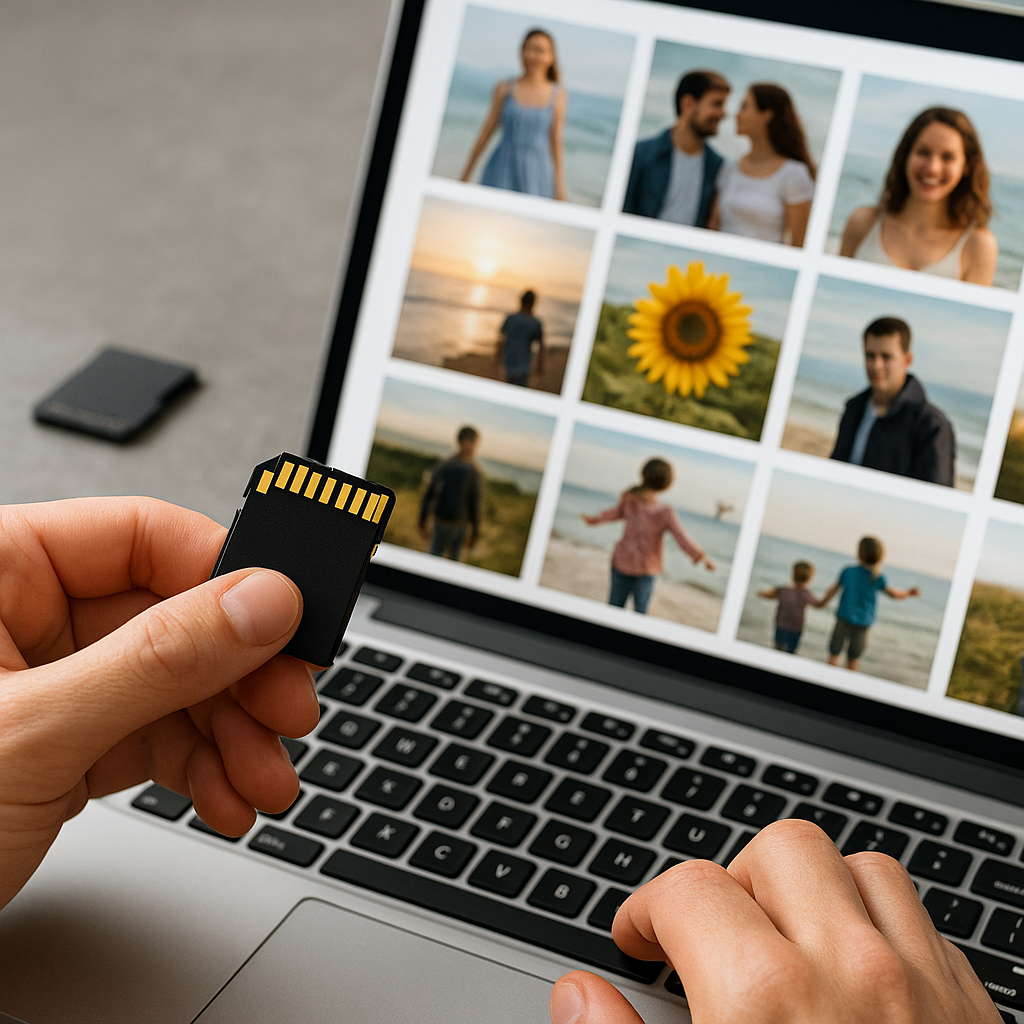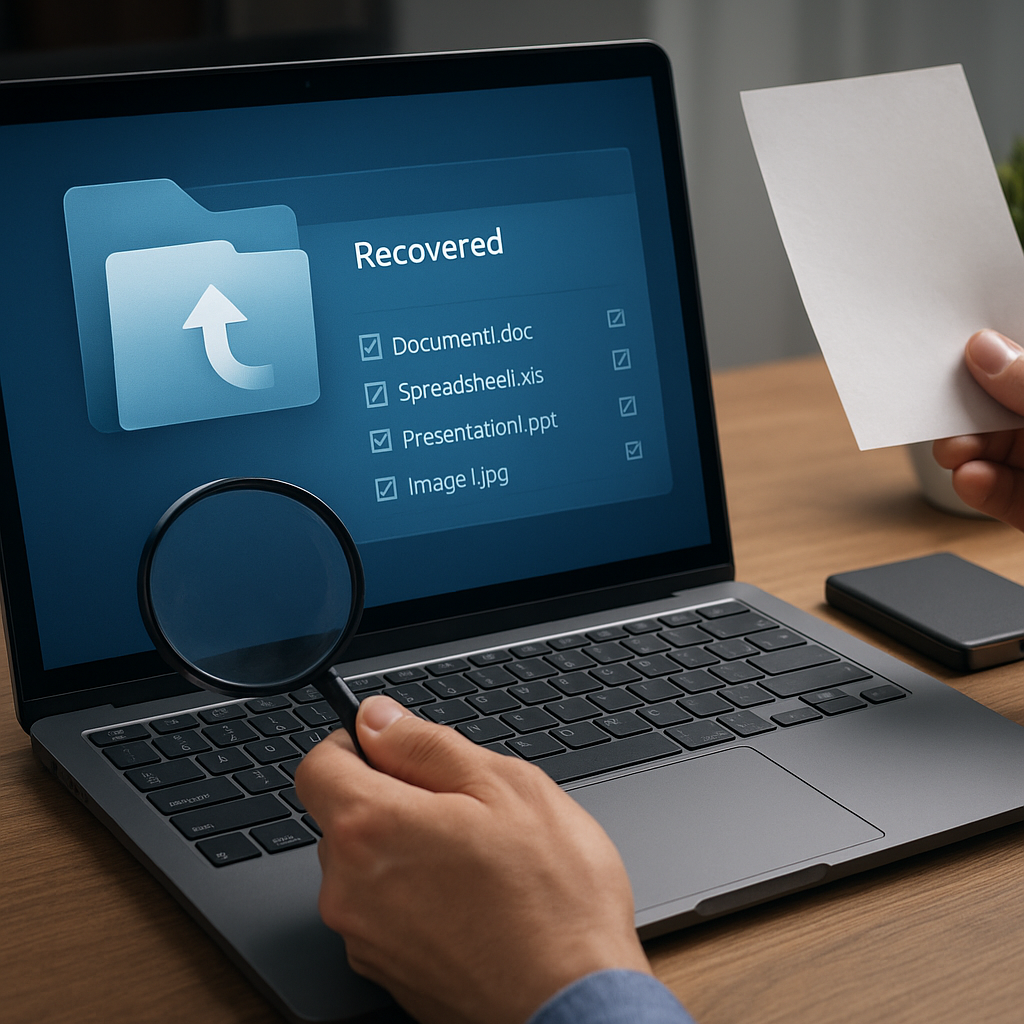Dealing with a corrupted external hard drive can feel like a nightmare when precious files disappear without warning. Fortunately, powerful recovery tools and proven strategies exist to help you regain access to lost information. This article explores the underlying causes of drive damage, guides you through choosing the right utility, and provides a step-by-step approach to restoring your files efficiently.
Understanding External Hard Drive Corruption
Common Causes of Drive Failure
- Sudden power outages or voltage spikes damaging internal circuits
- Physical shocks from dropping or mishandling the drive enclosure
- File system errors due to improper ejection or unsafe removal
- Firmware bugs that disrupt read/write operations
- Bad sectors accumulating over time, leading to unreadable blocks
Signs Your Drive Is Corrupted
- Files or folders missing, inaccessible, or appearing with random names
- Repeated error messages when attempting to open or copy data
- System freezes, crashes, or blue screens triggered by the drive
- Slow performance and unusual clicking or grinding noises
Selecting the Right Recovery Software
Key Features to Look For
- Deep Scan capabilities to locate fragmented or partially overwritten files
- Support for multiple file systems such as NTFS, FAT32, exFAT, HFS+
- Built-in preview function allowing verification of recoverable documents and images
- Ability to reconstruct lost or deleted partitions and repair corrupted headers
- Compatibility with different operating systems and drive interfaces (USB, Thunderbolt, eSATA)
Popular Recovery Utilities
- Recuva – Lightweight tool with user-friendly interface
- EaseUS Data Recovery Wizard – Comprehensive support for complex cases
- Disk Drill – Advanced scanning algorithms and disk health monitoring
- R-Studio – Professional-grade toolkit for forensic-level recovery
- PhotoRec – Open-source solution specializing in media file restores
Step-by-Step Guide to Recover Files
Initial Assessment and Precautions
Before launching any recovery procedure, ensure the drive is recognized by the system BIOS and avoid writing new data to it. Connect the external HDD using a reliable cable and port. Run a basic disk check utility (chkdsk on Windows or fsck on Linux) in read-only mode to evaluate the health status. Create a full backup image if possible, preserving its current state for repeated attempts.
Performing the Recovery Process
- Install your chosen recovery software on a separate drive to avoid overwriting lost files.
- Select the corrupted external drive as the target and choose a deep scan or quick scan depending on severity.
- Let the tool analyze the file structure, listing recoverable items by type, date, and size.
- Use the preview feature to confirm the integrity of critical documents, images, or videos.
- Specify a safe destination on a different drive or network location to save recovered objects.
Advanced Techniques and Troubleshooting
Creating a Disk Image
When the drive exhibits mechanical issues or numerous bad sectors, avoid direct scans. Instead, produce a sector-by-sector disk image using tools like ddrescue. This approach isolates delicate hardware and allows you to work on a stable file while minimizing further stress on the failing media.
Handling Severe Corruption
If standard recovery fails, consider these advanced methods:
- Use a hex editor to manually extract critical file headers and rebuild small documents.
- Leverage RAID recovery modules if the external enclosure employs a multi-disk configuration.
- Engage professional data recovery services when firmware restoration or PCB swaps are required.
Prevention Strategies and Best Practices
Mitigating future data loss is just as important as recovery. Implement routine checks and maintain strong habits:
- Regularly schedule integrity scans and surface tests to spot emerging issues.
- Keep multiple backups—including offsite or cloud storage—to distribute risk.
- Safely eject external drives before unplugging to protect the file system.
- Monitor drive health metrics with S.M.A.R.T. tools to predict failures early.
- Update firmware and drivers to ensure optimal compatibility and performance.